Adobe Audition Review: My Favourite Tools, Features, & Workflows
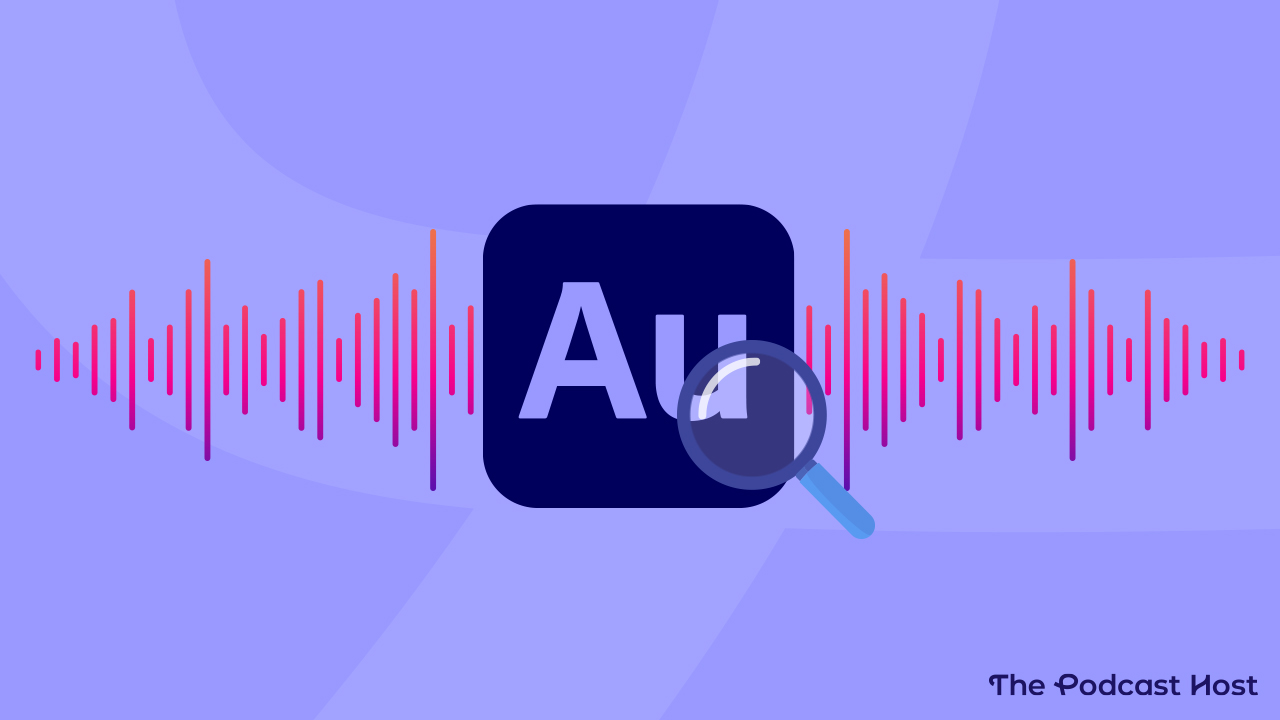
I learned to record and edit audio on Adobe Audition way back in 2010, and I’ve used it ever since. Naturally, this means I’m going to build my Adobe Audition review around the advice that you should use it, too, right?
Well, not quite. There are always nuances in podcasting, and rarely any one-size-fits-all answer. Maybe Audition is the perfect software for you, or, it might be the worst of all possible options for your needs, wants, and budget.
So, let’s dig into Adobe Audition’s features, quirks, and costs to find out whether or not you fancy trying it. First up, though…
What is Adobe Audition?
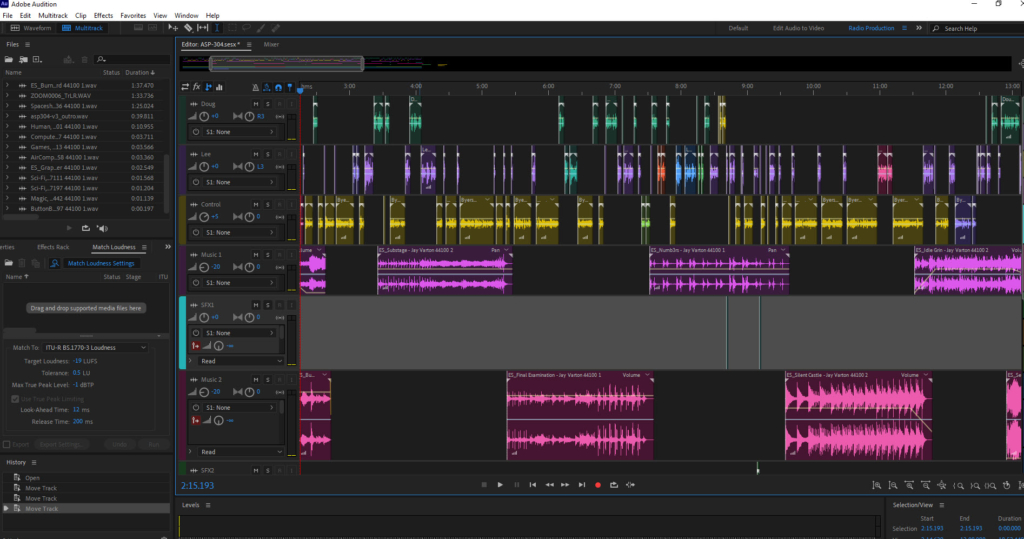
Adobe Audition is what’s known as a “DAW”. DAW” stands for “Digital Audio Workstation”. There is no shortage of DAWs out there, but I see Audition as an immensely powerful, intuitive, and flexible one.
In this Adobe Audition review, I’m going to talk you through some of my favourite features and processes when it comes to podcasting with Adobe Audition. Then, I’ll give you some alternative options if you don’t think that it’s the software for you.
Features
Adobe Audition is one of those programs where you can discover new features each time you open it. There isn’t much you can’t do in there.
So, instead of trying to run through absolutely everything, I thought I’d list my favourite and most commonly used processes instead.
I use these for a wide variety of different podcasts. From single-voice shows like Podcraft to multi-cast and fully soundscaped audio dramas like Hostile Worlds.
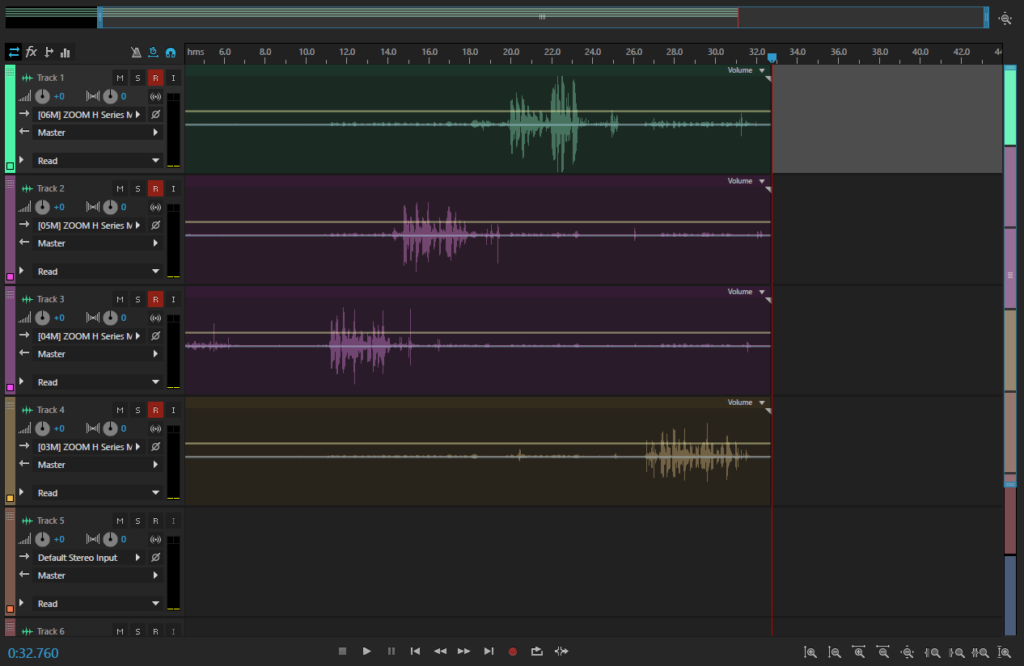
Multitrack Recording in Adobe Audition
The ability to record on multiple tracks with separate microphones can give you much flexibility and control.
You can set gain levels appropriate to each person’s voice, then give them individual EQ and processing treatment in post-production.
I’ll often record groups of actors straight into Adobe Audition’s multitrack when making audio dramas. The feature can also be equally valuable when recording a roundtable-style discussion show.
It’s worth noting that this is all relevant to local in-person recording. Audition is not a call recorder software. If you’re looking for a tool that’ll record guests or participants online, then check out our guide on how to record a podcast remotely.
Clip & Track Effects
During the editing process, I tend to apply various effects to my audio clips.
In Adobe Audition, you can apply effects to the entire track or individual clips themselves. These effects can be anything from compression and EQ to reverb or telephone filter effects.
These are completely non-destructive, so they won’t permanently make any changes to your clips, and you can easily toggle effects on and off.
Adaptive Noise Reduction in Adobe Audition
Many podcasters use dynamic mics, which can mean there’s a certain level of hiss under their audio.
Noise reduction is excellent for cleaning this up. Traditionally, this process works by manually taking a sample (around 20 seconds) of the type of ‘noise’ you want to remove and then applying it to the entire clip.
Audition’s Adaptive Noise Reduction process runs as a track effect in the multitrack, though. Even with its default settings, it cleans up vocal tracks brilliantly. You can then export these tracks to make a new “clean” version of the audio to work with.
It’s best if you wear headphones to listen to this clip!
This adapts to the noise level underneath the vocals as it processes. So even if you were adjusting your gain a lot during the recording, Adaptive Noise Reduction will – funnily enough – adapt to the variations.
Spectral Analysis

Whilst constant hiss is one form of unwanted noise, the other is the isolated sounds of things in the background during your recording. This could be anything from a dog barking to a phone ringing.
If such a noise happens simultaneously while someone is talking, and what they’re saying is imperative to the conversation, then you can’t edit it out in the traditional ‘cut’ sense.
With spectral analysis, though, you can look at the audio in frequency form, pick out the unwanted sound, and literally rub it out.
Like any type of restoration work, there are limits, but there will be times when this process can work like magic and really help you out in a pinch.
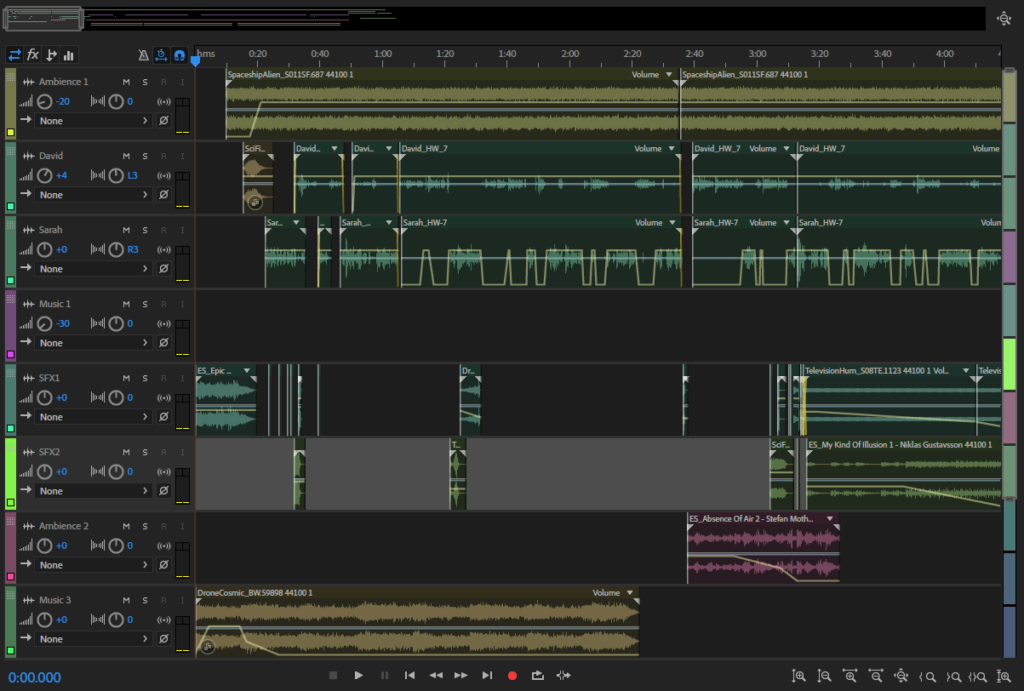
Envelopes
Each clip and track inside Audition’s multitrack has “envelope” lines running through them. On the clips themselves, you can add keyframes to these envelopes, which give you complete control over volume levels and the ability to pan the audio from left to right.
Under each track, there’s also a dropdown area with a “Show Envelopes” menu.
This allows you to do this work on the track rather than the clip itself. This means you can swap out different clips and still have these volume and panning changes in place.
Here, you can also control an EQ envelope. This is great if you don’t want to apply a certain EQ setting to the entire track but would like to spot-treat certain areas.
Most commonly in podcasting, envelopes are used to control the volume levels of music and music beds, fading out, fading in, and “ducking” under speech.
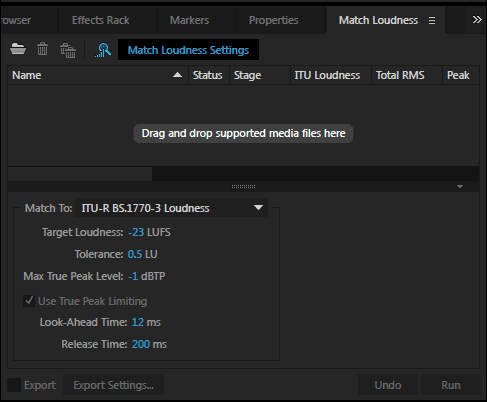
Match Loudness in Adobe Audition
Volume levels can be problematic for podcasters. There are potential variations from segment to segment, episode to episode, and show to show.
The overall “loudness” of a piece of audio is commonly measured in LUFS. Unfortunately, there are about ten different “industry standard” agreements on how loud a podcast should be, depending on who you ask.
These commonly range from -16LUFS (pretty loud) to -24LUFS (pretty quiet). I tend to compromise with -19LUFS.
Whatever you opt for, though, setting your loudness couldn’t be easier in Adobe Audition. You just drag your file into the Match Loudness window, type in “-19” or whatever you decide to shoot for, hit Run, and away you go.
Adobe Audition Essential Sound
The Essential Sound panel has helped simplify Adobe Audition, making it much more accessible to beginners.
It’s basically another way of adding effects to your clips but in a much more guided way.
It works by selecting a clip in your multitrack and assigning a category to it. These are Dialogue, Music, SFX, and Ambience.
Once selected, each category has a plethora of effects you can choose from. In Dialogue, for example, you’ll find things like “Make Distant”, “Over the Intercom”, or even “Podcast Voice”.
And in SFX you’ll find things like “In a Large Room”, or “From Outside”.
You can also use the Essential Sound controls to adjust and set clip volume, panning, and reverb levels.
Adobe Audition Pricing
No Adobe Audition review would be complete without a rundown of costs. And I’ll be honest, this is what puts some folks off.
Audition is part of the Adobe Creative Cloud subscription model, meaning you’re renting it rather than buying it outright. There are a few different payment and subscription options available.
A quick heads up that, as part of our Adobe Audition review, our link here is an affiliate. That means we’d earn a small commission if you signed up to Adobe Audition Creative Cloud, but at no extra cost to yourself!
Pay Monthly for Adobe Audition
The monthly cost of Adobe Audition CC is $34.49 or £32.98.
Pay Annually on a Monthly Basis for Adobe Audition
An Annual Plan paid monthly drops to $22.99 or £21.98.
Pre-Pay for Adobe Audition Annually
The prepaid annual cost of Adobe Audition CC is $263.88 or £262.51.
Adobe also offers an ‘All Apps’ package, which gives you access to over 20 apps (including Audition, Photoshop, and Illustrator)
The monthly cost of Adobe’s All Apps package is $89.99 or £85.48.
Pay Annually on a Monthly Basis for Adobe’s ‘All Apps’
An Annual Plan paid on a monthly basis drops to $59.99 or £56.98.
Pre-Pay for Adobe ‘All Apps’ Annually
The prepaid annual cost of Adobe’s All Apps package is $659.88 or £656.21.
Sign up for Adobe Audition or the Adobe ‘All Apps’ package (free trial available!)
Adobe Audition Alternatives
Whether you’re not keen on the look of Audition, consider its features overkill for your needs, or simply can’t afford it, there are plenty of alternative options.
For a traditional DAW, you can buy Reaper or Hindenburg outright, whereas Audacity is completely free.
Or, maybe you don’t like the look or idea of DAWs at all. If you’d like to drastically simplify (and often automate) editing and production, then Alitu might be a much better option.
Alitu has tools and features for podcasters that you won’t often find in DAWs, from call recording and auto-generated transcripts to text-based editing and publishing directly to Apple, Spotify, and anywhere else podcasts are found.
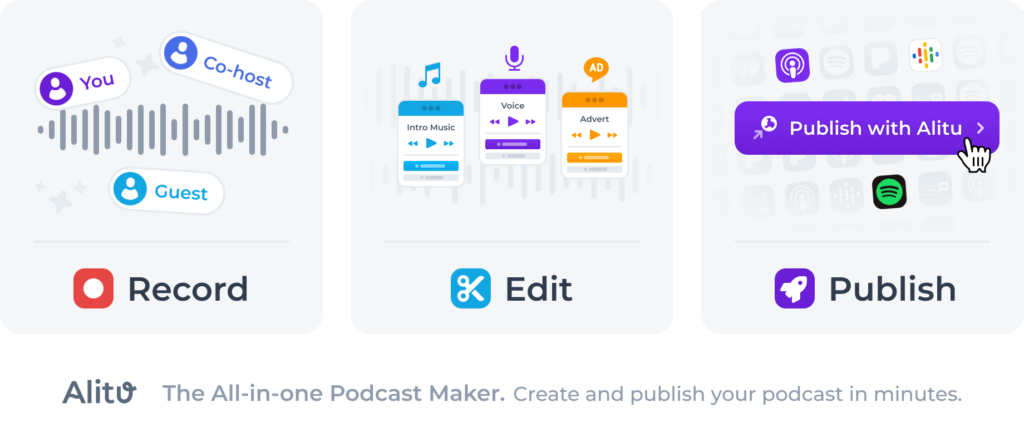
Adobe Audition Review: Summary
Hopefully this has been a useful tour of Adobe Audition, highlighting the various features I use to edit and produce podcasts.
Our Rating: 4.3/5
Audition is a powerful tool. But it’s undoubtedly overkill for many podcasters. On top of that, there’s no call recorder option, and many podcasters these days want access to remote interviews.
The cost of Adobe Audition might be prohibitive to some, too.
I’m not the biggest fan of subscription models, but the regular updates mean I always have the most up-to-date version, with any new features they’ve rolled out. It also means I can access things like Photoshop and Premier Pro – programs I could never afford to buy outright.
Remember, you can sign up for a free trial of Adobe Audition or the Adobe ‘All Apps’ package.
Or, if you’d still like to do some shopping around, here are a few resources to check out:
