How to Make a Podcast With Alitu: Save Time, Hassle, & Tech Stress
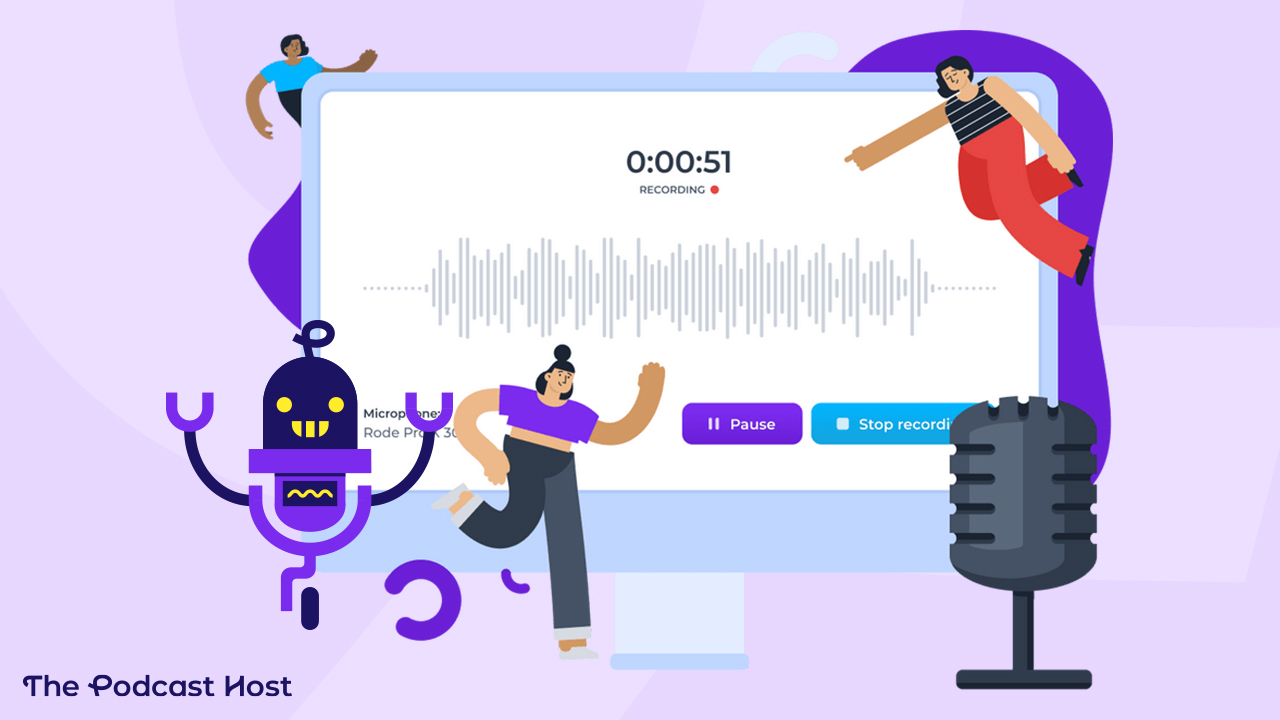
Podcasting can be simple.
Honestly, with the right approach, you can remove most of the tech stress from the process. Instead of worrying about normalisation, noise reduction, compression or bitrates, why not let a fancy computer brain take care of it for you?
Well, let’s delve into one way to do exactly that. Ready to take a look at how to make a podcast with Alitu, the Podcast Maker app? Let’s go!
What is Alitu?
It’s a podcast creating tool which does all of this:
- Call Recording & Solo Recording 🎙️
- Automated Audio Cleanup (noise reduction, EQ, etc) 🧽
- Automatic removal of ums, ahs, silence & filler sounds 🩹
- Automated Production (add theme music, transitions) 🔧
- Generated Transcriptions ✍️
- Audio Editing by Text (rapid edit like a word doc) ✂️
- Audio Editing by Waveform (polish the detail) ✂️
- AI Generated Episode Titles & Descriptions 🤖
- Podcast Hosting & distribution 🌍
Alitu is a web-based app which aims to make it as easy as humanly possible for you to create a podcast, from recording, to editing, to publishing.
You start by uploading your audio from anywhere, or recording a call right into the app with up to 10 guests.
Then, Alitu cleans up your audio. It does noise reduction, volume levelling and EQ to make you sound crisp. And it can remove all of your filler sounds – ums, ahs and the rest – giving you really easy review of what it’s taken out.
You can set up your theme music so it’s added automatically. Fades and transitions are added between sections, and you can drag and drop in regular clips, such as adverts or segment intros. You can edit clips here, too, to remove any mistakes.
When you click ‘Preview My Episode’, Alitu creates your final file, perfectly optimised in the right format for podcasting, and you can publish it directly from inside your Alitu account and push it out for the world to hear.
Alitu also gives you the option to download your shiny new episode and then publish it to your hosting platform of choice, or publish directly with one click to 7 of the most popular hosting platforms. You don’t need to use Alitu’s own hosting if you don’t want to 😁.
What Makes Alitu Unique?
Alitu is unique because it simplifies the process, but also offers you as much control as possible over the content and the distribution. It combines ease of use with creative control like no other app.
As an example: filler sound cleanup. Alitu’s magic filters can highlight every um, every ah, and every other filler. You can blanket remove them all, in one click. OR you can take creative control: scroll through, review each one, make fine adjustments as needed, and THEN remove them.
Alitu’s biggest strength is it’s intuitive, powerful and time saving audio editing tool. It integrates both waveform editing and text-based audio editing, and offers magic filters to help automate a lot of your work. It’s a really powerful approach, simplified and podcast specific, compared to normal audio editors.
You can rapid-edit the broad strokes of your episode using the transcript, just like you would with a word doc. And then you can polish up the detail using the waveform editor.
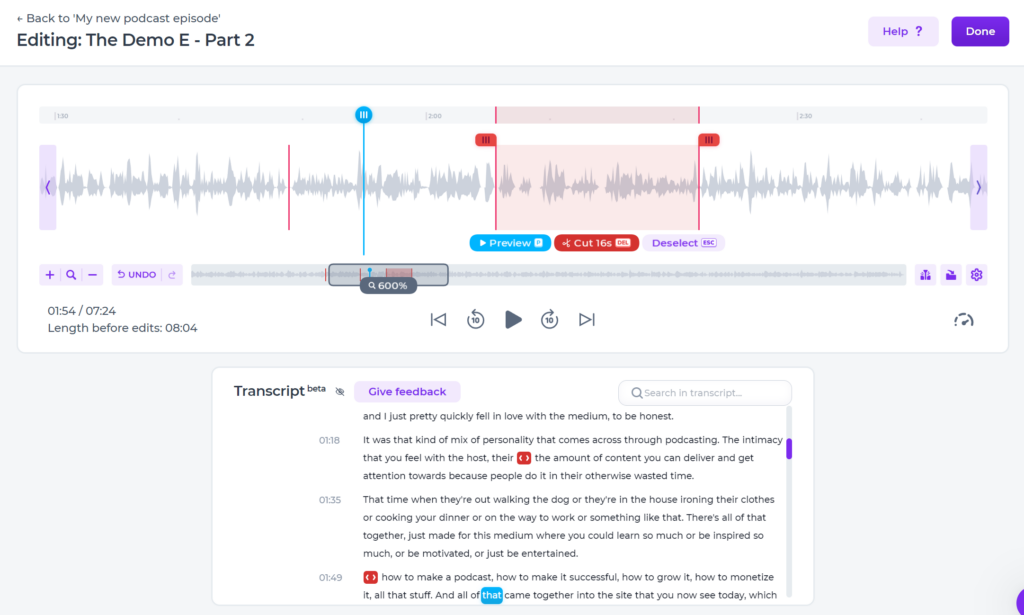
Alitu speeds up editing by offering a 1-click preview, so you can listen to a cut instantly without all the normal skipping and clicking. And it has a playback speed control, so you can edit in 1.5 or 2x speed.
Alitu also saves a whole lot of tech stress and time by combining call recording with cleanup and editing, so you avoid dealing with file downloads and uploads, or worrying about formats. Simply record a call right inside Alitu, and it’ll be cleaned up immediately, and popped into your file library.
Finally for publishing, it has its own hosting built-in, or, links directly to a lot of the most popular podcast hosting platforms. Even if your favourite host isn’t listed, it’s super simple to download your finished episode from Alitu, and then upload it directly to the host.
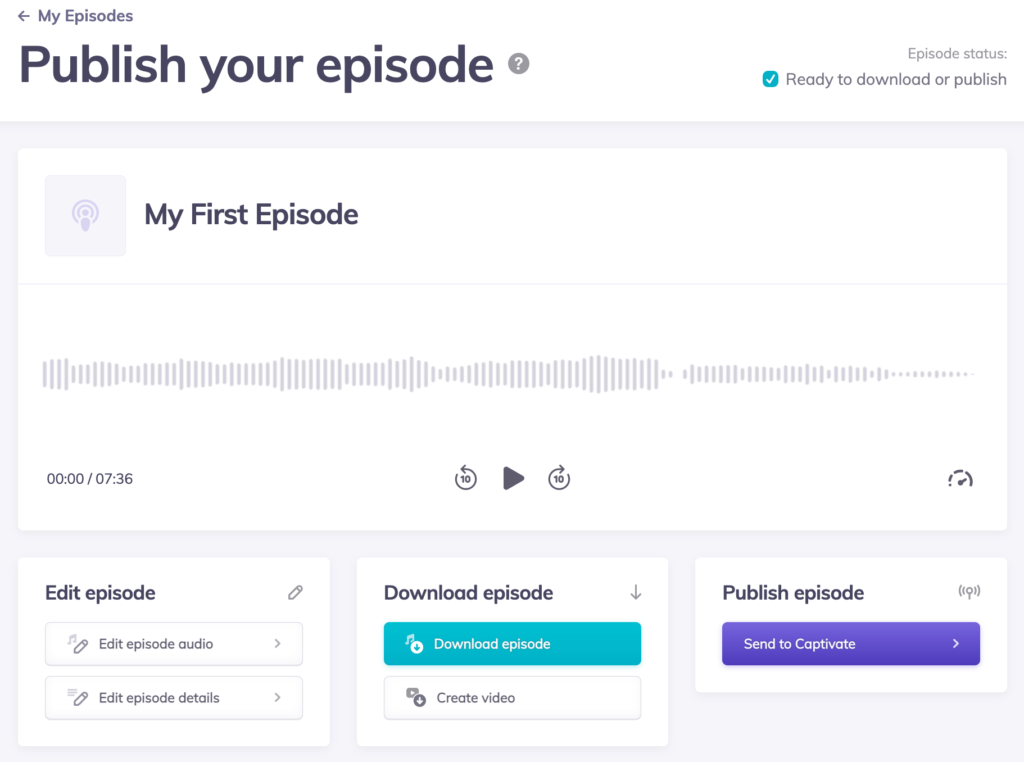
One final feature, loved by many Alitu users, is the ‘video export’ option, where you can create a video version of your episode, right inside the app. An image, a title and a moving waveform are laid over your audio, so you can use it on YouTube, or any other social platform.
What’s New With Alitu in 2024?
New features for podcasters are being added to Alitu all the time. It’s in a constant state of enhancement and improvement.
Just a few of the improvements through 2022 and 2023 include text-based audio editing (Summer 2023), AI assisted copywriting (Spring 2023), hosting (Autumn 2022) and transcriptions (Summer 2022).
And now, in 2024:
- Magic Filters: A suite of automated filters to slash your editing time. Remove your ums and ahs automatically, or have them highlighted and edit as you see fit. Highlight and remove silences. Highlight and remove breath sounds.
- Video in Calls: Previously audio-only, Alitu is now offering video feeds in calls. If you prefer, turn it on to see your guest while you record.
How to Make a Podcast Episode in Alitu
Let’s take a look at the process, to show you how Alitu works. Nothing like a proper case study to give you the full rundown!
Here’s my episode plan, for today:
- Episode intro – just me, recording solo
- Main content – guest interview via online call
- Sponsor slot
- News segment – me and a co-host, recording in person
You might not need to do all of these, but it’ll help me show you all the different ways there are to get audio into Alitu. Let’s get making!
Step 1: Recording My Interview
So, I start by scheduling a call with my guest and sending them an Alitu call recording link.
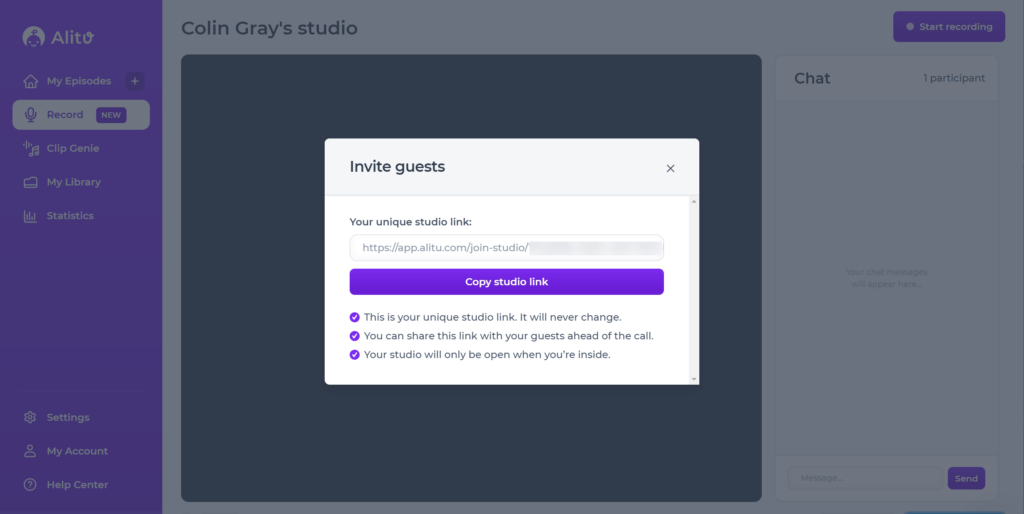
At the right time, I pop onto the link, as do they, and I see the call recording screen.
Here, I can record my call, with all the normal features you’d expect. I can mute my mic if I need to. I can get the invite link again, to invite more people. I can lock the room, so no one else can enter. And I can type things into the call chat if I need to share some written info with my guest.
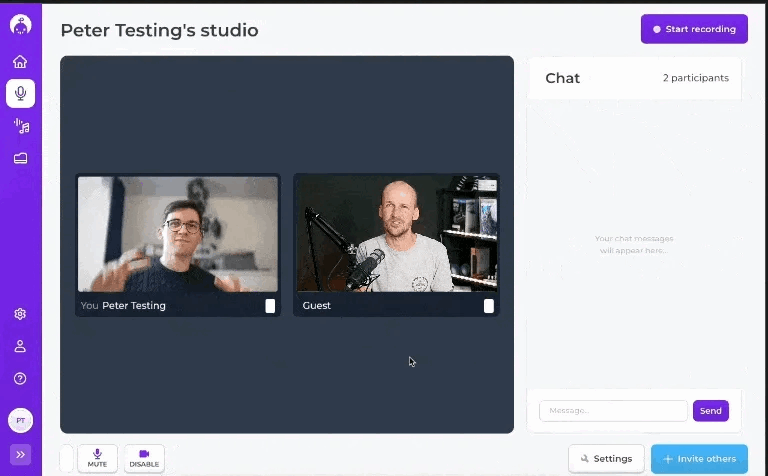
Once the call’s done, I hit ‘End Call’ and the recording is finished up. At this point, Alitu will clean up the recording – applying noise reduction, volume levelling, hum reduction – and pop it into my library for use in any episode in future.
Step 2: Creating the Episode
Now, I’m ready to put the episode together. So, I click ‘Add an Episode’ on the Alitu dashboard. This takes me to the episode details screen. This set the ID3 tags for the episode, and the info carries over onto your Podcast hosting platform, once you publish.
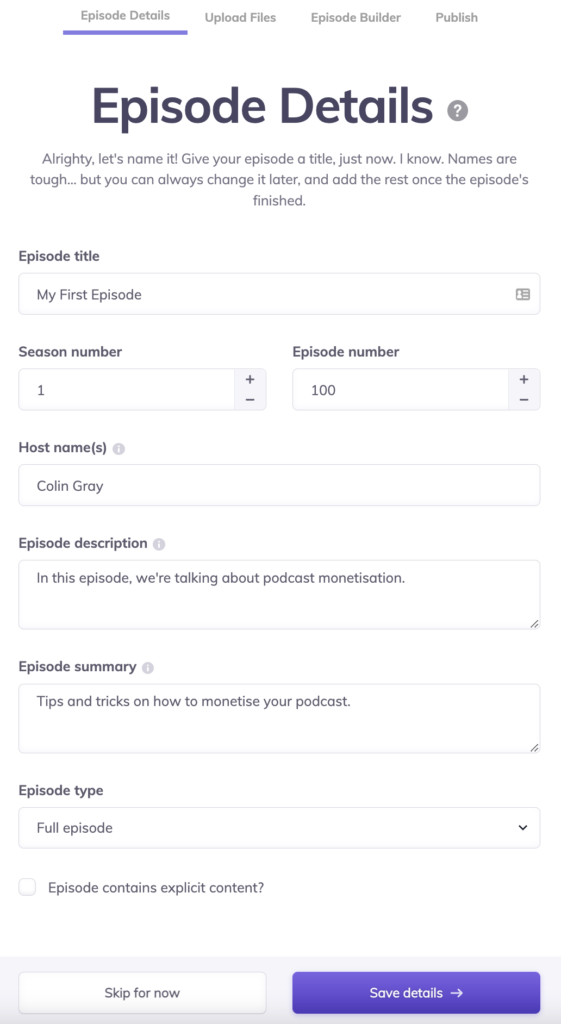
If you don’t have this all ready right away, though, you can add it or change it later, so let’s move along!
Next, we add our recordings to the upload screen. This is where we put clips into the app, in various different ways. The first option is to upload directly, as you’ll see below.
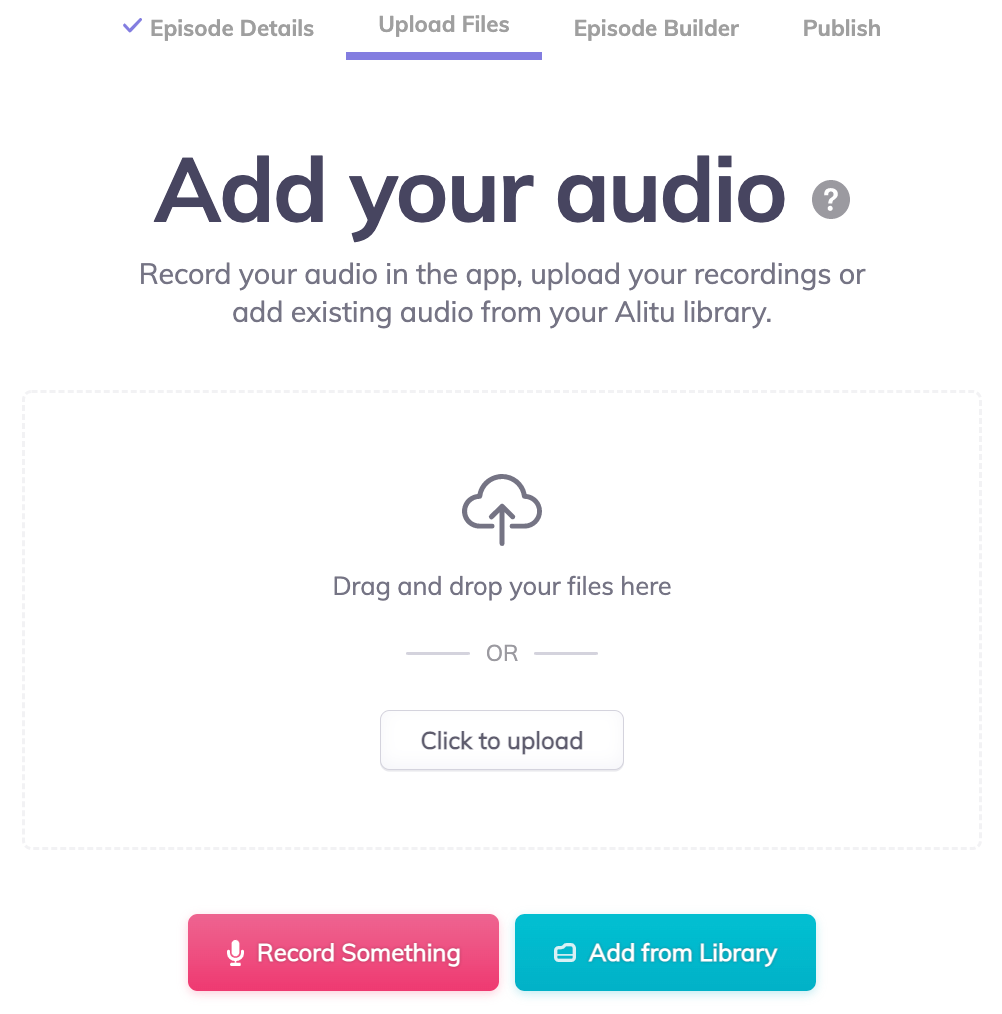
But clicking ‘Add Your Audio’ shows the other methods, including recording into the app and adding from your library.
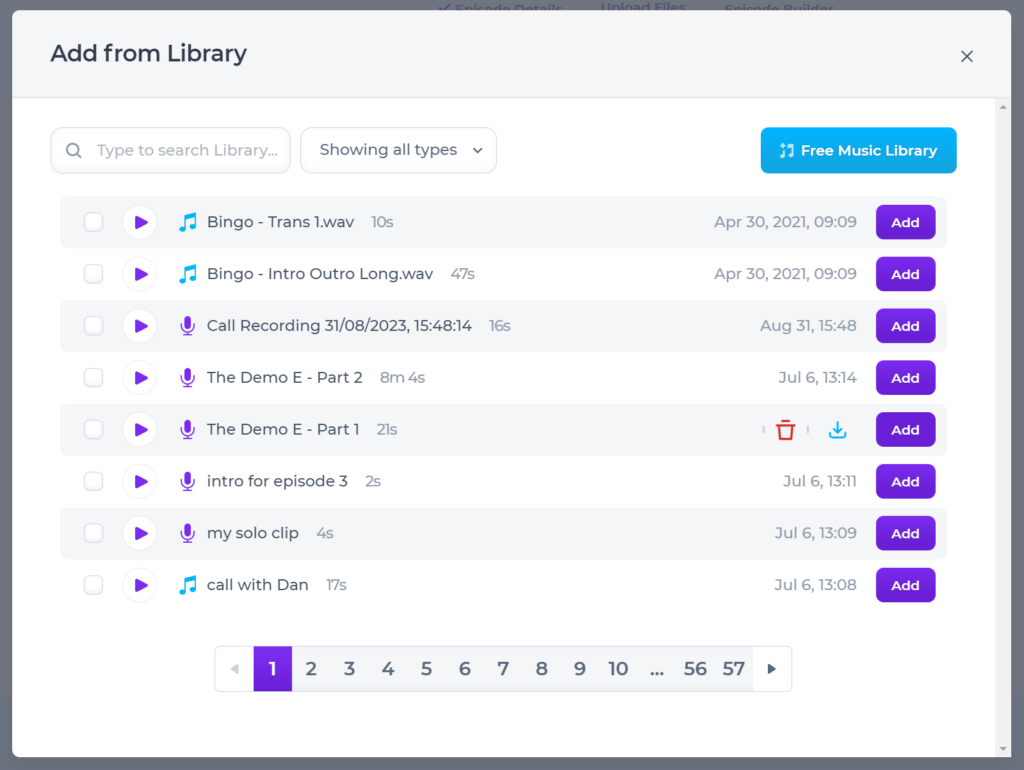
So, I can start by adding my call recording, from above, into the episode first. I click ‘add’ above, on the latest call recording. In the library, you can rename these files, so you can make them a bit easier to find and keep a track of, too.
Next, I want to record my episode intro right into the app. I’ve got a bullet point script I made for this, based on the call we recorded, so I pull out the script and hit record.
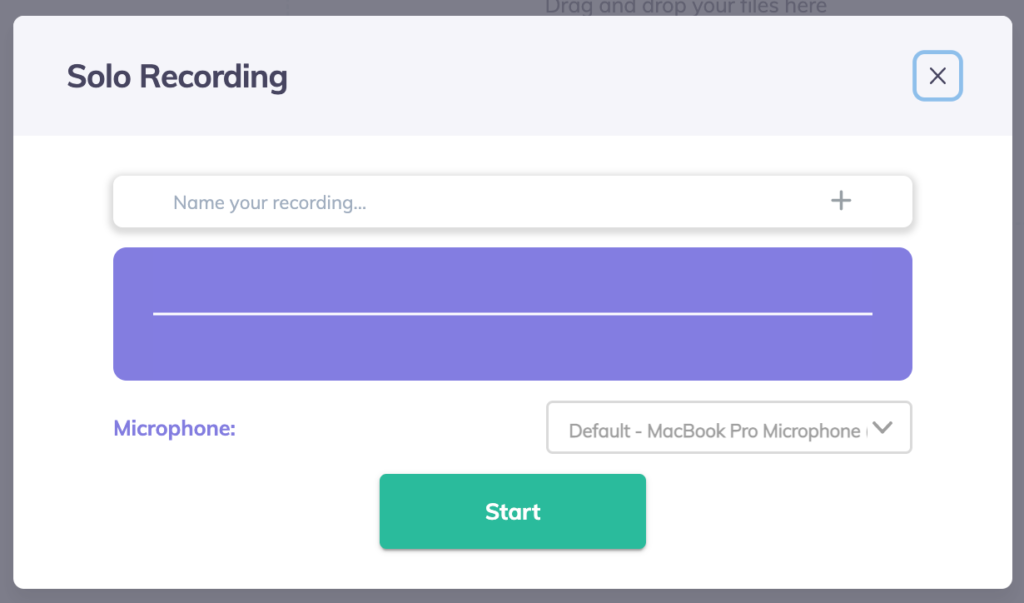
Final one, I upload a pre-recorded news segment, made using my Tascam DR05, in person, with a friend. To do that, I just click on the upload box, and select the file from my computer, or drag it right from my desktop into the Alitu window.
You can do this with any externally recorded clip, from a Zoom call to a conference presentation, and Alitu will clean it up and add it to your episode, just like the rest.
At this point, you can even merge clips, if you happen to have a recording which is split for each participant. You often get these from double-ender type tools, which record each speaker separately. As long as the clips are synchronised (meaning each is the same length and the speakers are in sync) Alitu can clean them up separately, and join them together for you.
Now, I click upload, and the files are all on their way into Alitu, to be cleaned up!
Step 3: Episode Builder for Music & Extra Clips
The episode builder is where you add theme music, rearrange your clips and add any regular clips from your library (such as adverts, segment intros, music transitions, etc). You can also access editing, here, but I’ll show you that next.
For the episode builder, you can see that my theme music has been added automatically and a fade is added from music to voice, both for the intro and outro music. You can edit the music length and fade length (how the two clips overlap, and fade in and out) using the little round fade icons. And, you can add new clips to the timeline using the + icon.
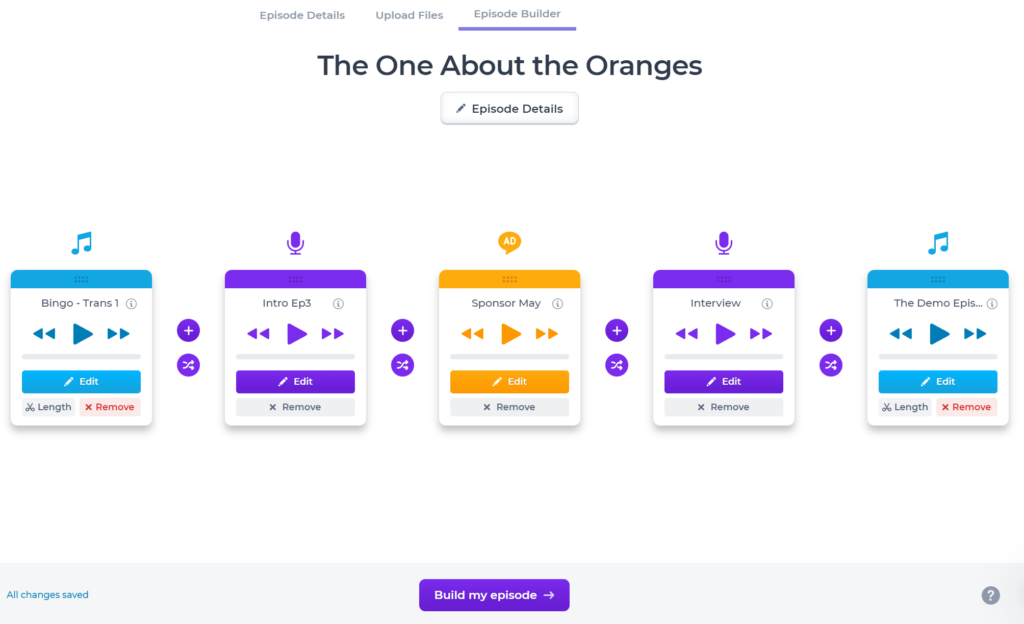
So, I’ll start by adding my sponsor slot for the week. I recorded that weeks ago since it’s running on my show for two months. I just add it in from my library, then, I can drag it into the right position. I can also add our musical transition for the new segment in the same way, so I end up with seven clips on the timeline.
And that’s the episode constructed. Music is added, fades are in, and all clips are included. Almost ready to publish!
But, first, there were a couple of things I need to edit out…
Bonus: Free Music Library
Quick Aside: It’s worth noting that Alitu includes a big free music library which all Alitu members can use within their podcast, with no limit. Each theme ‘pack’ has a number of variations, including full-length theme music tracks and short two to ten-second transition clips, stings or bumpers. There’s even a loop, for each track, so you can create voiceovers with a music bed behind it of any length.
Step 4: Editing out Silence & Mistakes
When I was recording my call, I know we had a bit of a chat at the start, to introduce each other, and then again at the end, when I thanked the guest for coming on. I want to edit these out.
So, I find the call recording on the episode builder and click edit. This is what I see.
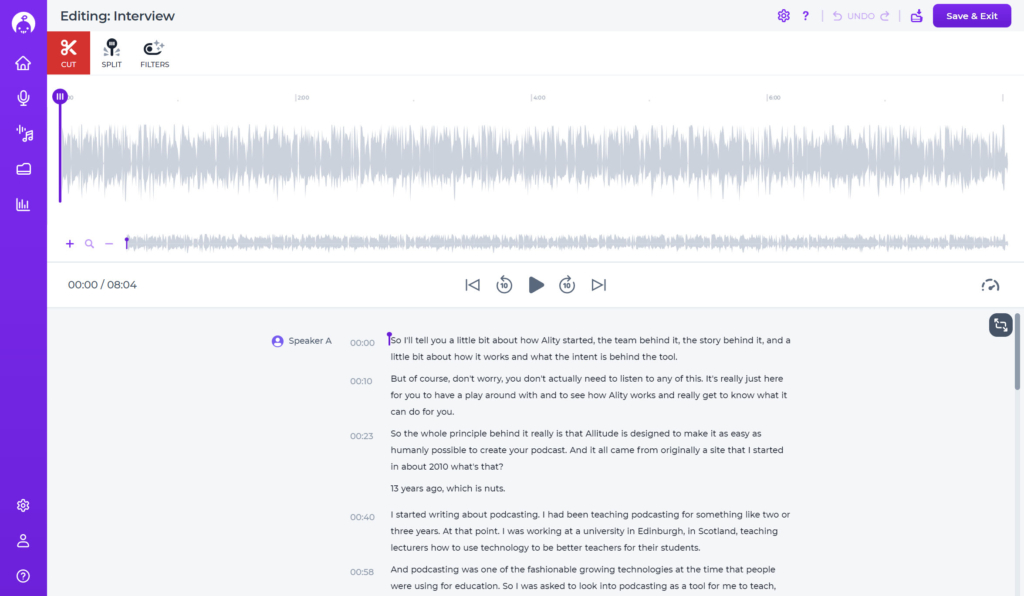
I can easily click around on the clip and play any part, to find the sections I need to edit. I can zoom in for the detail, and then I click and drag to select sections to edit out.
This is commonly used to edit out the silence at the start and end of each clip, as well as any big mistakes within a recording, or noises, silence, etc.
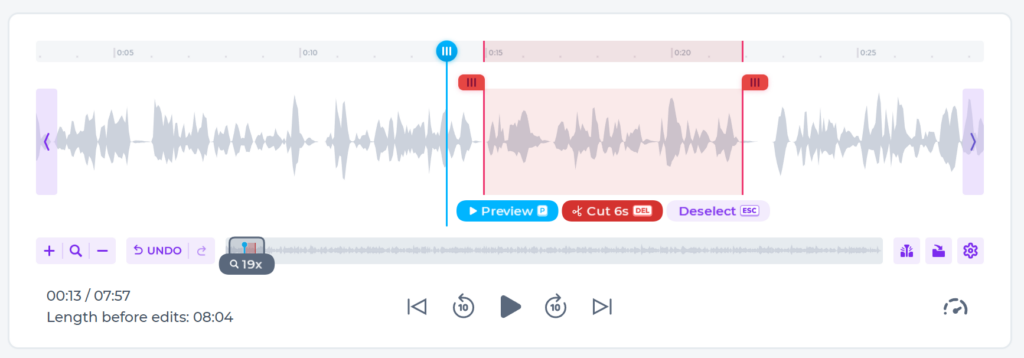
At this point, I might also run the magic filters, to get rid of any of my ums and ahs or other filler sounds. It can also cut out all the longer silences that I might have in my recording. Each of these edits is shown on the timeline, so I have full control over them. I can remove them, if I think the filler sound is better to keep in, or I can adjust the edges to make the cut better if I like.
OR, I can just leave them be, trust the magic of the feature, and never have to worry about an UM again!
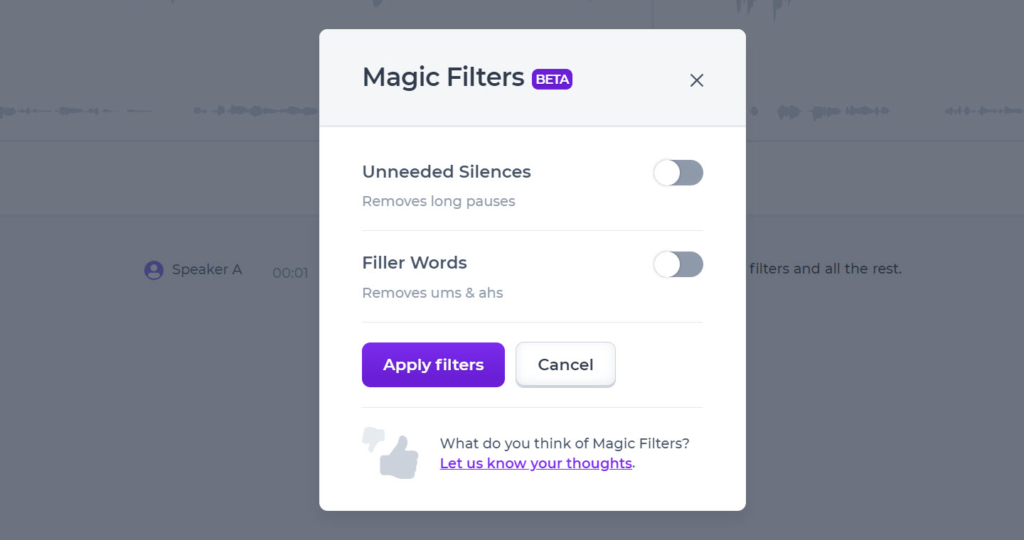
I can also use the text-based editing feature if I want to speed up editing the ‘broad strokes’. I use this a lot for skimming through and trimming out the fat of an interview. I can see the parts where we went right off track really quickly, this way.
It’s also useful for finding mistakes, since I can use ‘code words’ to mark edit points. I still use click editing for this sometimes, but now I can also use code words, like “Edit this part” or “Highlight here”, to really easily find sections I want to do something with.
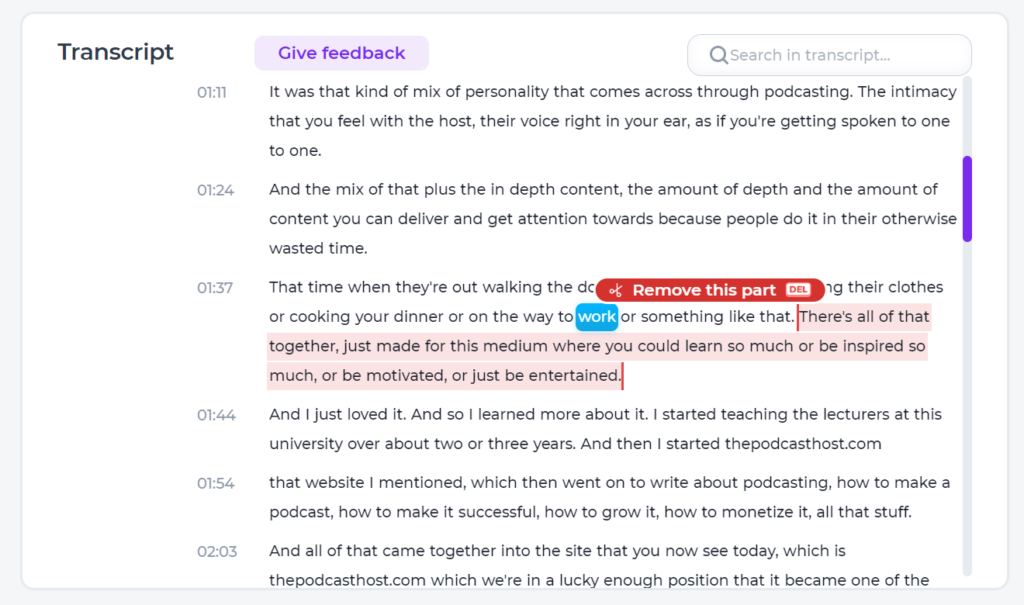
Once I’ve done my broad editing in the text, I’ll go through each edit and click the preview button
The end result, after you’ve made a few edits, might look like this. The red lines on the waveform show ‘finished’ edits and the currently open one is the active edit. You can see the same on the transcription. But you can always go back and change any edit at any point.
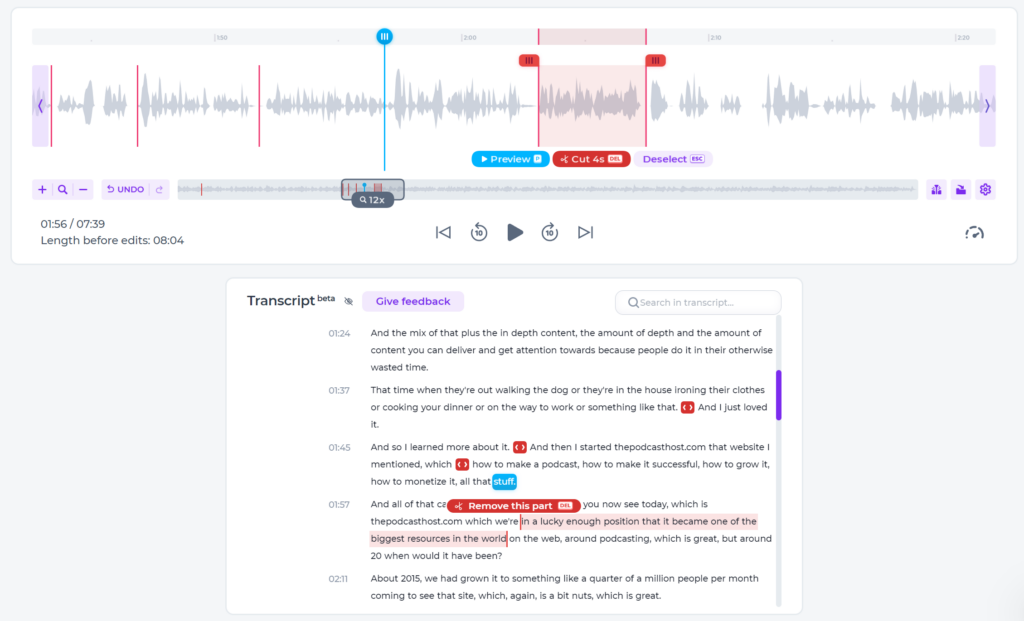
To finish up, click ‘Done’ in the top right and you’re taken back to the episode builder. Now that we’re finished editing, we can export the episode!
Remember, too, that you can listen back through any audio file in Alitu at 1.25x, 1.5x, or even 2x speed. This means you can edit your show in half the time it would take with most other audio production packages!
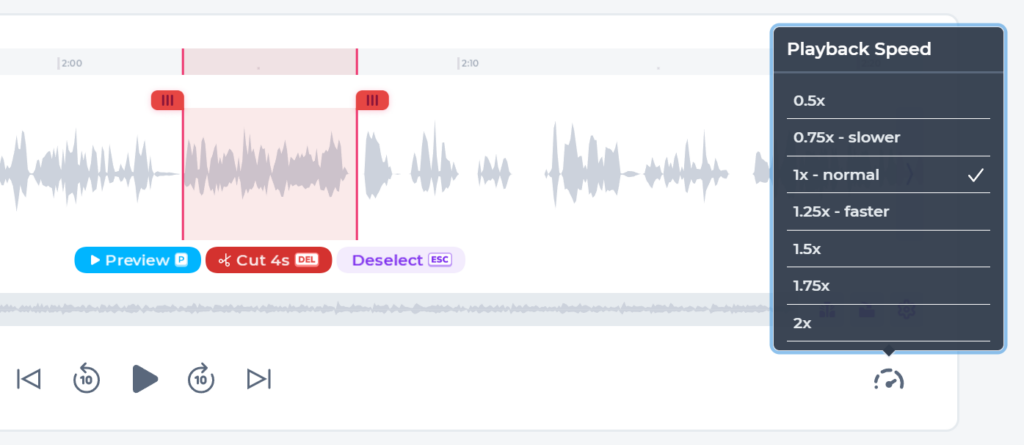
Step 5: Publishing Your Episode
You have a few options when it comes to publishing.
Alitu has its own podcast hosting built in, which includes everything you need, from full download stats to a hosted podcast website.
Or, you can also connect to a bunch of the most popular hosting sites, as shown in the screenshot below.

Once you’re connected up, then a ‘Publish to XYZHost’ button appears below the preview player, and you can publish with just a few clicks using that.
If you’re wondering about hosting, you can check out our favourite podcast hosting platforms here.
Alitu now has AI Generated titles and descriptions built in. Simply click the ‘Write Using AI’ button, as shown below, and Alitu will suggest a set of titles to you. Select one, and then have a read through the description that’s been written for you too.
Worth giving it the human touch, but this feature saves dozens of minutes compared to starting with a blank page!
So, now, I’ll just click ‘Publish with Alitu’ and send the episode right over. Done!
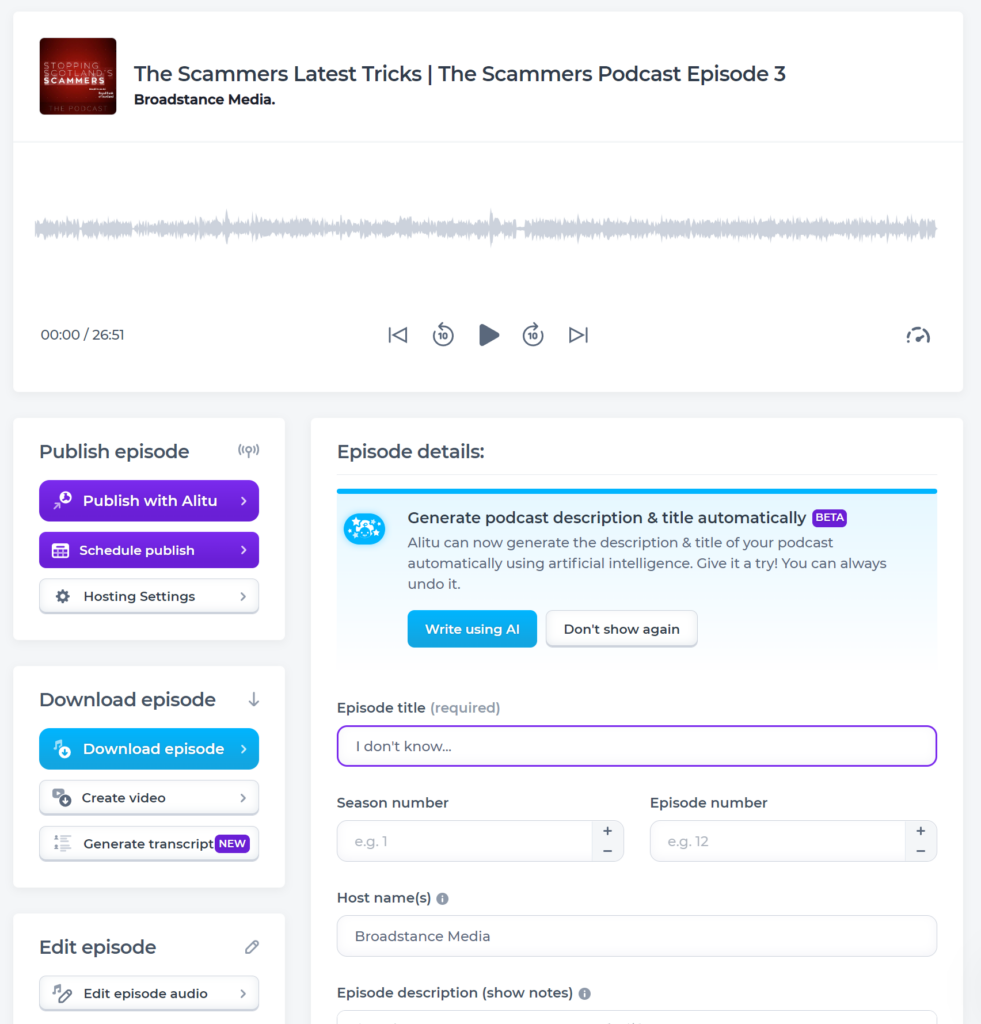
Alternatively, I can download my finished episode, and upload it anywhere else I like. This is useful if you use a hosting platform that Alitu hasn’t integrated with yet, or you want to publish elsewhere, like Soundcloud.
Finally, there’s the option to publish a video version of the episode, using the ‘Create Video’ button. This produces a visual version of your episode by adding a background image, your title and a moving soundwave. You can publish this to YouTube or even make a video podcast.
Alitu Will Transcribe Your Podcast Episodes
Providing written episode transcriptions is an essential part of your show’s accessibility and growth. Podcast transcription can be expensive, though, and you can easily end up paying upwards of $20 per episode.
The good news? Alitu will now automatically generate transcripts for you, at no extra cost. This is yet another feature we’ve been excited to add to Alitu’s many offerings, and the feedback has been great so far.
Summary: How to Make a Podcast in Alitu
And there you have it! How to make a podcast episode in as little time and with as little stress as possible, using Alitu.
Get a 7 Day Free trial of Alitu now
Here’s a summary of what Alitu does to help you make your podcast:
- Audio cleanup, including noise reduction, hum reduction & levelling.
- Upload external recordings, including double-ender clips
- Record yourself or a call, right inside the app, ready for editing
- Adds theme music and fades
- Free music library, with full-length tracks, stings & loops
- Add a teaser clip before your theme music
- Edit podcasts in half the time by changing the playback speed
- Use Magic filters to automatically cut out my ums, my ahs, my silences and breath sounds.
- Create pro-sounding music-backed clips using the Music Clip maker
- Access your library of regularly used clips, such as ads or segment intros
- Podcast specific audio waveform editor to remove silence & mistakes
- Text or transcription based editing to speed up your production
- Split clips to insert another in-between
- Add id3 tags/metadata and send that to your host
- Creates the final file – correct format, bitrate and standard loudness
- Transcription – auto-generates a written transcription of your episode
- AI Generated Episode Titles & Descriptions to help you with your copywriting
- Publish direct to your hosting provider (including Buzzsprout, Captivate, Transistor, & more)
- OR, host your podcast via Alitu’s dedicated podcast hosting
- Create a video version of your podcast for YouTube and elsewhere
And remember, if you’re still at the stage of launching your show, then be sure to check out our full How to Start a Podcast guide. That’ll take you through everything else you need to know, from planning, to equipment, to promotion.

