Backup Your Podcast Sessions in 3-2-1

How to Have a Backup for Your Podcast Recordings: At-a-Glance
- Podcast backups prevent hours of recovery or costly rerecording.
- Best Practice for backing up your recordings: the 3-2-1 method.
- That means 3 Copies, 2 Local, 1 Offsite.
- Tools to automate the process are available.
- Read on for the full guide…
A few years back, I worked on a podcast series that traded out editors. Our team collaborated via Google Drive and when the old editor left, he deleted a lot of the audio tracks to clear up his drive space. What he didn’t realize at the time was that because we were operating with shared files, he had taken a lot of the original audio needed for project files downstream in the process.
It was my own fault, really. I had previously worked in IT, so I knew the importance of backups and local copies. Backups are not difficult, but they take time. And sometimes in more productive or deadline-driven moments, things that take time take the wayside. However, losing data is no joke. It takes considerable time and resources to recover and often rerecord audio. More time than you save by not taking the time to backup your data. And the process is a simple as 3-2-1.
How to Backup Your Podcast: What is 3-2-1?
3-2-1 is a breakdown IT professionals use to explain best practices in data backups. This means any important data that you have should have three copies, two copies should be locally, and one copy should be offsite. Let’s break this down:
Redundancy
The key to effective backups is redundancy. Drives fail. Damage from fires and floods happen. Viruses corrupt data. And the last thing you want is to have to redo hours of hard work lost to a failing drive. The more copies of data that you have, the less likely you are to lose it.
Having even one backup of your audio files in a secondary storage location is good practice, but having two backups decreases the likelihood of losing data to a second drive or online storage failure.
Having a local, on-site backup ensures you have the ability to quickly recover data without having to wait for files to download. Data can be stored to a secondary hard drive or another rewritable medium like a flash drive. These can be accessed as needed when drives and files fail on the primary drive. It is not recommended to save backups to another folder on the same drive, as any failure or loss of that drive would lose both copies.
In order to account for worst-case scenarios, our remaining copy needs to be kept in a secure off-site location. That is, not in your home, office, or studio. Whether we like it or not, disasters happen. Fires take out entire studios, ruining thousands of dollars worth of equipment and hours of audio files. In these cases, both local copies can be wiped out, leaving you with no backups. Keeping an offsite backup, typically through an online syncing service like Google Drive, Dropbox or a remote FTP site, offers the peace of mind that if disaster strikes, your interviews and hours of editing remain preserved.
Backups Take Forever or Can’t Remember? Automate
Whether you’re reluctant to spend the time or simply just have difficulty remembering to backup your data at the end of a session, there is a solution that allows you to properly backup your data, with less effort and thought. One key to keeping my workflow going is automation. And whether you’re backing up your data locally, or online, there’s an app for that.
Local Backups
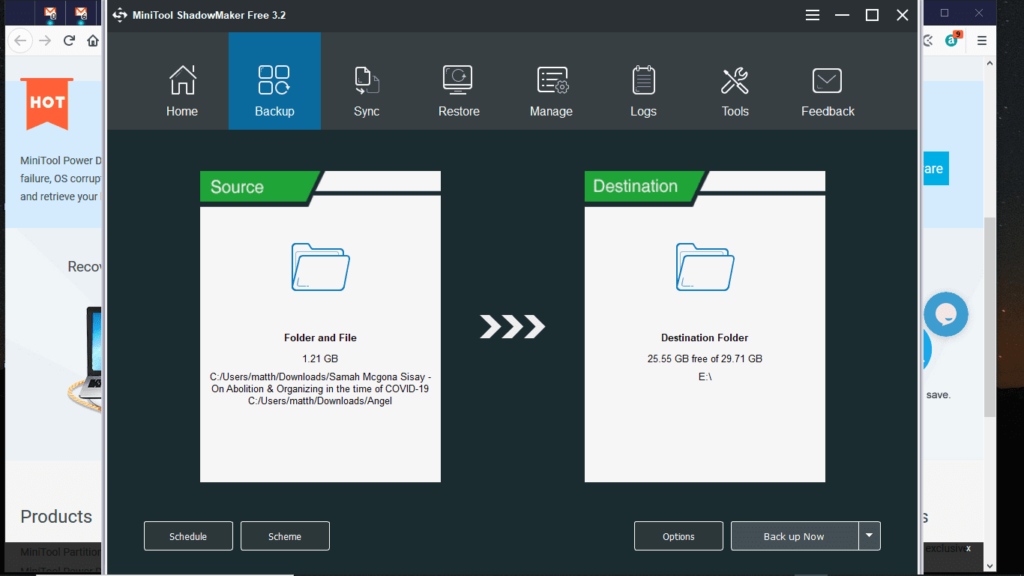
There are a ton of resources for Mac and PC backups. I tend to use MiniTools Shadowmaker and use the Sync feature to periodically clone the data of my working folder to my backup drive.
Remote Backups
For remote backups, you can often use the syncing tool that comes with your online service. Drop Box, Box, and Google Drive all have proprietary syncing software that automatically syncs your data on whatever schedule you set.
Advanced: If you are using an FTP for backup, a tool like MiniTool ShadowMaker can be used in conjunction with drive mapping to automate sync to the FTP as if it were a local drive. If you don’t know much about FTP or mapping network drives, you might want to give this a pass. If you do know, it’s pretty simple to set up and can save you some money on online storage accounts.
Summary: How to Backup Your Podcast
Good backup practices are essential to your sanity as a podcaster. They save so much time and money in recovering and rerecording lost files. And with free and premium automation tools, it’s easy to maintain your backups without a second thought. It’s easy! 3 copies, 2 local, 1 offsite. 3-2-1.
We’ve talked here about backing up your existing podcast recordings and sessions. If you want to make two copies of your audio at once, as you record, then perhaps a double-ender is in order. That’s another tactic you can use to protect yourself against disasters. You’ll find a detailed how-to via the link I’ve added there!
Need More Help?
In Podcraft Academy, you’ll get access to our courses, downloadable resources, and weekly live Q&A sessions. It’s the one-stop-shop place to plan your podcast and grow a dedicated audience around it!
