ClickUp Review for Podcasters: Manage Your Podcasting Process Better
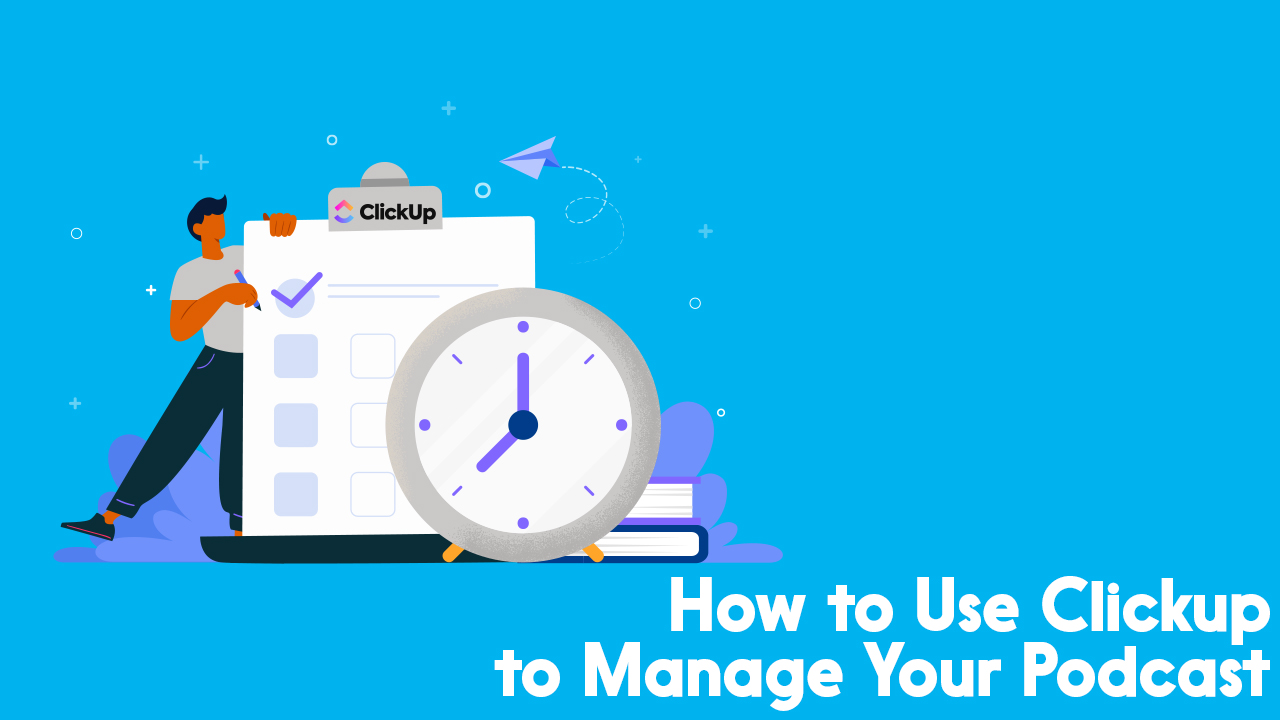
I have been using (and loving) ClickUp for the past year now—I use it for my podcasts, blogs, and even client projects. So, I thought it might be time to write up a ClickUp review for podcasters.
ClickUp makes my life significantly easier. Everything that I need to do is in the same place, easy to access, and well organized.
A lot of new podcasts get lost in the organization stage. It can be overwhelming to try and keep all the tasks you need to do straight in your head. So, I thought I’d show you how I use the tool and give you a little ClickUp review so you could decide whether it might be the right tool for you.
What Is ClickUp?
ClickUp is an all-in-one project management tool where you can “manage everything in one platform.”
It’s essentially a series of folders and lists that help you manage the production of a single piece of content (like an episode), but with larger applications to manage your entire show, if you use it correctly.
What sets ClickUp apart from the rest of the project management tools out there is that it has easy-to-build automation capabilities, that can help take a little bit of the administrative work off your plate. And, there’s a plan that’s perfect for podcasters that won’t cost a dime!
How to Use ClickUp to Manage the Production Process
Managing the production process can be complex when you’re up and running.
For the first few episodes, it’s usually easy to remember what stage in the process a certain episode is. But when you’re working ahead and juggling multiple episodes (which you should be), it’s easy to drop the ball.
That’s where ClickUp comes in. It allows you to move cards through board lists (like Trello), or items through a list (like Asana), or even plot dates on a calendar.
I firmly believe it’s an exceptional tool for podcasters, especially because it has a robust free account that’s perfect to manage your show. So, instead of writing a ClickUp review that regurgitates its features and talks about how great (or not great) it is, I thought it’d be most helpful to give you a figurative peek under the hood.
Customize Your Workspace
ClickUp works using a hierarchy organization system. There are Spaces which can house Folders and Lists, then Folders that can house Lists, and then Lists which house Tasks and Views. Finally, Views house the same tasks, but show you them in different ways.
Your work will take place at the List and Task level, which you will do using different Views.
I recommend a setup like this:
- Space: Podcast Title
- Folder: Podcast Content Calendar or Your Podcast Name Content Calendar
- Episodes (these are all of the episodes going through production)
- Ideas (simply a list space where you can drop ideas down with two statuses: “ideas” and “complete”)
- Published episodes (if you want a simple database that has all of your completed episode information in it)
- Folder: Podcast Content Calendar or Your Podcast Name Content Calendar
If you also have a blog calendar that you publish alongside your podcast episodes or if you publish your episodes on your blog (which you should), you can add a second folder to the same space called Blog or Your Blog Title.
Editor’s Note
Take a look at our Content Stacking series, for more information about how to diversify your content strategy.
It’s important to note that each Space only really interacts with itself, so don’t complicate your setup. You can always expand and grow, but starting big and simplifying tends to be the harder route.
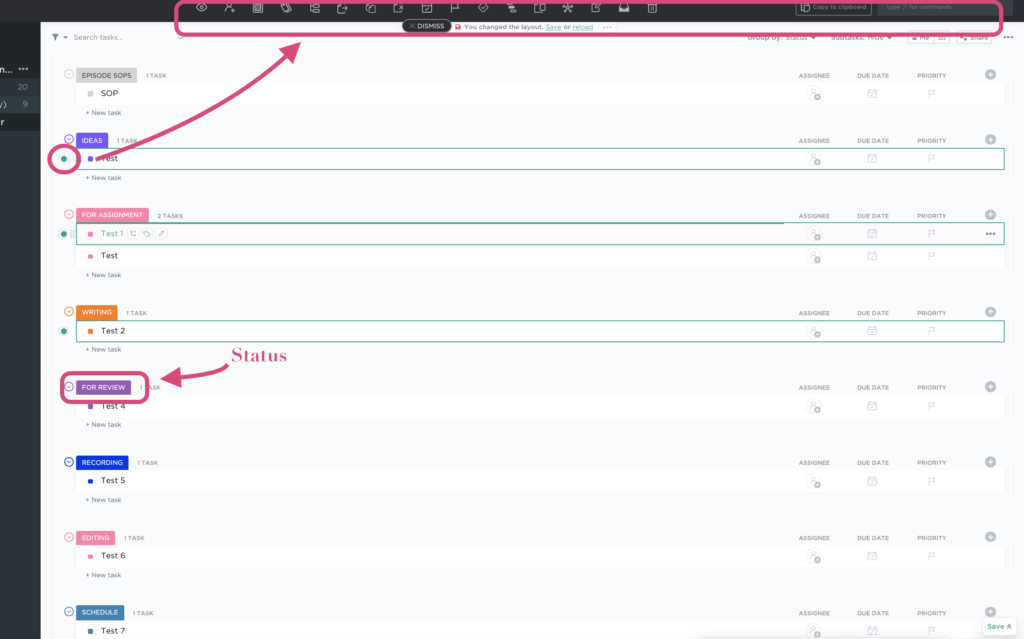
Lists and Statuses
Lists are where the real work happens. A task on a list moves through different statuses (or stages of production) until it completes the process. But before that can happen, you need to build a step-by-step process for production. Your process will likely vary from ours, but here is how we break down our production process:
- SOPs: This is where we house all of our standard operating procedures so everyone can access them. We use contract writers, so we want the information to be as easy as possible to access.
- Ideas: We have a different place for our massive list of episode ideas. This section is for our “next up” ideas. They simply don’t have a brief yet attached to them, but need one.
- For Assignment: Episodes with briefs that are ready for writers
- Writing: Episodes currently being written
- For Review: Episode scripts to review
- Recording: Episodes that are ready for, or currently in, the recording process
- Editing: Recorded episodes that have been sent to the editor
- Schedule: Completed episodes that are ready for scheduling. This is also the status where we do our marketing.
- Completed: The completed status shows up on our boards, but not lists. This is where episodes that have gone through the entire production process sit.
Each of these stages has its own status. A single task (or, in our case, a podcast episode) has to complete the entire process, before publication.
I wouldn’t be doing my ClickUp review justice if I didn’t mention that not only can you customize these, but you can create different ones for different lists.
Views
Tasks aren’t the only area you can customize. You also have the ability to decide how you want to see your information via different views. By default, every list has a list view (go figure). But from there, you can build what you want.
When you set up your initial list, I recommend starting only with the list view. You can always add another one later.
Each user can pick their own primary view by pinning a view. With the paid version of ClickUp, you can override that by choosing a default view for everyone. You can also change the default view from list to something else when you initially set it up.
In addition to the list and board views, our episodes also have:
- A calendar view that shows both the Due Date and Publish Date (we don’t use separate calendar views)
- A board view sorted by the Writer custom field so I can glance at who’s working on what
Tasks
ClickUp tasks are considerably more comprehensive than those in other project management tools, and the customization is what won me over.
Our standard episode information box is built using custom fields. That means if you don’t like our setup you can make your own. Before an episode is ready to go into production, it needs to have the following information filled out:
- Brief Link (built using the website custom field)
- Season (built using the dropdown custom field)
- Episode Number (built using the number custom field)
- Episode Type (built using the dropdown custom field)
- Publish Date (built using the date custom field)
- Writer (built using the dropdown custom field)
The only thing in this box that you don’t have to fill out is the Draft/Script Link; that’s added later in the process. But, I wanted it to show up in the picture for my ClickUp review, so I threw a website in there.
Beyond our standard episode information, this task also includes:
- Current status or stage: where the episode is in the production process
- Assignees or watchers: these are the people who get notifications about this task. These change for us depending on the stage of the process
- Due date: The deadline for the current stage of the process
- Comment/chat window: Where the group can chat about the episode
While we don’t use these, in addition to custom fields you can add Subtasks and Checklists. I highly recommend avoiding subtasks because that means you’re creating a brand new task within a task and the process gets complex. But checklists can help ensure that everything is complete before the task moves to the next stage.
Publish vs. Due Date
The Publish Date in the standard information box varies from the Due Date you’ll find at the top right-hand side of the image. We use the Due Date field to indicate the date to complete the next stage of the process. The Publish Date is the publication date.
This is an important distinction because you can add a calendar view to your list that will allow you to see all dates or only one of the dates, depending on the information you need. You can even break these down into two (or three) different views if you want.
Set Up Automation
Automation makes the administrative process of running a podcast just that much easier. It’s the primary reason we use ClickUp instead of another project management tool.
The free plan limits you to 100 automation instances per month. A single instance of automation counts as one. You also cannot add Conditions or Secondary Actions. But we find that simple automation works for us.
There is plenty of single-step automation you can use to help move your podcast along, for example:
- When you move a task to the Editing status, you can automatically add the editor to the card. This notifies them that it’s ready, cutting down one extra email or note.
- When you mark an episode Complete, you can automatically duplicate it to a “published episode” list, so you have a database of everything you’ve published.
- When you move a task on your “ideas” list to “complete,” you make a new task on your active episodes list.
How you use automation is up to you, but they can make life as a podcaster much simpler.
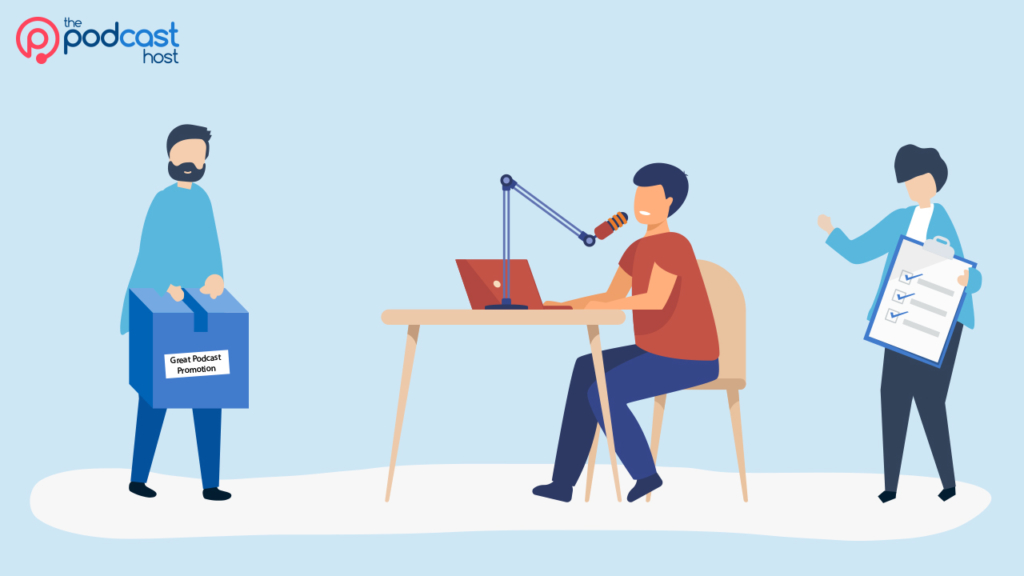
Is ClickUp Right for You?
There are tons of project management tools out there. And, when it comes down to it, they all relatively do the same thing.
But ClickUp is an especially valuable tool for podcasters because automation can help take some administration off your plate. For small teams of one, two, maybe three, that saved time is valuable. But ClickUp is not going to be the best tool for every podcast out there.
ClickUp is a great tool for:
- Podcasters that plan ahead and are managing the production process for a few (or more) episodes at a time
- Individuals or teams that have small repetitive tasks (like assigning an episode to an editor) and can automate them
- Shows that use a templated process , that the team can break down into a series of repeated steps. If tasks change from one episode to another, ClickUp won’t work.
ClickUp is not the best tool for:
- Podcasters who work best with simple, uncomplicated lists. While there are lists at its core, if you’re looking to avoid the bells and whistles I’d suggest something like Asana or even Google Tasks.
Most importantly, ClickUp is only the right tool for managing your show if you’re going to actually use it. It’s not magic and it won’t do the work itself.
One of the biggest project management hurdles is that people spend a lot of time setting up these big fancy systems, only to forget to use them down the line. You need to manage your projects in a way that works best for you. Creating a system that doesn’t work helps no one.
Starting a podcast isn’t difficult. Maintaining one can be. Fortunately, Podcraft Academy is here for you. With self-paced courses, downloadable resources, and our Weekly Live Q&A sessions, we can help you with anything from brainstorming through episode planning and promotion. Need more structure? Our all-in-one podcasting tool, Alitu, can save you time and effort and has a 7-Day Podcast Launch Bootcamp to get you in shape to make the podcast of your dreams. Try it now!
