How to Put a Podcast on Apple Podcasts (Formerly iTunes)
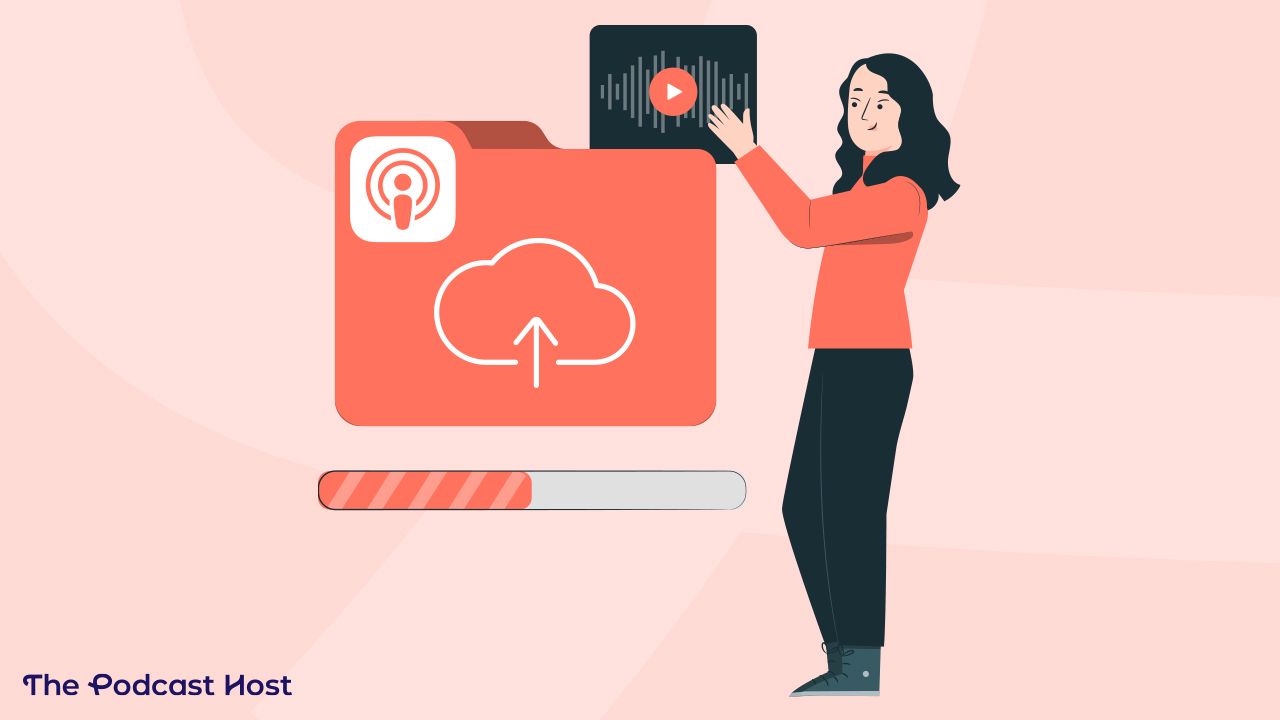
Apple Podcasts – the artist formerly known as iTunes – has always been the most important platform to make your podcast available to the masses.
Not only does the majority of podcast listening happen there, but a trillion other podcast apps piggyback on Apple. This means that once your show is available in Apple Podcasts, it’s available in a plethora of other places, too.
So it goes without saying that you want to put your podcast on Apple Podcasts. But that doesn’t mean you upload your content there directly.
Here are the two crucial first steps:
- Create your podcast by signing up to a podcast hosting provider.
- Publish at least one episode (even if it’s a podcast trailer or episode zero)
Once you’re at this stage, you’ll be ready to put your podcast on Apple Podcasts. But if you feel like this is already getting a bit ahead of you, we deal with all of the foundational stuff in our pillar ‘How to Start a Podcast’ guide.
If you’re ready to go, though, then let’s get that show of yours into the Big Apple…
How to Get Your Podcast on Apple Podcasts / iTunes
So, to the core question, how do we put your podcast on Apple Podcasts? The starting point is to log into your podcast hosting account and grab a unique URL called your RSS feed.
1. How to Find your Podcast RSS Feed URL
Podcast hosting providers make it quick and easy to find your RSS feed because podcast distribution is their bread and butter.
Here are a few examples:
How to find your Podcast RSS Feed in Captivate.fm
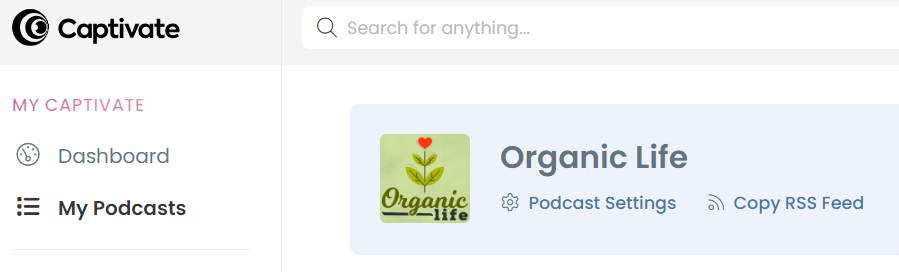
In the main dashboard, you’ll find “Copy RSS Feed” under your podcast’s name.
How to find your Podcast RSS Feed in Alitu
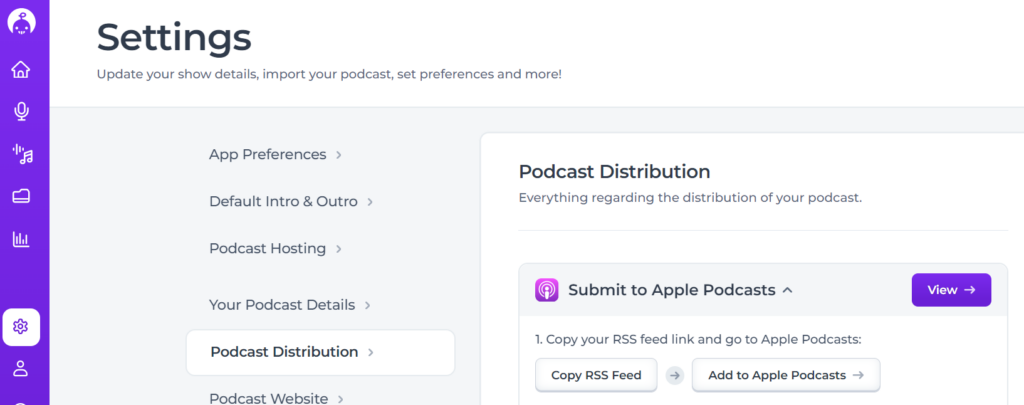
Go to the Podcast Distribution tab, then click “Copy RSS Feed”
How to find your Podcast RSS Feed in Transistor.fm
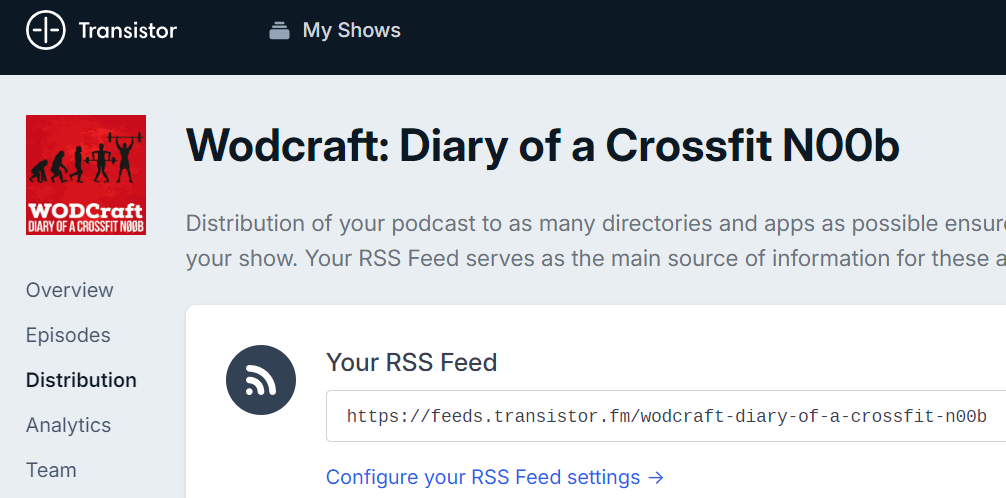
Go to the Distribution tab, then copy your RSS feed.
How to find your Podcast RSS Feed in RedCircle
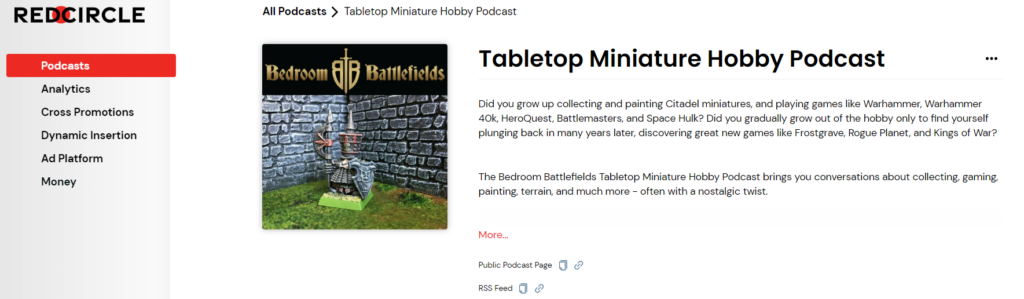
On your podcast’s homepage, you’ll find “RSS Feed” (with a ‘Copy’ button) below your show description.
If you host your show elsewhere, the process will be pretty similar to the four shown here!
2. Check Your Podcast Settings in Your Hosting Account
There are a few settings that you must have in place before you submit your podcast to Apple. Make sure you’ve filled in every one of the following:
- Title: the name of your podcast
- Description: a short summary of your show, focussing on why people should listen
- Category: most hosts allow up to three categories in which you can appear – you can see all Apple Podcasts categories here and why they’re important
- Artwork: make sure you have podcast artwork uploaded within your podcast host – learn how to create great podcast artwork here
- Explicit: state whether your show is for adults only or not
- Copyright: show who owns the copyright to the show
- Website: what’s the home website for the show – include the URL
You’ll find other settings in many hosting platforms, but these are the essentials.
3. Create an Account / Login to Apple Podcasts Connect
You can create a new Apple account or log in with an existing one here at Apple Podcasts Connect. Podcasts Connect is the portal for managing your show on Apple.
4. Submit your Podcast to Apple Podcasts
Now, time to submit your podcast!
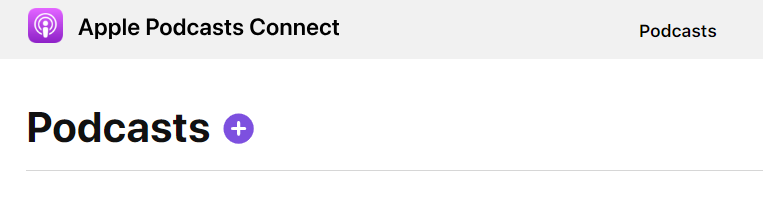
Once logged into Podcasts Connect, click the plus icon, top left, as shown.
Next, you’ll be prompted to select a show type. Choose “Add a show with an RSS feed”. The other option is to set up paid subscriptions on Apple Podcasts, which is a different thing entirely.
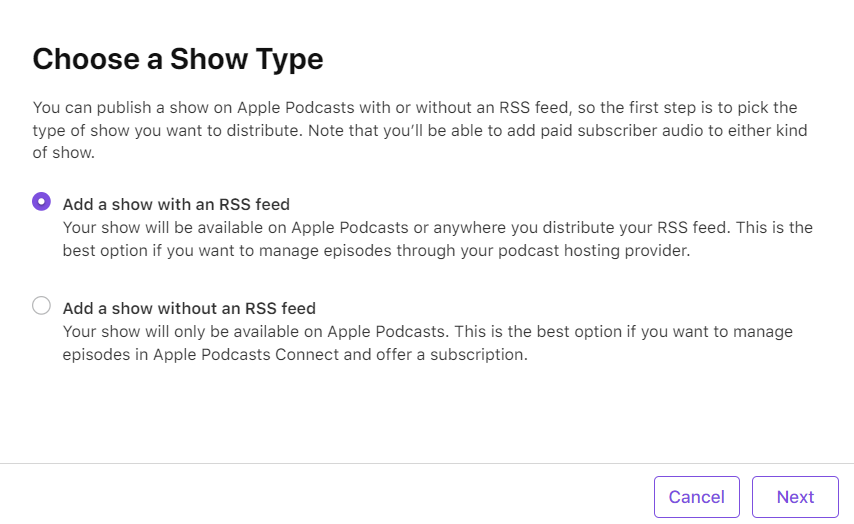
You’ll then be asked for your RSS feed address. If you’ve followed step one, above, you’ll have that covered already!
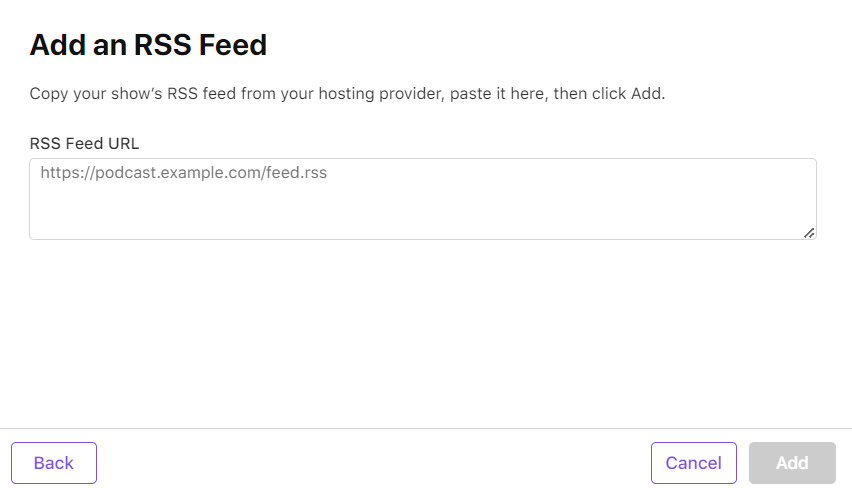
Just pop in your RSS feed URL and hit ‘Add’.
The screenshot below is what you’ll typically see once Apple has analysed your feed. This is Apple checking with your hosting account that all of your settings line up.
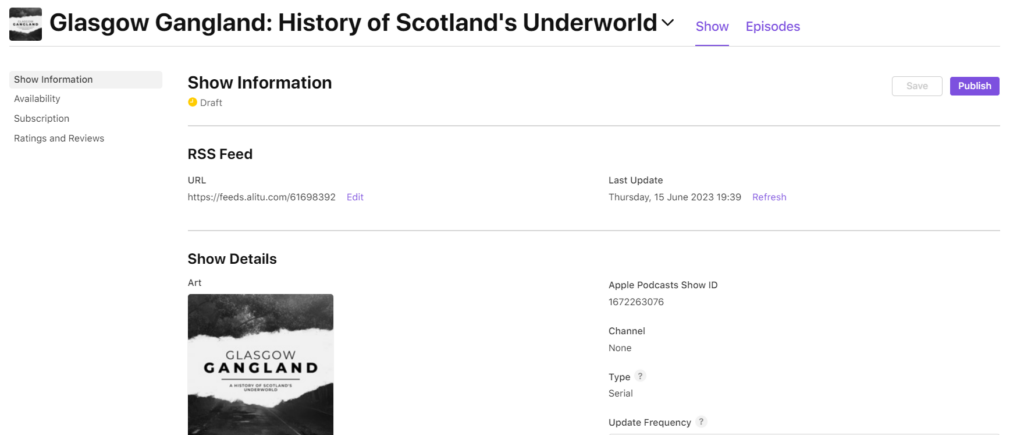
If you get any ‘feed invalid’ errors, don’t worry – Apple will tell you what you need to fix.
If you see an error, just pop back to your podcast hosting account to fix the dodgy setting and save it. Then, come back to Apple Podcasts Connect and try again. You can keep doing this until you get the green light.
If you have real trouble with this, the best first stop is your podcast hosting provider’s support team. They’ll be able to help you with any larger validation issues.
Once you DO get the green light, click ‘Publish’. And you’re done! Apple will confirm that they’ve received your submission, and they’ll add you when it has been reviewed.
How Long Does It Take To Get into Apple Podcasts?
This process used to be slower than coastal erosion. You’d excitedly submit your podcast feeling like you had all that momentum behind you, and then it could take up to a week to actually see the thing in iTunes/Apple Podcasts.
Anecdotally, I’ve found it to be much quicker these days, and haven’t had to wait more than 24 hours for a long time. You’ll likely wait even less than that, unless it’s during the Apple Podcasts staff’s holiday periods in November and December.
We have a full guide on how long it takes to appear in Apple Podcasts if you’d love a more nuanced answer to that question.
Do You Get Download Stats in Apple Podcasts?
Yes, you get download stats and follower metrics inside Apple Podcasts. There are also some other tools and features inside Apple Podcast Connect that can be useful for growing your show. It’s worth noting that Apple can only give you data from listening that happens on their own platform – it’s a big sample size, but it isn’t the whole story. For your overall download numbers, you’d want to look inside your hosting account’s analytics section.
Does iTunes Still Exist? (And Is My Podcast in iTunes?)
iTunes still technically exists, though it’s been divided up into different apps such as Apple Music, Apple TV, and Apple Podcasts. Some folks might still have the iTunes desktop app on their computer. In any case, your podcast will be available there if it’s available in Apple Podcasts, so you don’t need to worry (or think at all) about it.
Where Else Should I Submit My Podcast?
When your podcast is listed in Apple Podcasts, it’ll pop up in loads of other apps, too, which saves a ton of time. The other notable place you need to make a point of submitting to is Spotify. You can also put your podcast on YouTube these days, too.
Is Apple Podcasts Submission a One Time Only Process?
Per podcast, yes. You only need to do this once. Each new episode you upload will appear in Apple Podcasts automatically from now on. Obviously, if you start another podcast series entirely, though, you’d need to go through this process again.
Some folks get confused about the terminology because you’ll hear individual episodes refered to as “podcasts”. But “a podcast” is the overall series, made up of multiple episodes.
In theory, you’ll never need to log into Apple Podcasts Connect again after submitting your show. But remember, you can get some pretty decent analytics in there, so it’s worth checking now and then.
Need More Help Getting Your Podcast Off the Ground?
As you can see, getting your podcast into Apple Podcasts is actually quite easy. Though many aspiring podcasters see this as a barrier, it’s one that’s overcome quickly and easily.
The trickier part of podcasting is really the consistency. You need to stick at it for a period of time, putting out quality content on a regular basis, even if you initially feel like nobody is listening.
Keeping on going can be even harder if you struggle with the tech side of things – recording, editing, and production can quickly feel overwhelming and way too time-consuming.
If you can relate to this, then be sure to check out our podcast maker tool Alitu. Inside one single login and subscription, you’ll find everything you need to make your podcast, including features like cover art generation, text-based editing, and AI-generated shownotes. Alitu is a podcast hosting provider, too, so you can submit your show to Apple Podcasts, as shown in the “find your RSS feed” section of this guide.
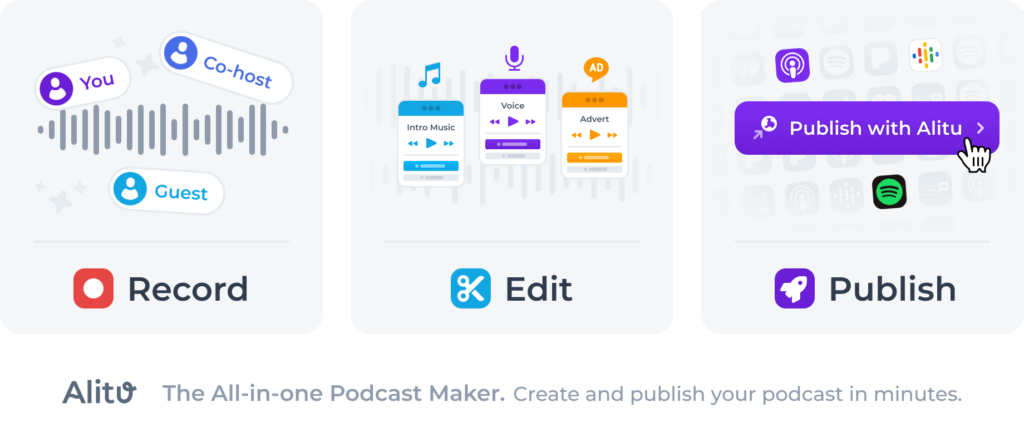
You can get a free trial with Alitu, so be sure to sign up and test it out for yourself!
