Adding Cover Art & ID3 Tags to Your Episode With iTunes | Podcast Metadata
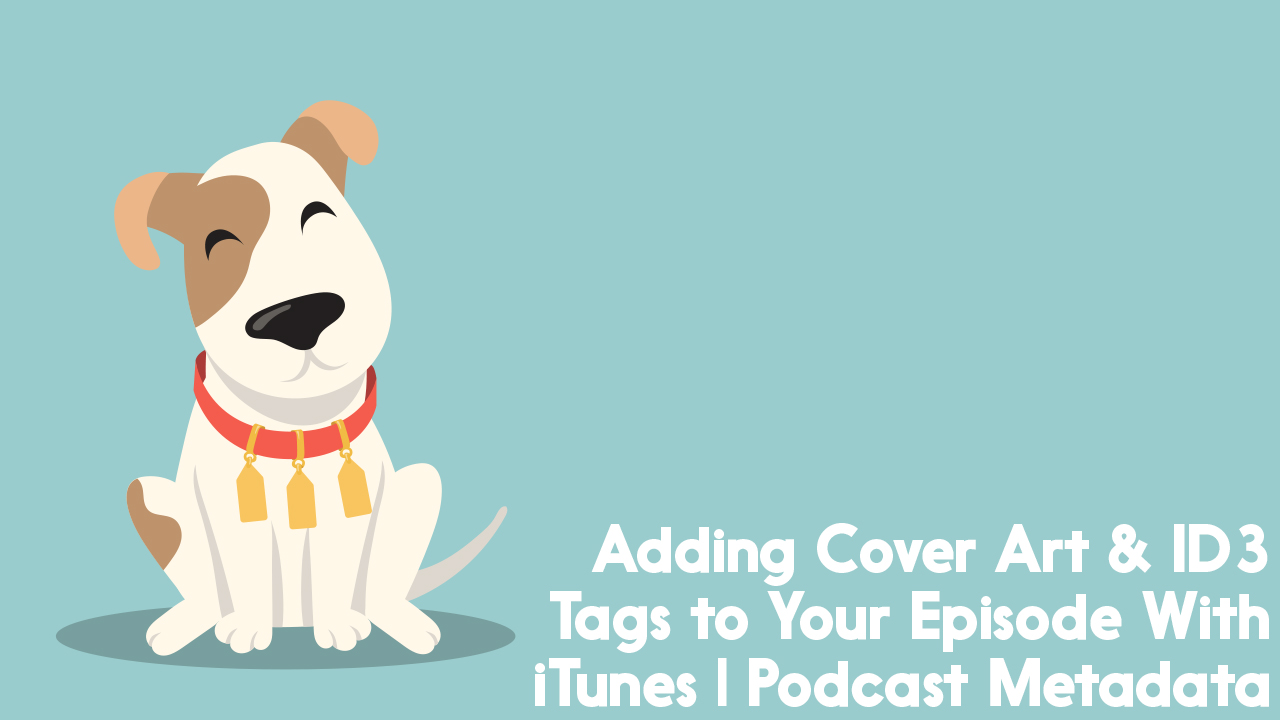
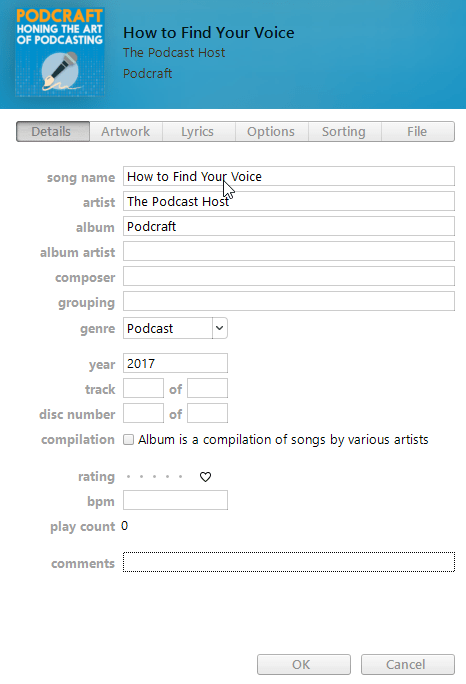
ID3 tags or ‘metadata’ is visual and written information that can be built into your episode file.
ID3 tags help categorise your episode once it has been downloaded to your listener’s device or computer.
‘Tagging’ your files with metadata is arguably not quite as important as it used to be. A lot of listening is now done by streaming episodes directly from podcast apps on people’s phones.
But many listeners still download podcasts, and taking a minute to add some vital details and cover art to your new episode before you publish it adds an extra layer of professionalism.
Main ID3 Tag Categories
ID3 tag categories have been designed predominantly with music in mind. They’re easy to interpret however, and you can make them work for your podcast episodes just the same.
You can fill out as much or as little as you like in these forms. For me, the 3 sections I’ll always use are…
Song Name – This becomes your episode title.
Artist – This would be the name of the podcaster, or the name of the business or organisation running the podcast.
Album – This is the name of the podcast itself, as a series.
Other Categories
You can add the year of release in there, as well as set the Genre to ‘Podcast’.
You also have the capability to credit your composer (if you have one) or the artist or designer who created your cover art.
Some podcasters even use the Lyrics section to copy in their shownotes.
Filling Out Your ID3 Tags in iTunes
Here’s a video walking you through the process of adding ID3 tags to your podcast episode in the iTunes desktop app.
And here’s the process: step by step…
- Right click on your MP3
- Open with iTunes
- In iTunes, right click on your file and select Get Info
- In Details, fill out your metadata/ID3 tags (see section below)
- In Artwork, drag image into window
- Or, click Add Artwork, browse for image, and Open
- Click OK
This video was originally created for our Audacity Podcast Production course, which teaches you all you need to know about recording and editing your podcast using Audacity.
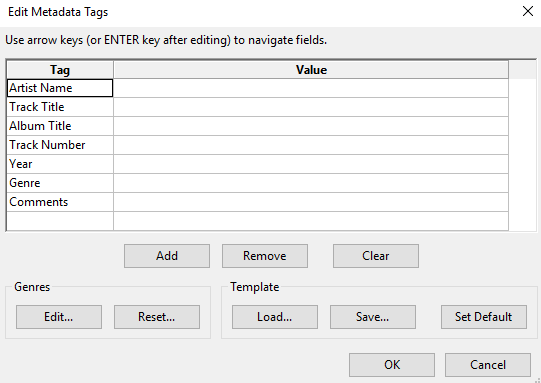
Other Ways to Add Podcast ID3 Tags
iTunes isn’t the only option for tagging up those ready-to-upload podcast episodes. Here are a couple of alternatives.
Using Your DAW
Most DAWs (your recording/editing software) will let you add ID3 tags when you export your finished file.
I mainly use Adobe Audition and Audacity to record and edit audio.
I’m able to tag my finished episodes using both these programs, though neither has the option to let you add cover art.
In Audacity, a Metadata form will appear after you’ve exported your file and are in the process of saving it.
In Audition, you can access a similar form by clicking the Window option along the top, and selecting Metadata.
Using Your Media Host
Most media hosts (the service you use to create your podcast series and upload your episodes to) will give you the option of tagging your episodes as you upload them.
Podcast hosting giants Libsyn and Blubrry both have this function, as do many other established media hosts.
Using your media host to add your ID3 tags can be one less step in the process of getting your episode ready for release.
How Do You Add Your ID3 Tags?
Do you use one of the methods mentioned above, another one altogether, or do you not bother tagging your episodes at all? Let us know about it in the comments section below.
