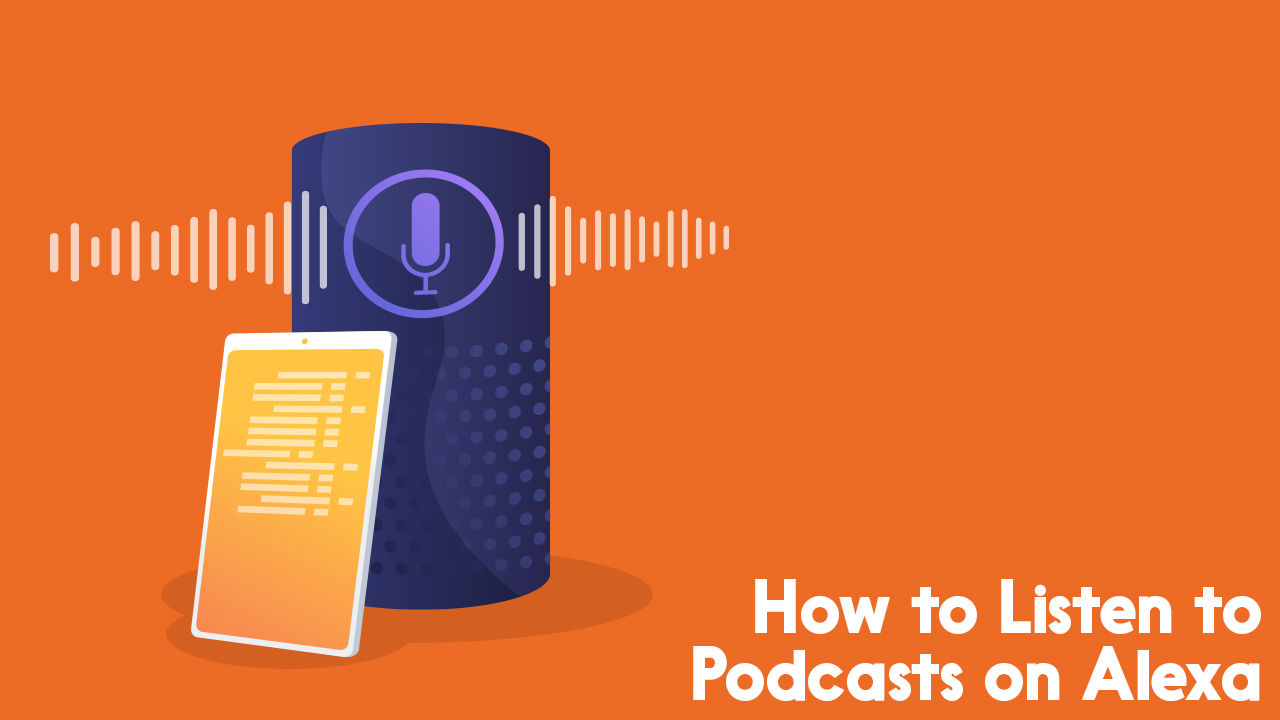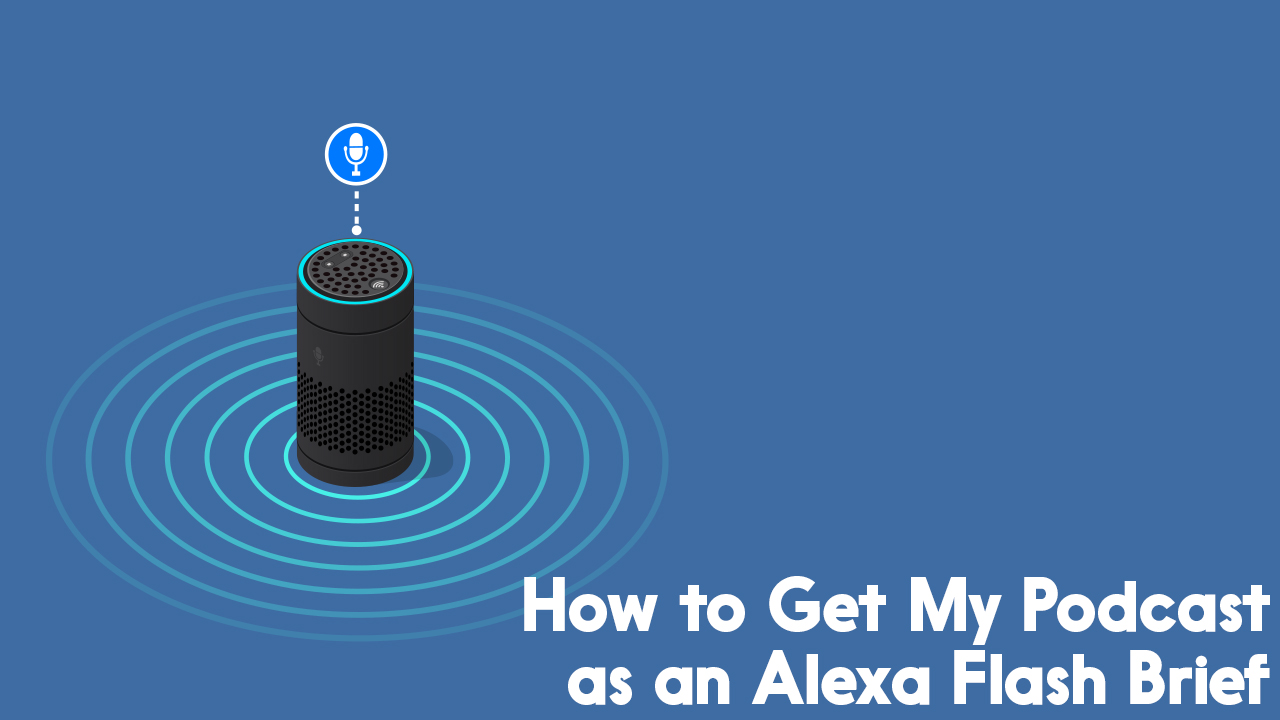How to Get an Amazon Alexa Skill for Your Podcast
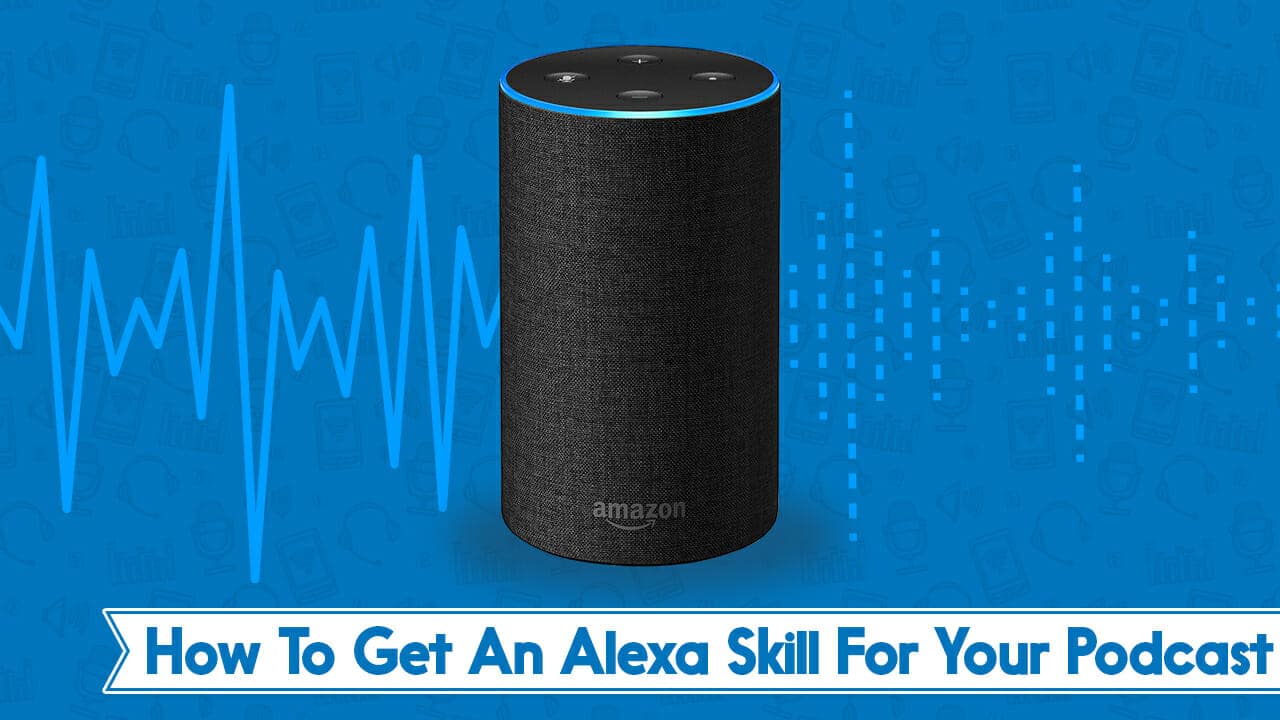
Is it worth setting up an Amazon Alexa Skill for your podcast?
You might not think so, especially if you don’t use any sort of smart speaker yourself, or remain pretty nonplussed about the whole thing.
But why deny listeners the opportunity to listen to your show where and when they like?
Believe it or not, there are podcast listeners out there now who use Alexa as one of their main methods of consuming podcasts. And many more who use it as one of their most regular methods.
So if you really want to grow your audience, why not go ahead and make your show available on Alexa?
But Isn’t My Podcast Already Available in Alexa?
If your show is available in the TuneIn directory then yes. But the listening experience isn’t very great.
For example, you can’t stop an episode midway through, then pick up again from where you left off.
It’s much less clunky and more streamlined to create a unique Skill for your podcast so that it can be easily found and listened to on there.
What Do I Need?
- An account with media host Libsyn – use the coupon code podhost for a free month there when you sign up.
- Two different-sized versions of your cover art. Both PNG files, one at 512 x 512, and the other at 108 x 108
Choosing an “Invocation Name”
This is the name you’ll use for your show when giving Alexa instructions on playing, pausing, skipping, or taking any other form of action with it.
Obviously you’d ideally want this simply to be the name of your podcast. In most cases, this will be possible. You just need to be sure that Alexa will recognise it.
If your podcast has a complicated name, then you might need to rework your invocation name a little so that she’ll know what people are asking for.
You can check whether or not Alexa recognises the invocation name you’d like to use by simply asking her to enable it. Does she repeat it correctly back to you?
Double check by going to the Alexa app, Settings, and History to see if she interpreted this correctly.
It’s a good idea to drop the word “podcast” from the end of your name too, as it may cause Alexa to play your show from TuneIn instead.
If your show’s name is made up of single letters, use a full stop and a space at the end of each. So, a podcast called TPH would be T. P. H.
Step 1 – Getting The Alexa Destination
Okay so at the time of writing Amazon haven’t fully opened this up by default to Libsyn users.
So, in order to get the new Amazon Alexa destination to appear, you need to contact Rob at Libsyn to ask if he’ll set one up for you.
You need to be using the Libsyn publishing system to get involved here, and not the “download only” option.
You need to be using the new iTunes tags and have numbers on ALL your episodes.
If you’re good with all that, send Rob the following info.
Category
Podcast Title
Show Slug
Is it Explicit (Y/N)
iTunes store page URL
Once that’s done, and if everything is okay, an Alexa Destination will soon appear in the ‘Destinations’ tab of your Libsyn account.
When it does, and you’re ready to set it up, hit ‘Edit’.
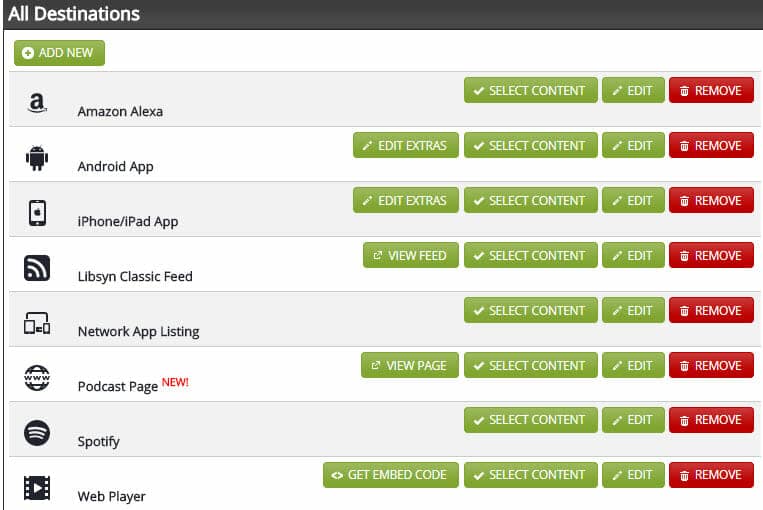
Step 2 – Fill Out Basic Information
Be sure to keep the Feed Extension as /alexa, but fill out the rest of your shows details in the relevant boxes.
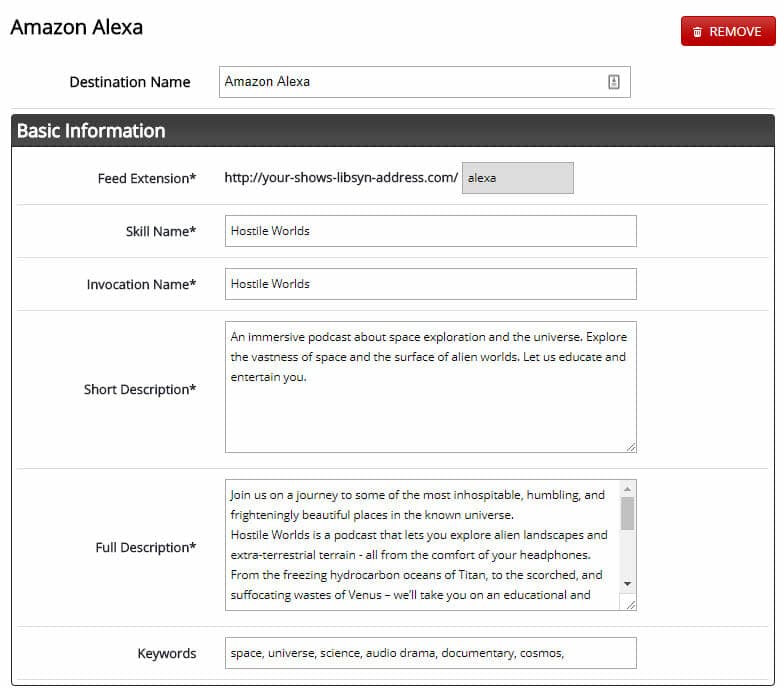
Step 3 – Upload Artwork
Upload your 512 x 512 version as the Large Icon, and your 108 x 108 version as the Small Icon.
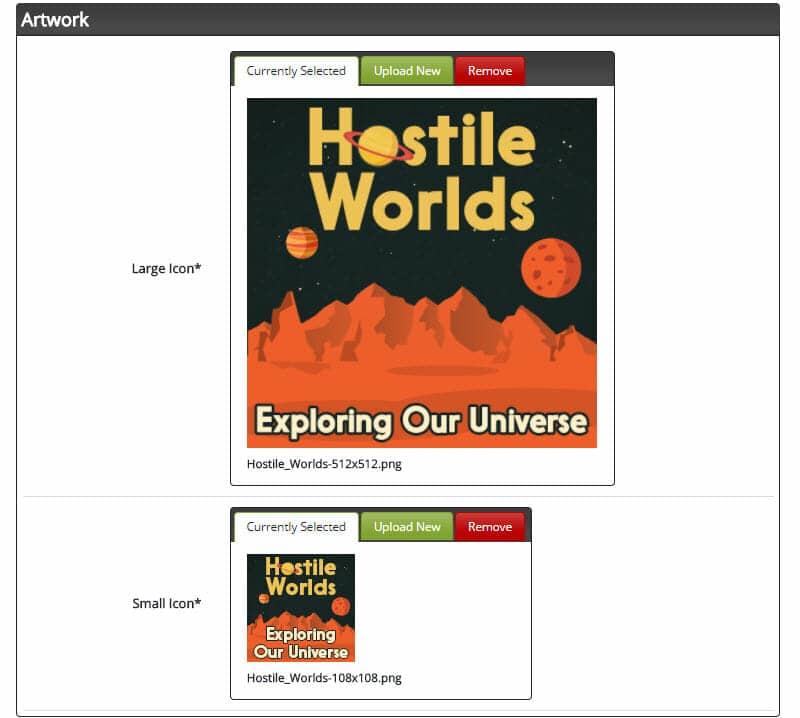
Step 4 – Approve for Build
Check “I will grant Libsyn developer permissions in my Amazon Developer Account”
Keep Developer Account Name as “Libsyn”
Have a final look over everything. Then, if you’re happy, check “App Approved For Build”, and hit ‘Save’.
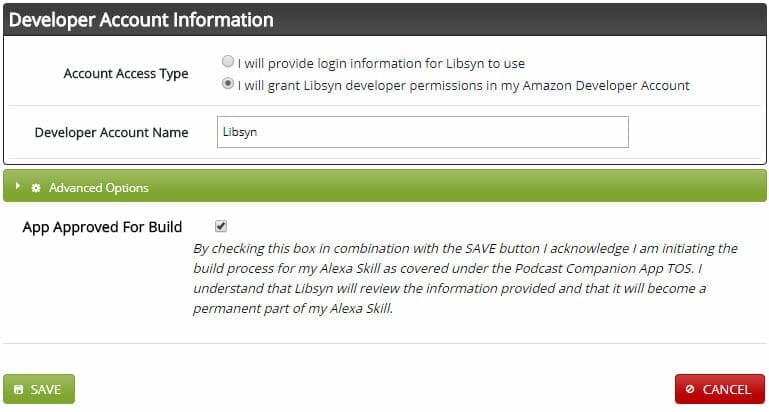
Step 5 – That’s It!
Your Alexa Skill is now in the hands of the Amazon Gods. If you go back to the Destination and hit ‘Edit’ you’ll see the following screen.
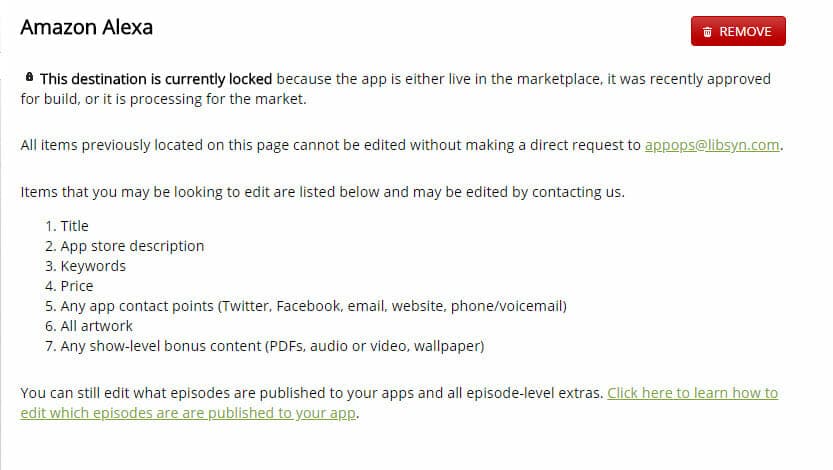
Getting an Amazon Alexa Skill for Your Podcast
Remember, if you’re signing up to Libsyn, you can use the coupon code podhost for a free month there when you sign up.
I hope that’s been useful in showing you the process for making your show available on yet another platform.
And if you’re looking for more places to be found, we have a Best Podcast Directories roundup worth checking out, as well as a recently published guide on how to get your podcast on Spotify.
Making it easier for more folks to find and share your show doesn’t stop with directories. In Podcraft Academy, not only can we teach you all aspects of launching a podcast, we can show you how to promote it in many different ways. Plus, our Weekly Live Q & A sessions can answer any questions you may have. Won’t you join us?