How Hootsuite Bulk Message Upload & a Smart Spreadsheet Can Automate Your Social Media
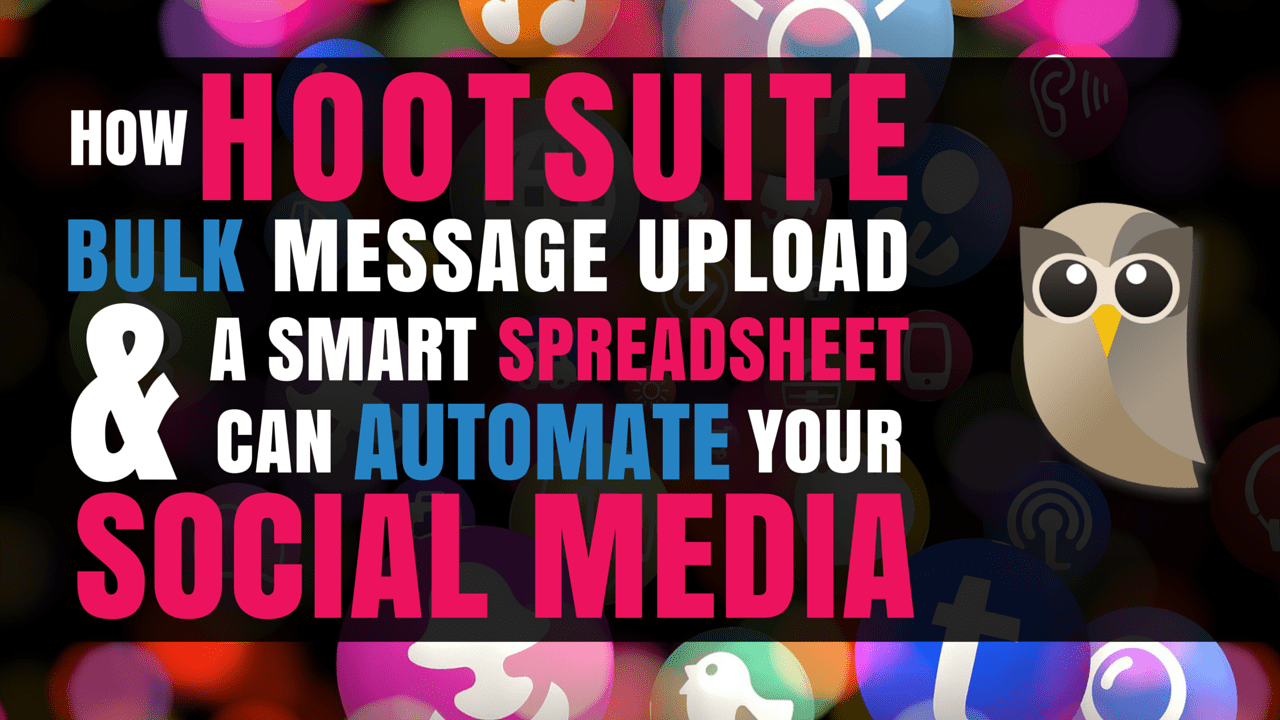
In this video I wanted to cover the method I use to keep social media under control. I work with Hootsuite to automate a lot of our basic posting. That means promoting our historic content, but also to act as a seed to start the conversation on each individual platform.
For example, I use it to post questions to twitter, conversations starters to Facebook, and resources to LinkedIN. The hope is that that leads to engagement we can follow up on. I don’t think social media can be even close to fully automated, but this method lets us keep putting out engaging posts, while not taking up our entire day.
Hope it’s useful to you!
Resources Mentioned:
Transcript
Morning folks. Colin Gray here from The Podcast Host. I just want to show you something that we do on pretty much a monthly basis around social media. I don’t like to say automation exactly, because we don’t automate our social media by any means. Well, actually we do. but I’ll explain!
We have 2 elements to our social media. We do some automation as in we Tweet out our content on a daily basis. What I do is I Tweet out 3 old bits of content, as you can see here. I also Tweet out a question as well every day. That’s all with the intention of trying to start a conversation, trying to start people asking us questions about the content we’re Tweeting out, going to the website, finding the content, reading it, asking us questions on the website or getting in touch that way. Or, with the question people are giving us answer to things we want answers to. Trying to spark that conversation on Twitter.
We automate the start of our social media. We put that out there through Hootsuite and then we interact with people based on that. We also do general interaction too, like replying to other people’s Tweets, re-Tweeting people’s content. We don’t like to say we automate our content exactly but we like to use automation within our social media to make is sustainable, to make it possible. Otherwise, this just wouldn’t happen to be frank. We just wouldn’t have the time to do it.
I want to show you how I do it because I do it probably in a slightly different way. I know a lot of people are probably using tools like Meet Edgar, like Buffer to buffer their post. Meet Edgar’s great for taking all your old content and recycling it quite a lot, but I find them quite expensive. Find them quite restrictive in a lot of ways. I like the fact that with Hootsuite I create a spreadsheet of all of my old content. I update this every week. I have my virtual assistant actually updating this every week and therefore it’s always got an up to date version of everything we’ve published from blog posts to podcast episodes and it’s always just there. If I ever need to change platform, I’ve always got that content there. I don’t need to rely on whatever platform that I’m currently using whether they were to close down or change their rates or whatever.
Let me show you how this works. It’s relatively simple. Hootsuite when you’re uploading using the bulk content uploader, bulk message upload, takes 3 columns. There’s a date with a time, it needs a message, and it needs a URL. Then you upload that file as a CSV. What I do is I create a spreadsheet with those 3 columns to start with. I’ve got the date posted, I’ve got the Tweet text, and I’ve got the URL. Then, I’ve got a few other columns as well. They help me manage it. I’ve got a reference for our posts, a reference for our blogs. It helps me tell the difference between podcast episodes and blog posts.
I’ve got a length column as well, so that matters obviously for Twitter. I can tell when I’ve gone over length on Twitter. This is actually my LinkedIn post sheet. I don’t need to worry about these red ones, but this comes from Twitter. It gives me an idea of the length as well and it tells me if I’m doing my Twitter posts that I’m over length with those ones. I’ve also got an added one just so I can keep track of that. Then, I’ve got a random numbers one. I’ll show you why I’ve got that just in a moment. Finally I’ve got day of Tweet. This is where it starts for me. When I first come in I go all right when do I want to start this section of automated Tweets. For this one, for LinkedIn, I’m going to schedule the next month. This is Facebook also. My LinkedIn and Facebook posts are the same. Twitter I do differently. Twitter much shorter much more snappy. My LinkedIn and Facebook ones I make a little bit more longer, a little bit more conversational. I do keep them separate, but I’ve got one for each day on LinkedIn.
I’ll start with tomorrow’s. Today’s the 28th, so I’m going to do 29th of June, 2016. I’ve got formulas that update that. The first one I update and the next one’s just adding one to that top formula. This column on the left is what generates the time. It takes the date from the right hand side and then it generates a random time between around 9:00 and 9:00 at night, so that 12 hour period. You can use that formula if you like as well. I’ll post that in the show notes for this as well in case you want to copy and paste it. That draws it from the right hand side.
The next thing I want to do is I want to save it off as a CSV. This is the individual one for today’s posting because I’m going to alter the sheet a fair bit to make it work with Hootsuite. I need to get of the formulas so Hootsuite can read it. I want to save off as a CSV. Save that with today’s date. Yes I do. That’s it as a CSV. You can check at the top. You’ve got the date and CSV. See, I’m not going to ruin my original sheet.
The next thing I want to do is turn this column into numbers. At the moment this is formula. As soon as I start playing with the sheet, delete these extra columns, this would turn into nothing. It would just not be drawing that date to work with, so I want to copy this column and paste it again as values. That turns it from formulas into numbers. Now it’s pure numbers that I can work with. That means now I can delete these extra columns because Hootsuite as I said only needs the date the Tweet and the URL. It doesn’t need all this extra stuff which I’m using.
Actually, sorry, before I do that, what I want to do is do my shuffle. I’ve got random numbers here generate between 1 and 100. That is what lets me shuffle up my columns. What I want to do is I want to put these Tweets out but I don’t want to put them in the same order every time. I’ve also got much more content than I’d want to put in a month. I want to shuffle it to bring forward 30 from the 177 posts. I’ve got 177 possible Tweets. Well, in this case it’s Facebook posts, LinkedIn posts. 177 of them possible and I want to put out 30 of them over the next month. That’s part of how I keep it fresh, how I don’t let automation ruin our engagement because I’m not repeating things. If there’s that many to choose from the same one’s only going out once every maybe 6 or 7 months. I use this random number column to do that.
I’ve selected all of those columns everything about the Tweets or the post themselves right down to the bottom. I’m going to shuffle that by sorting by the random number. The random number refreshes every time you make a change to the spreadsheet that random number changes. I’m going to sort by random number, smallest to largest, and that shuffles those columns right up. Now, I’ve got a fully shuffled one. I’ve got a new set of 30 posts to put out over the next 30 days. Excellent.
Now, want to get rid of these extra columns. That leaves me with nothing but the that Hootsuite needs, the date, text, and the URL. Then, I want to get rid of all of these extra ones that I don’t need just now. There’s lots down here. Obviously I’m just putting out 30 just now for this month and I’m going to get of everything else. That leaves me with just my month’s worth of posts. File save, so saved off as a CSV. Last one, get rid of the header. Hootsuite doesn’t like that header. Save that again and now we can go back to Hootsuite. Now we can make sure on the right date, because we’re on the UK, so we’re using date/month. Make sure you have the right profile. Twitter’s my default one so I’m going to get rid of that. I’m going to post that to Facebook and to LinkedIn and then …
Choose LinkedIn post, that’s the one there. All LinkedIn posts so that’s Facebook as well I just need LinkedIn to start with. [Hit submit 00:08:14] and then we’ll see how it works. It’s quite often that it comes up with errors just because it’s too long or dates are wrong format or something but you can fix them quite easily using the messages. Hootsuite’s good at telling you what it thinks is wrong but actually this time it worked fine. I can go back. I can now click that schedule tab again and I can check that it’s been added to queue. Let me refresh that and see. Perfect. Now I have Facebook, I’ve got LinkedIn. I’ve got Facebook posts, LinkedIn posts. They’re all going out to Facebook and LinkedIn which is excellent. That’s all Tweeted now. That’s going to start the conversation which we then jump in on and give more value to.
I hope that gives you an idea of how I automate much of our social media process. The spreadsheet I’m happy to share with anyone if you think it’d be useful to you do get in touch. Just go to the website thepodcasthost.com and you’ll find a contact form top right or Tweet me @thepodcasthost and I can send you over a copy you can use that yourself. Hope that was useful and good luck with your social media automating.
