How to Split Sides of an Ecamm Skype Call Recorder Interview
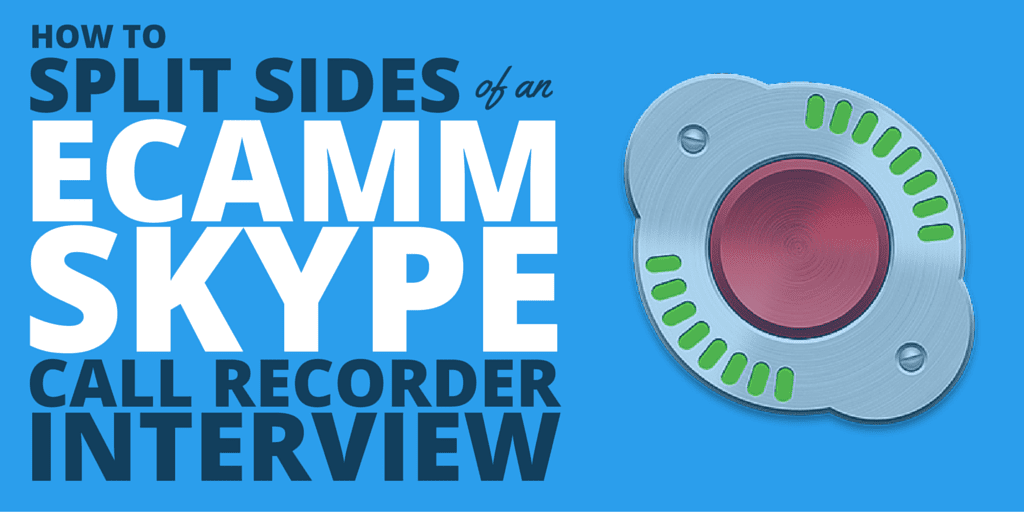
Ecamm is an excellent Skype call recorder for Mac. It lets you split both sides of the conversation before converting to MP3, so you have more control in the editing process. Here’s how to split sides of an Ecamm Skype Call, so you can record interviews for your podcasts on separate tracks.
When you have Ecamm installed, it will open automatically when you sign in to Skype. You’ll see this panel appear.
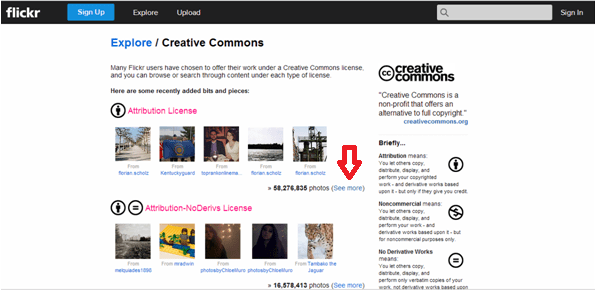
To try this out, call the Skype Call Test Recorder, and hit the red ‘record’ button in the middle once you’re connected.
Record a test call for 10-15 seconds, then hang up. Next, click the magnifying glass to the right of the ‘record’ button.
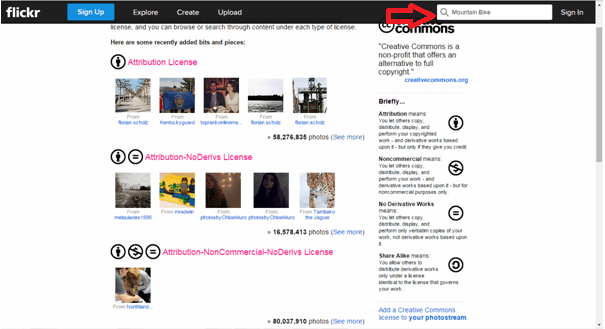
This will open up a folder called ‘Movies’ and you’ll want to click on the ‘Saved Calls’ folder. Sometimes This will open automatically.
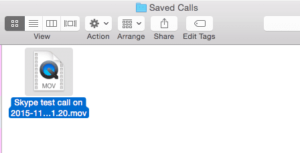
Inside the ‘Saved Calls’ folder you will see all your saved calls in .MOV form. We want to split these into two, and convert them to MP3. Leave this folder open for now.
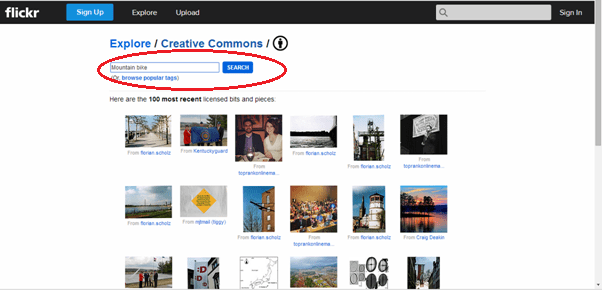
Next, you should have a folder (probably on your desktop, unless you moved it) called ‘Call Recorder for Skype’ which is created when you originally install Ecamm. Find that folder and open it up.
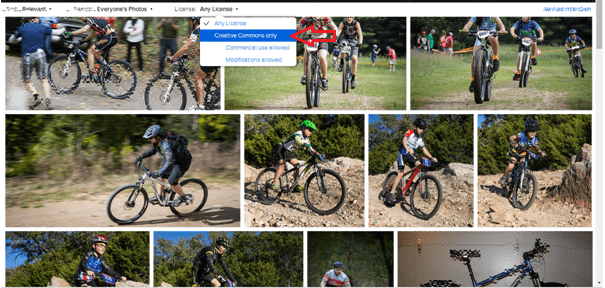
Inside that folder, open the folder titled ‘Movie Tools’.
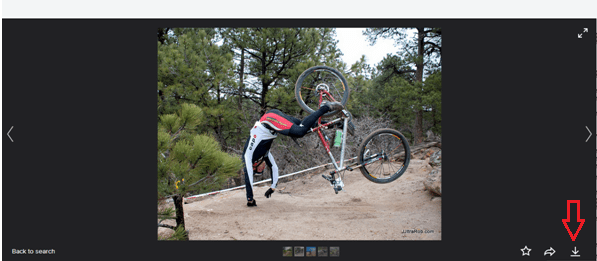
Inside ‘Movie Tools’ you’ll see some icons including ‘Split Sides of Conversation’ and ‘Convert to MP3’.
Start by dragging your saved call .MOV file onto the ‘Split Sides of Conversation’ icon, this will create two more .MOV files.
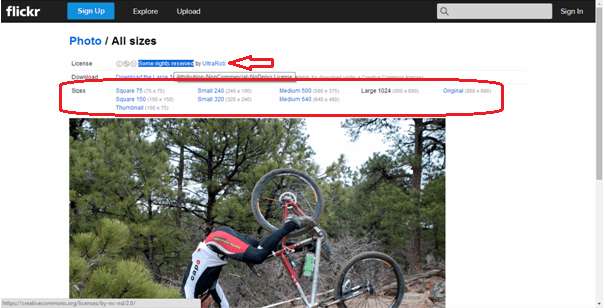
Once these two new files appear in your ‘Saved Calls’ folder, drag them onto the ‘Convert to MP3’ icon.

And two MP3 files will appear. Ecamm and Skype have done their job. You can now open these up in Audacity or whatever editing software you use, and begin to mix your interview!
Using a PC? You Can Split The Call With Adobe Audition…
Ecamm is created for use on a Mac, so what if you end up being sent a .MOV interview, but you’re on a PC? If you have Adobe Audition it’s very easy to split the call into two audio files.
 …Or Alitu, The “Podcast Builder”
…Or Alitu, The “Podcast Builder”
If you’re working with Alitu then it’ll basically take care of this entire process for you.
Alitu is a really simple to use “podcast making tool” which does all the processing, editing, and publishing of your podcast, without the need for any actual editing software. And, now, with Alitu’s call recorder feature, you can record up to six people at a time!
So whether you’re a complete beginner with little or no editing experience, or you’re simply looking to save time on producing your show, Alitu might just be the answer to all your problems!

