Remote Recording Using Podbean Live Stream
This post is sponsored by Podbean, a long-time podcast hosting company. But, as with all our sponsored content, we don’t do adverts. This is an honest review of their Podbean Live Stream feature, and how you can use it for your remote recordings. All recommendations would be the same, whether this was sponsored or not. I hope it helps you out, and thanks again to Podbean for sponsoring!
The ability to chat and record remotely was upgraded from “useful” to “essential” in the first half of 2020. We’ve seen an increase in the number of folks who want to do live recordings, too.
Fortunately, with Podbean Live Stream, you can do both. Whether you’re interested in running a live podcast, or simply looking for a platform to remotely record yourself and a handful of guests or co-hosts, this could be the tool you’re looking for.
In this post, I’m going to show you how it works. Let’s start with the live aspect.
Why Go Live?
So, who might want to record their podcast on a live basis?
For many creators, this has always been an appealing challenge. It’s an opportunity to get engagement and interaction in real-time. Live shows tend to have a bit of an increased buzz and energy around them. They can also be published in the same way as any other podcast episode, once the recording is over.
With that said, live podcasting isn’t for everyone. If you’re at the very beginning of your podcasting journey, then there’s a few reasons to set this on the back burner for now. Lack of presentation practice, and lack of an established audience are the two main ones. So, hone your skills behind the mic, and start building a following around your work, before diving feet first into live shows.
Live Broadcasting Outside of Podcasting
The desire to run live remote recordings isn’t just limited to podcasters these days. Teachers and educators are using it to create virtual classrooms where they can interact with their students. On top of that, they can make the lessons accessible to be listened back to, and available for anyone who wasn’t able to make it along live.
In workplaces, companies are holding more meetings and training sessions in this manner. And again, once the session itself is over, the content can still be available for anyone else who needs it in the future.
That’s just a couple of examples. There are loads of reasons why you might want to do live recordings – the next step is to look at how you can go about running them.

Podbean Live Stream
Podbean are one of the most established and trustworthy podcast hosting providers on the planet. Here’s our full Podbean review, where we give you the lowdown on their service.
In this post though, we’re diving in to their Live Stream tool. To begin using it, you just need to sign up for a Podbean account, and you can join up for free.
You can start a Live Stream on desktop or mobile. If you’re on a desktop, you’ll need to use Chrome as your browser. If you’re on mobile, you’ll need to use the Podbean app for either Android or iOS.
Everyone who joins your live show, whether they are listeners, guests, or co-hosts, will need to do so through the Podbean app too.
Starting Your Podbean Live Stream
Inside your dashboard, select ‘New Live Show’ then fill out the show’s details.
You can mark your live show as ‘Public’ or ‘Unlisted’. With the former, anyone can join. With the latter, only folks with the link can join. It’s up to you how you choose to share this link, be it email, social media, or some other format you use to communicate with your audience.
You can start your live show right away, or schedule a date and time.
Once you start, you’ll be taken to the Live Stream interface. The interface is intuitive and easy to navigate.
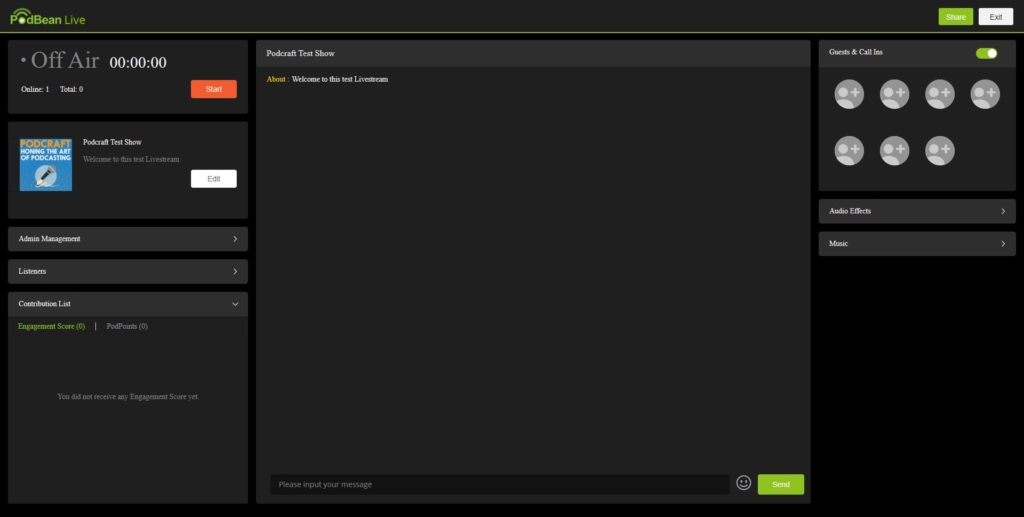
Running Your Live Stream
You’ll see a big red ‘Start’ button that changes the session from ‘Off Air’ to ‘On Air’. Your show will automatically record once you go on air.
You’ll see a list of listeners, as well as a section for guests and call-ins. There’s a text-based chatroom feature too, which is great for engagement purposes.
You can have up to 5 active co-hosts and guests (including you) at any one time.
Listeners can easily call in to the show via their Podbean app. If they do so, this is unobtrusive and won’t interrupt you unless you decide to answer and bring them on air. You can disable the call-in feature if you prefer.
You can also play music and audio effects during your show. These are accessible inside the Live Stream interface, using Podbean’s extensive Royalty Free sound libraries.
Using Podbean Live Stream as Your Remote Call Recorder
I mentioned earlier on that live recording isn’t for everyone. Whether you’re at an early stage and don’t feel comfortable about going live yet, or, aren’t interested in going live at all, you could still use this Podbean Live Stream to record your episodes.
By creating your session as Unlisted, you only need to invite your guest (or guests) on to the show. Remember, you can have up to 5 – including yourself.
This means you can still make use of features like the real-time music and effects. You can also publish your episodes directly to Podbean once it’s finished.
Publishing Your Episode
Once you end your session, it will save automatically. You can then download the audio, or publish it directly to your Podbean account.
If you download the audio on your desktop (you can do this even if you initially ran the show from your mobile), you’ll get it in MP3 form.
The MP3 is in stereo form – though it’s “Joint Stereo”, so the audio is identical on both sides. It will not record different participants on different sides, tracks, etc.
The format of the MP3 you download will be 44100Hz, 128kbps, and Constant Bitrate. These are all good for podcasting, though you’d only be stuck with them if you published your episode directly to Podbean. If you downloaded your recording to do a bit of editing, you’d have the opportunity to alter them. For example, if you prefer to opt with a slightly lower bitrate.
Related Article
Podbean Ads Marketplace Review: Businesses Can Benefit, No Matter Their Budget
Don’t know how to advertise with podcasts? Here’s how Podbean Ads Marketplace makes targeted advertising simple and efficient. Find out more »
Live Show Monetisation
Podbean have some well established monetisation tools for their users.
This links up with Podbean Live Stream because you have the ability to let your first however many listeners in for free, then start charging for entry after that limit is reached.
If you decide to go down this route, you can earn revenue for each paid admission.
Podbean have their own virtual currency, known as ‘Golden Beans’. Paid tickets to live shows cost 70 Golden Beans. The host will earn points from these ticket sales, which can be cashed out as revenue.
Here’s more on Podbean’s premium content offerings, and how you can use them to monetise your live podcasting efforts.
Summary: Using Podbean Live Stream
For those looking to do live episodes, or even large classes or training sessions, Podbean Live Stream is an excellent option.
But even if going live is of no interest to you, Podbean Live Stream might still become your remote call recorder of choice. Just set your session to Unlisted, invite up to 4 guests alongside yourself, and away you go.
If you’re a more experienced podcaster and audio enthusiast, you’re likely to opt for a call recording tool that offers multitrack recording, and WAV files for download.
But if you’re looking for a quick no-fuss solution, you can run your entire episode on Podbean Live Stream, complete with intro and outro music, then publish it immediately after you’re finished.
As ever, with podcasting, there’s no right or wrong approach. It’s all about what works for you, and what enables you to get your content out there!
We’d like to thank Podbean for sponsoring this post. We hope it’s been useful to you as you weigh up your options for both live podcasting and remote recording.


