A Simple Guide to Building a Podcast Website With Wix
The question of whether or not your podcast needs a website is entirely up to you. But a podcast website is a marketing tool that could prove extremely useful.
For example, a website houses all the crucial information about your podcast in one place, so it’s easy for your listeners to find. Podcast websites also make it much easier to promote your show and attract new listeners.
For this guide, we’ll look at how you can use Wix to create a new website for your podcast. In this article, we’ll cover:
- The initial setup process
- How the basic design user interface works
- Wix’s library of templates, images, and other visual assets
- How to get help, if necessary
Read on to find out how to build a website for your podcast on Wix.
Heads up: We use a Wix affiliate link in this guide. This means we may earn a small commission should you choose to sign up through it, never at any extra cost to yourself. Affiliates help support all our helpful free content!
Initial Setup for a Wix Website
After you register an email and password, all you need to do is click “Create a New Website.” This will lead you to a page where you can tell Wix what type of website you want to build.
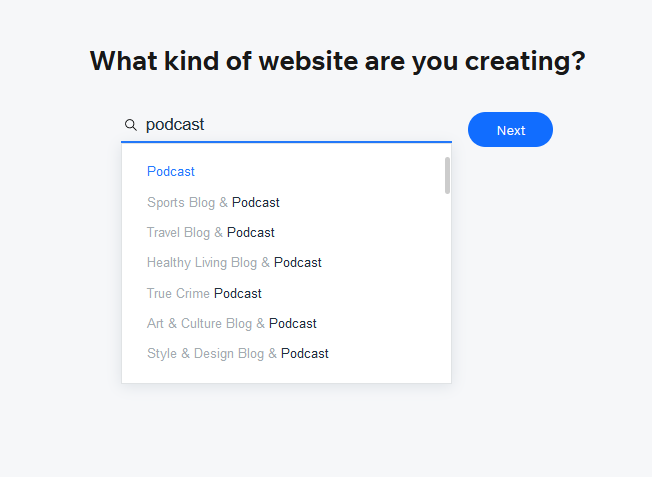
For the sake of this article, I’ll choose the “Art & Culture Blog & Podcast, “but you can choose one that best fits your show. Once you choose an option, you’ll be redirected to a page in a new tab. Make sure you don’t have a popup blocker activated, as this will block the new page from opening. On this new page, you’ll see several website template options to pick from.
Click “View” to see any site design in full and how a visitor might interact with the website. Click on “Edit this site” once you find a template you like, and you can start customizing it to suit your podcast brand.
Customizing your Wix Website
I would suggest having your podcast’s logo design ready before making your website on Wix. This will make it easier to coordinate your website colors with your logo colors.
Click on “Site Design” then “Customize,” and here you can alter the color scheme of the website template.
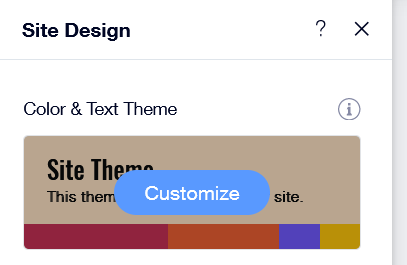
You can choose an existing color theme that’s closest to your podcast logo, but there’s also an option to change the color template for full customization that will apply to the background colors and text.
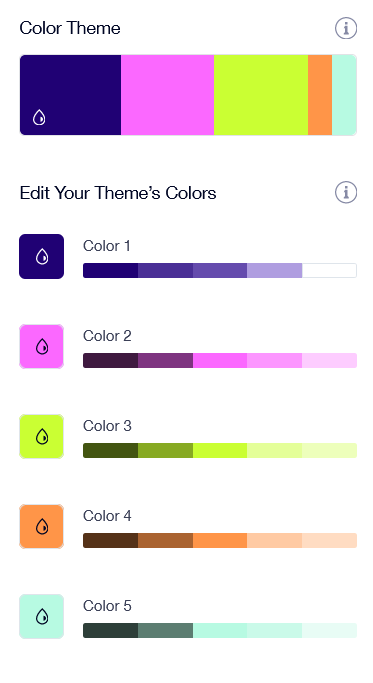
Customizing Page Elements From a Wix Template
Almost everything on the Wix template is customizable. So, you’ll want to take your time to mold the template into a design that best reflects your podcast. A Wix website page is made up of page elements, which can be anything from headers and text boxes to images and audio. You can easily add, delete or move elements around the page until you have the structure that you want.
A feature called “Text Ideas” can be handy if you aren’t completely confident writing your own copy. However, I found this feature a bit glitchy in that the window wouldn’t populate properly in my browser. In theory, it would auto-generate text for you based key word or idea prompts.
Customizing Text for Your Podcast Wix Site
Each text box can be customized independently by clicking on the placeholder text to bring up all the options available to you. You can customize:
- Color
- Highlight color of text
- Orientation, line spacing and font size
- Effects (blur, glow, outline color, etc…)
- Add hyperlinks.
All of these text settings can be saved as a “theme” for sections for easy recall. By “sections”, I mean a theme setting for paragraphs or headings.
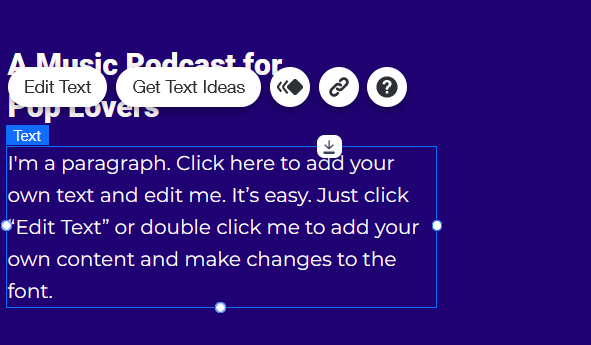
Note: You can alter the line spacing (the space between lines of text) and font size but keep in mind the templates are designed with these in mind. Be careful not to overdo it and make the design “messy” if you decide to get into the nitty gritty of text customization.
The Wix Content Manager
The content manager feature in the site editor is what you use to create new content pages for your site that will all have the same layout. So, for example, if you have a new podcast episode on a particular topic, you might want to create a blog-like post that contains some information about the show, guest, and topic, as well as include a link to the audio. For continuity flow, this can be a handy tool to use once you finish with the design of the home page.
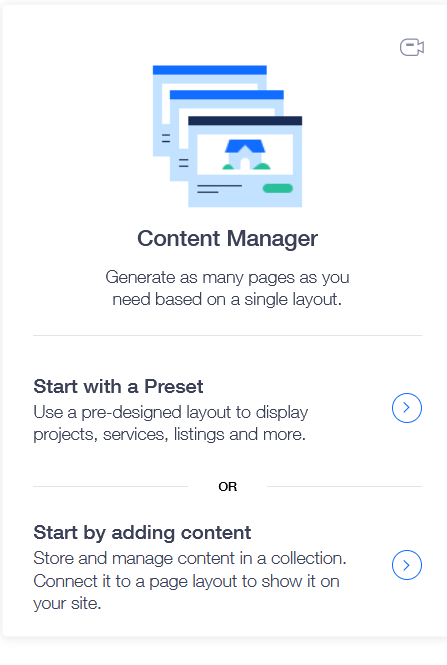
New content pages form part of a “collection.” For example, “Team Members,” “Latest News,” and “Projects” (which could be used to collect multiple shows or individual episodes, as mentioned above). Presets can be super useful for a podcast-related site, because they can save time when you make posts in the future.
Each preset collection is customizable, so you can choose which fields appear in the CMS collection (which you fill out with the relevant info). You don’t have to stick with the preset fields that you see displayed.
You can also drag and drop the different fields to decide which order you want the fields to appear in:
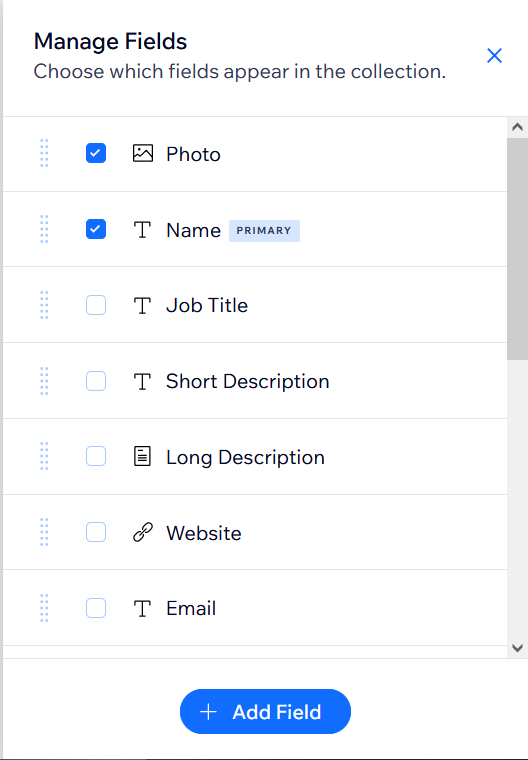
These presets will adhere, or can apply, to any text themes you’ve saved along with your colour theme. You can use more than one preset to create multiple pre-designed pages based on your podcast website needs. All you’ll need to do is change the text to make it relevant to you and your show.
Just be sure to save any color or text themes before adding more pages from the content manager so that your changes appear on the page template.
Wix Apps for Your Podcast Website
You can add any of over 250 integrations or add-ons (that Wix calls ‘apps’) to your websites, such as comment boards, forums, and more. However, not all of them are free – some require a certain tiered plan. To add an app to your site, simply click on the “install” button, and it will appear on your site. You can drag these to exactly where you’d like them to be on the page.
For a podcast website, you should add an RSS feed app or the Podcast Player. This way, your media host can store your files while your website remains easy to load and uncluttered.
Why Don’t I Upload My Podcast on Wix?
Though you could upload your podcast episodes to Wix, you definitely shouldn’t.
Audio files are big, and, if you create good content, then the demand to download them will be high. Even if you pay for unlimited bandwidth, this really isn’t designed for podcast hosting and delivery. Fortunately, there are loads of quality dedicated Podcast Hosting Services out there. Just sign up for the one that seems the best fit, and it will work in harmony with your podcast website to create the best experience for you and your listeners.
Images for Your Wix Podcast Website
There are plenty of free images you can pick from if you don’t have your own. To swap out an image from an existing template:
- Click on the image
- Select “Replace Image”
- Select “Media from Wix”
- Choose the image
- Select “Add to Page”
- Hit “Done.”
This will set an image border to keep the overall page design intact and looking nice and clean. You can customize the border by clicking the image and then the Design icon, which looks like a little pen.
Wix’s media editor also offers stock images to purchase, video backgrounds, vector images, and fonts to make your text stand out.
Get Help or Hire a Wix Professional
Almost every design feature has a “help” section, either in text or video, that you can use if you ever get stuck. If you have the funds, Wix offers a “Hire a Professional” option through the Wix Marketplace. They can do all the heavy lifting for you, then you can make adjustments on your own. If this is something you’d like to look into, be sure to read on Wix’s website exactly what it entails.
Wix Pricing
You can create a Wix podcast website for free, but you’ll be limited in many ways, and they will run ads on your site. For some podcasters, upgrading to one of their premium tiers will make sense.
Connect Domain – £4/month
The most basic paid tier. Here, Wix ads will still be displayed on your site. You can connect your custom domain, get 1GB of Bandwidth, and 500MB of storage space.
Combo – £7.50/month
For personal use. Now your site will be ad-free, and you get a free domain for a year. You get 2GB of Bandwidth and 3GB of storage space. You can also access ‘Video Hours’ to showcase and stream your videos online, as well as offer subscriptions to your content.
Unlimited – £11/month
For entrepreneurs and freelancers. You get everything in Combo with unlimited Bandwidth and 10GB of storage space. You also get the Site Booster App and Visitor Analytics App free for a year.
VIP – £21/month
The first priority support tier. You don’t need to wait in line for any support on this plan. You get everything in Unlimited with unlimited Bandwidth and 35GB of storage space. You also get access to their professional logo and social media logo files designer.
Wix Alternatives for Podcast Websites
If you’re looking to run a website for your podcast, but still want to do some shopping around, then check out our full Podcast Websites Guide.
Wix Podcast Websites: Conclusion
In under an hour, I created a basic custom-themed podcast website with designed content pages. All that’s left would be for me to change the text to say what I’d want it to say and swap out any images with my own or from Wix where relevant.
All the features I went through in this guide are available on a free account. However, for more advanced features, such as eCommerce, you will need to look at a paid plan. Coding knowledge is not a requirement to create a professional-looking website for your podcast, and not a penny spent either should you wish to stick to the free tier.

