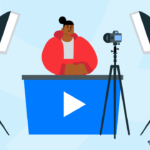What’s the Best Video Editing Software for Creators?
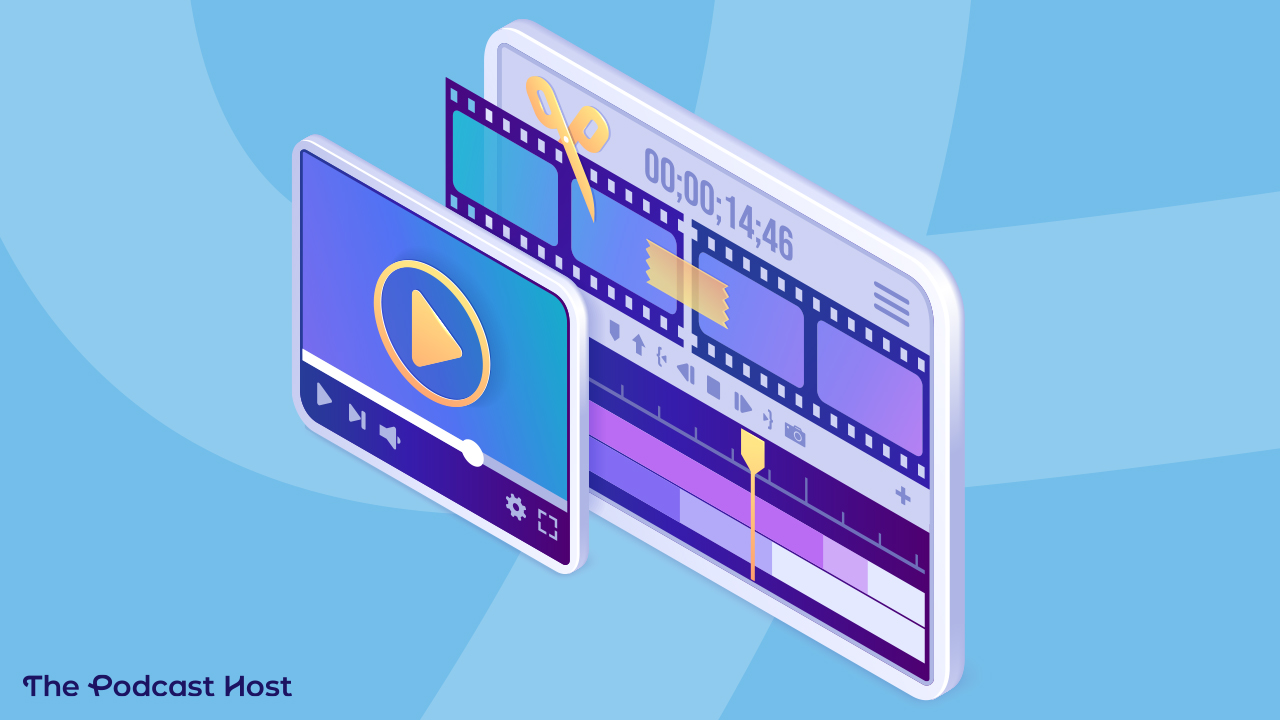
Are you creating full-scale videos for YouTube? What about video podcasting? Or video shorts for your social media channels? Some smart guy once said that the future of the internet is video. Well, audio-only is still going strong, but I certainly can’t deny that video is pushing hard!
But, if you’re creating video, then you’re also editing it. And that’s where it can start to feel complicated! Video editing goes deep, and a glance at the best video editing software? Well, let’s say they tend to be less “go-kart” and more “airplane cockpit.” 🤯
So, let’s get simple. Here, I want to dig into what you really need to get those videos polished up and out into the world. That includes:
- What is the best video editing software out there right now?
- What’s the difference between full software and a web editing experience?
- What’s the best package for each context?
- Can AI help?
End of the day, you just want to turn that magical idea of yours into a message you can put out into the world. So, how do we do that in the best way possible? Let’s take a look: video editing tools, we’re going in!
Just a quick heads up that we use some affiliate links to products we think you’ll find useful. We’d earn a commission should you choose to buy through them, never at any extra cost to yourself. Affiliates help support all the free content we put out there 🙂
Standalone Video Editing Software vs Online Video Editing
Remember when you used to download a big bunch of bits and bytes to your computer, and then you ran it there?!
None of this ‘running in your browser’ caper. Instead, it’s there, ready to go, no need for an internet connection, or even a subscription (although even most desktop software is going subscription-based now… 🙄)
But, there are some strong online video editing apps emerging now. So I often get the question: do they do the job?
As always, there are pros and cons to both.
Video editing software on your computer tends to offer more power and speed. But, only if you have to have a good enough computer to run it. These packages can be more expensive up front, but actually, many are subscription-based now, too (hello Adobe…). Equally, working on your computer means no massive upload times for huuuge video files.
Whereas, if you edit video online, then once you’ve dealt with the upload, it handles the files for you. No more “Warning: your hard drive is full of GIGANTIC files!”. Processing is all done in the cloud, too, so potentially less wait time for renders and previews. And, for whatever reason, online video editing apps tend to have more assistance built-in. That includes AI features for clipping or transcriptions, and templates for repurposing to a range of platforms.
So, swings and roundabouts.
Here’s my take:
- For full-length video creators > downloaded standalone software wins. The speed, power and control are worth the downsides.
- For shorts creators or low-edit podcast convertors > stay online. They’ll often be more ‘assisted’, saving you time, and much easier to use. Give up some power and control for speed and simplicity.
The only trouble is, there are a range of online video editing apps emerging right now, but many of them simply don’t stack up in terms of performance and reliability. So, you’ll notice that most of the options below are standalone packages. I do have one online recommendation on the list, right now, and I’ll be sure to keep an eye on this over time. So, keep your eyes peeled for updates!
In the meantime, let’s get into it!
Here are five of the best video editing software packages on the market right now.
1. Adobe Premiere
Top choice for long-form video editing on a PC
A long-standing fixture in the video editing world, Premiere is constantly vying with Final Cut for the title of industry GOAT. “Are you a PC or a Mac?” is generally what it comes down to, and if you’re a PC, then you’re Premiere. Used by professional filmmakers and amateur producers alike, you know it has the chops to hit your video editing needs, whatever they are.
The downside of that is that with great power comes great… well… confusion, frankly! This package can do anything, and as a result, it can feel pretty intimidating at first. Bells and whistles doesn’t quite cut it, and even some relatively standard functions can feel hidden behind a wall of buttons and settings.
What I’d say is, being industry standard, there is a hoard of great courses out there for Premiere. And once you’ve gotten your head around the first layer of functionality (bring in some files, chop them up a bit, apply a few simple effects) it can start to feel more like home.
From there, you can go as deep as you like, or you can stay top layer, and still create some amazing videos.
Final thought: because Premiere is so set up for power and control, there’s very little in terms of ‘assistance’ here. You’re doing it nearly all yourself, unlike some of the emerging ‘assistant’ tools, which help with a LOT. For example, the pre-made titles are pretty basic. The automated or pre-set colour or grading filters are limited. There’s no in-built video stock, or music stock library, to quickly find and insert clips (although Adobe do have add-ons for this. At quite an extra cost, of course!). Transcription and subtitling aren’t built-in or trivial. These are all things that emerging tools are just ‘taking care of’ for us. Sure, you give up a bit of creative control when they do, but it’s so easy… it’s probably worth it!
Price
- $28 per month (or $48 per month as part of Creative Cloud)
Adobe offers Premiere as a standalone subscription or as a part of the Creative Cloud package. If you already have Creative Cloud (Audition? Photoshop?), then you have Premiere. But, if Premiere’s going alone, then you’ll be paying $28 per month for the privilege.
Pros
- Pinnacle of video editing functionality: you want to do it, you can do it.
- Fast, powerful, and you have full control over everything
- Lots of creator support: huge variety of tutorials, courses & case studies
Cons
- The learning curve is steep
- Very little assistance or automation
2. Filmora
A great, low-budget video editor if you value quick polish over editing power
Filmora is a modern take on video editing. Half way between the old-school, super-power editing packages and the new-school heavily assisted browser-based editors. It’s downloadable, standalone and runs fast on a range of systems. It has a lot of the functionality of Premiere and Final Cut, but it stands out in what it helps and automates.
First, I love the fact that there’s a music library and video stock library built right in. It saves so much time in doing quick, first cuts of a video. Search for some b-roll, preview, drop it in, skim through the music, listen to a few, drop that beat on top. I know this exists elsewhere, and it’s possible to add it to Premiere, or Final Cut, but it’s just implemented seamlessly here in Filmora.
Next, getting the polish right. Skim through those colour filters, and test them out. Pick that lovely “sunset” one. Hit the transcription button and have the whole thing transcribed, fast. Then, browse through the templates and pick a caption format you love. Finally, let’s get some text effects in. Point out things on the screen, ask for a subscribe and pop up links in a really stylish way. There are a bunch of options. And there are good, stylish, modern ones here too, not just the ‘Arial’ text or the 90s News channel titles of Premiere.
I’ve worked a lot in both platforms now, and Filmore definitely lacks some of the speed and polish of Premiere. But, what it lacks in those areas, it makes up for in efficiency and assistance, as described above. Plus, of course, it’s a whole lot less expensive.
Price
Filmora comes in either annual or one-off purchase prices. Here’s how they break down:
- $99 ‘perpetual’ plan – one-off purchase of the current version of Filmora
- $69 annual plan – subscribe annually for every future update
Pros
- Great selection of music and film stock to rapidly polish up your video
- Wide range of colour filters and effects
- Good selection of in-built callouts, templates and transitions
Cons
- Lacking in some of the power features and pure speed of Premiere or Final Cut
3. Final Cut Pro
Top of the heap, best-in-class video editor for the Mac
Frankly, I could just copy and paste the paragraph from Premiere above and pop it in here… Shall I?
Okay, better not; probably a bit lazy. Suffice to say, Final Cut is the other industry standard, and can do everything Premiere can do. At least all the things that matter to us as normal content creators.
Similar cons, too: with great power… yea, spiderman gag again. This one’s complex, too, but worth it if you dig in.
So, if you’re a Mac, and you’re happy to get into the weeds, then you’re Final Cut.
Price
FCP is a one-off purchase price of $299. Buy it once, use it forever. Remember that concept?
Pros
Literally the same, on all fronts, as Premiere, with one little extra 😅
- Pinnacle of video editing functionality: you want to do it, you can do it.
- Fast, powerful, and you have full control over everything
- Lots of creator support: huge variety of tutorials, courses & case studies
- One-off purchase price, so no commitment to an ongoing subscription.
Cons
- The learning curve is steep
- Very little assistance or automation
- Expensive one-off cost, but cheaper than a permanent subscription, long-term
4. Camtasia
Best choice for educators using screen recordings and webcam capture
Camtasia is worth a mention for anyone whose videos are mostly in the screen capture or slideshow area. It’s a package designed for recording your screen and popping your face on as an overlay. Commonly used for tutorials, courses or demos and really popular with teachers, it offers a range of ways to highlight parts of the screen or demonstrate how to do things. The callouts are also really useful, being able to point out features, buttons or functionality in the final edit.
Camtasia also makes it nice and easy to record a set of slides, either with a voiceover alone, or your webcam overlaid.
If you’re making a more traditional video, the editing experience probably isn’t best suited. Stick to Filmora for the easy version of this, or Premiere/Final Cut for the full experience. But, if most of your footage is teaching on your computer, or doing slide-based tutorials, then Camtasia is a great option.
Price
$299 for a perpetual license, which gets you the current version and one free upgrade.
Pros
- Excellent at screen recording and webcam capture
- Easily edit screen captures to highlight parts of the screen through zooms & callouts
- Record slideshows with PowerPoint and Keynote
Cons
- Not at it’s strongest with traditional video editing with a range of clips, layers, etc.
5. Veed
Fully-featured online video editing package with excellent shorts and clipping features
Veed is the most fully featured online video editor that I’ve found so far. It’s quite similar to Filmora in both strengths and functionality. Feasibly, you could create a full-scale video production in Veed, fully in your browser.
It includes all of the standard video editing requirements, stock footage, stock music, title templates and effects.
It also includes transcription generation and subtitling for your videos, which can be a real boon for accessibility.
As I’ve mentioned, it’s definitely a bit slower and more clunky to work on video in your browser, so I wouldn’t recommend spending hours in here, polishing up your latest long-form video podcast or YouTube video.
But, where Veed does excel is quick hits: clipping up an existing video and repurposing it into shorts for social. It even comes with a whole range of effects that can add dynamism and fun to your video.
And if you’re just repurposing a full-length podcast recording, cleaning it up a little and perhaps adding a few effects, it can do the job quite nicely.
Price
- Free: 1GB Upload limit and export with a Veed watermark
- $18 / month: Remove watermark and export up to 25 minutes
- $30 / month: AI-powered editing and stock audio
- $59 / month: AI Avatars, custom templates, video analytics and calls to action.
Pros
- Online platform means you don’t have to manage files or worry about computer capabilities
- Lots of templates for social media and shorts
- Great for fast clipping and creating shorts
Cons
- Not the place to spend hours on a detailed edit for long-form video
👉 Try Veed
What’s Your Choice?
That’s the list! What’s going to be your video editing software of choice?
Is it Premiere or Final Cut for the full-powered experience?
Filmora for a decent middle ground and a bit of assistance?
Or Veed to get your video editing into the cloud and take advantage of as much assistance and repurposing as you can get your hands on?
Whatever video editing app you choose, I hope it gets your creator juices flowing! Have fun 😁
And, once you’re up and running with your video editing software, here’s how to put your podcast on YouTube!