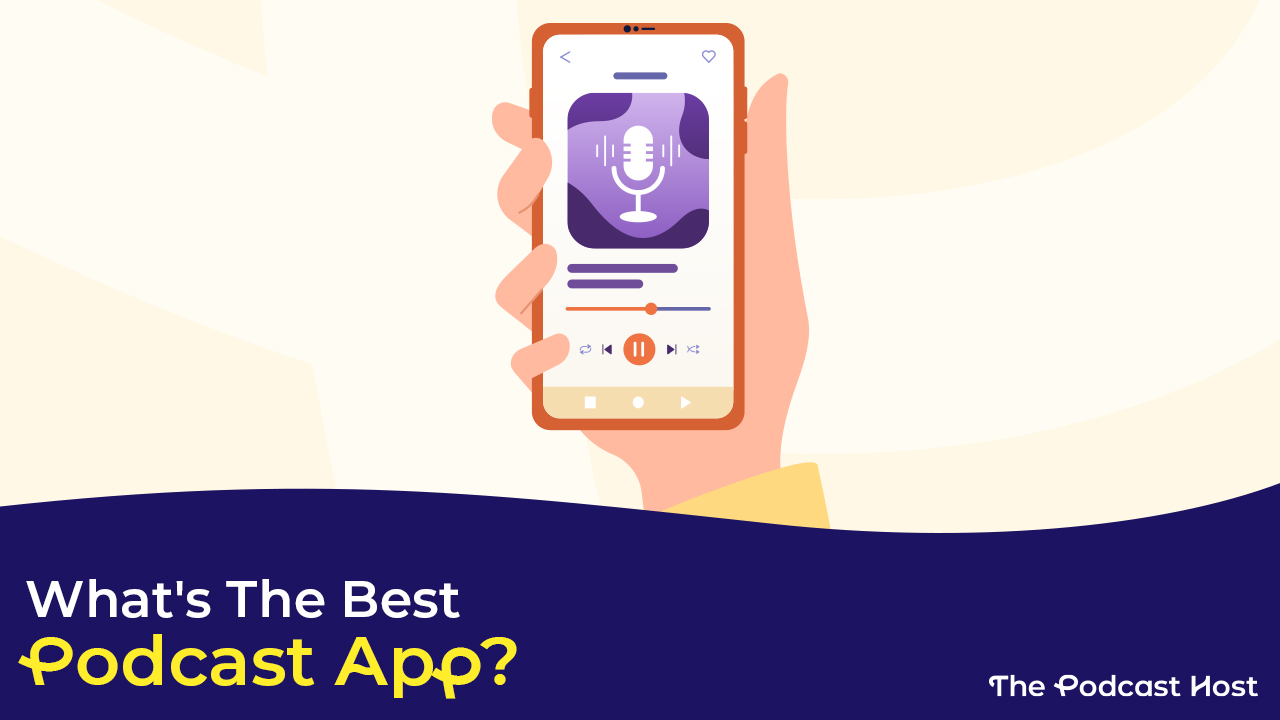How to Download Podcasts To Your Apple Watch: Watch & Listen!
When I first started listening to podcasts, I’d take the dog for a walk, carrying my second-generation iPod, phone, and keys. With all this, the wired-in earbuds, and the leash, it was a hassle. Plus, the dog didn’t get enough attention. Now, the Apple Watch replaces most of what I’d need, and the dog and I can enjoy the walk together. But I wasn’t able to enjoy my podcast choices on the first walk, or the second, till I did some research. Once you know the details of how to download podcasts to your Apple Watch, it seems easy. But, there are a few obstacles that can get in the way. Let me show you how to get over them.
Sync Your Podcast-Listening Devices
Before you start downloading podcasts to your Apple Watch, make sure that your iPhone and your watch are compatible. iPhones older than the iPhone 8 aren’t compatible with the Apple Watch, and iPads aren’t compatible either.
Then, you need to make sure that your Apple Watch and iPhone both have the latest versions of their operating systems installed. To listen to podcasts on your Apple Watch, you also have to make sure you have a compatible podcast-listening app.
How to Pair Headphones or Earbuds With Your Apple Watch
To pair your headphones or earbuds with an Apple Watch, put the headphones in pairing mode. Then, on your Apple Watch, open Settings and then Bluetooth. When the name of your headphones comes up, tap on it to pair.
Set Up Your Favorite Podcast Listening App
If you ask Apple how to download podcasts to your Apple Watch, of course, it would tell you to you use Apple Podcasts.
But, many of our recommended podcast listening apps are compatible with Apple Watch, including Overcast, Spotify, and Pocket Casts. I prefer Overcast for the many reasons I go into in this review, so I’ll use that as an example, too.
Whichever listening app you choose to use, make sure to download the latest version on your phone. When you look at your apps on your watch, you should easily find your podcast listening app. If you don’t, make sure you connect your watch to wi-fi. Put it in the charger, and let it sync with your phone. Your watch has to be connected to the Internet and in the charger to download and sync, but Apple Podcasts might send you notifications without this. It’s a little bit of a showoff.
Then, open the watch app on your iPhone. Find the listening app, and tap on it. You should see a switch that says “Show app on Apple Watch.” Flip the switch so that it’s green. This should get everything matched up.
Using Handoff on the Apple Watch
Handoff is a feature that lets you start a task (like composing an email) on one of your Apple devices and finish it on another. This can be useful when you’re working on your podcast, so make sure you open your iPhone’s Settings, go to General, then AirPlay and Handoff.
By default, Handoff is on, but you may want to check this if you have trouble syncing your podcasts.
How to Download Podcasts to Your Apple Watch
Your watch won’t automatically download every podcast in your library (unless you tell it to). Also, the way to download a podcast to Apple Watch varies by podcast app. You want to set things up while connected to wi-fi so episodes download easily.
Apple Podcasts and Apple Watch
With Apple Podcasts, the process of downloading shows to your Apple Watch is straightforward.
- On your iPhone, open the Watch app.
- Tap My Watch, then Podcasts.
- Tap on Custom.
- Select the stations and podcasts you want to download to your Apple Watch.
- Your Apple Watch will try to download three episodes from every show you pick, but you can set it to download fewer. Your Watch app will try downloading as many unplayed episodes as possible for custom stations.
- Put your Apple Watch in the charger and let it charge. The transfer happens when your watch is charging and connected to wi-fi.
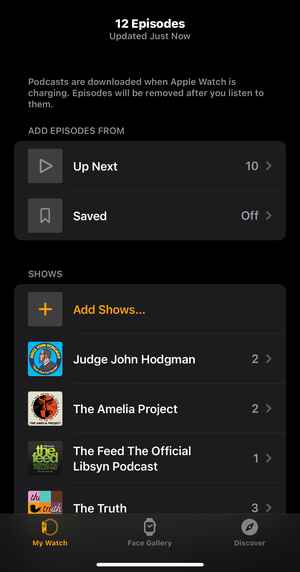
If you leave your home or favorite wi-fi connection without doing this in advance, by default, Apple Podcasts tries to download at least one episode each from the top 10 podcasts in your Listen Now queue. You’ll never be without a podcast, but it might not be the exact one you plan on having at the moment, so plan ahead.

Overcast And Apple Watch
Again, I’m not impartial; Overcast is my favorite podcast-listening app. I name several playlists for reasons I want to listen to a podcast. When I find a new show I want to listen to, I add it to one of those queues.
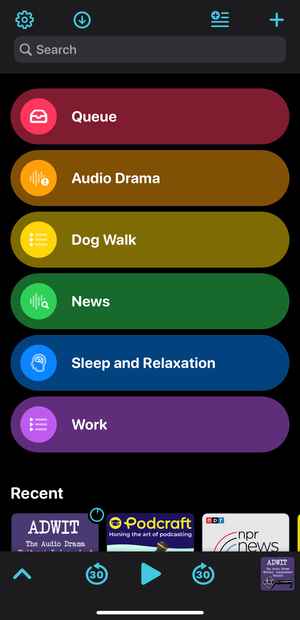
I prefer not to take my phone with me when I walk the dog, so the “Dog Walk” queue gets the podcasts I’ll need to download to my Apple Watch. I can pick one of my queues to go with me on the watch. Or, I can carry my phone, and my Overcast app will pull queues and episodes from my phone before pushing them into my ears. It’s a very scientific process.
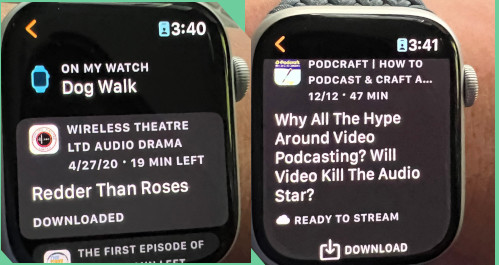

Editor’s Note
In March of 2023, Chris de Jabet of 1Password posted on Mastodon, “I absolutely love that Marco Arment added a little game to the Overcast Apple Watch app while you wait for an episode to transfer over to the watch. Heckin’ delightful!” When you transfer an episode, the screen has to stay on, so you can’t lower your wrist (unless your watch is set to Always On). If you remember classic Atari games, it’s like an itty-bitty game of Pong. Though I have not yet been able to test this, I have seen de Jabet’s screen video, and I can attest that it is, indeed, heckin’ delightful.
If All Else Fails
Like I said earlier, these instructions didn’t work the first couple of times I tried it. I might hear one of my “downloaded” podcasts play for two seconds at half speed. Fortunately, Apple Support had a solution: force restart your iPhone and your Apple Watch. When my downloaded podcasts weren’t playing, Apple Support talked me through this, and it worked perfectly. I could listen to podcasts via my Apple Watch on the second floor of my house, even though my phone was down in the basement.
Streamline Your Podcast Listening Experience
Not only is downloading podcasts to your Apple Watch good for listening to podcasts while you exercise, but it’s also great for travel, commuting, and audio tours. If you’re in a crowded subway station, an unfamiliar airport, or a historic building, you probably won’t want to fumble through your pockets or backpack to get out your phone every time you want to skip 30 seconds.
I used to commute to university via subway and transfer from one line to another via a multi-level Escher-like subterranean maze. It was always crowded, and everyone was in a hurry. The last thing you want to do in this maze is fumble around for your phone just because that mattress ad was boring. If you take time in advance to download your podcasts to your Apple Watch, that’s the effort you save while listening.
Related Article
Best Podcast Apps for Listening on iOS, Android, + Smart Devices
What are the best podcast apps for your needs? Let’s find what you want on your smartphone. Find out more »
Find Your Next Podcast Listens
Now that you know how to download podcasts to your Apple Watch, how about trying out some new genres or shows?
We have plenty of roundups on the site, so have a look to see if anything takes your fancy.