Audio Animation – Why Turn Your Podcast Into a Cartoon?
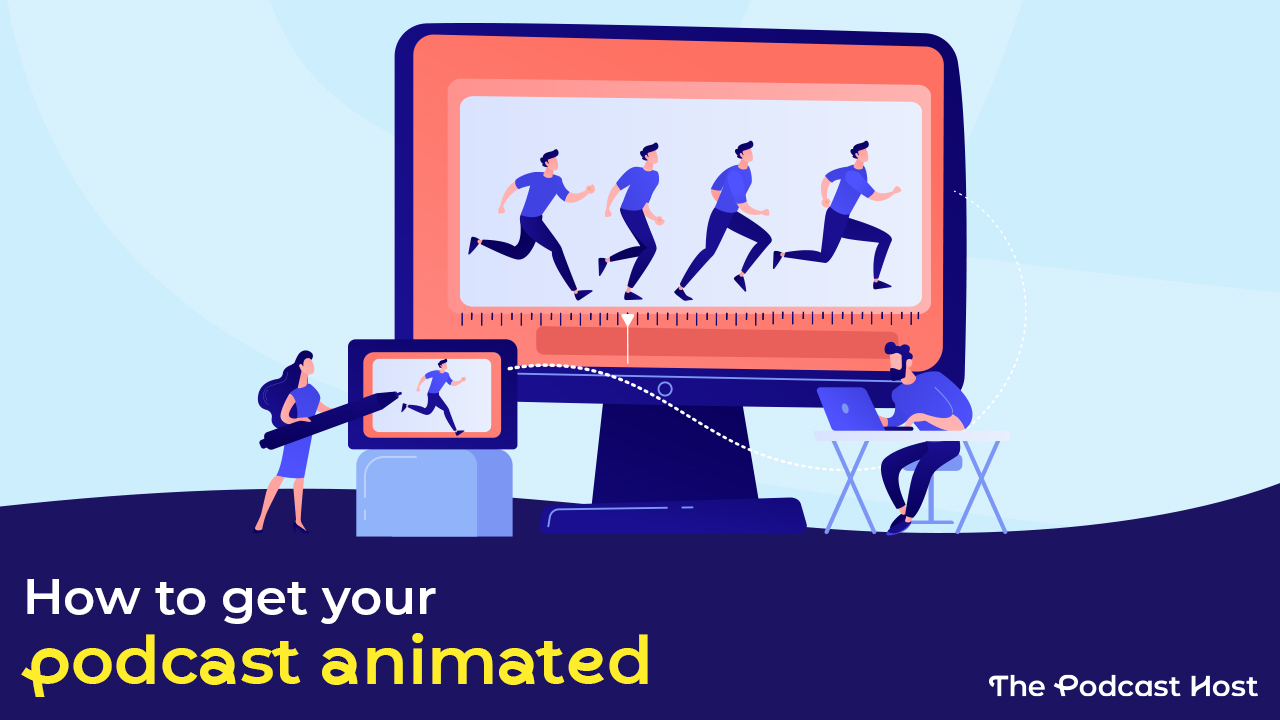
In this post, we’re going to show you audio animation examples from both fiction and non-fiction podcasts, as well as where to get your own!
From Mumm-Ra and Skeletor, to Fred Flintstone and Homer Simpson, cartoons are ingrained into our culture.
Animation is a lot like the “theatre of the mind” we like to talk about so much in audio. Yes, there are visuals, but these visuals don’t need to be created with costumes, film sets, and make-up artists. A talented animator can conjure up a world in front of your eyes using nothing but their skills and their software.
But sound still matters. Even the best-looking animation or film scene in the world is going to hinge a lot on its audio. Imagine if each time Velma Dinkley spoke, it sounded like she’d been recorded on an old cassette tape whilst sitting in a cave. You’d be pulled out of the immersion and would probably stop watching, no matter how good the visuals or the story were.
As podcasters, we pay close attention to our audio quality because we have no visuals. Imagine then, if you were to take some of this audio, and have it turned into an immersive and fun animation…

Why Animate Your Podcast?
Your first question here might be “Why?”. And it’s a valid one.
Most podcasters are constantly on the lookout for fun and interesting new ways to grow their audience. It doesn’t get much more fun and interesting than turning your audio into a cartoon.
A frequent criticism of audio-only content is that it’s notoriously hard to share, or to “go viral”. If these are concerns you’ve had yourself in the past, then how about doing some audio animation? Sure, audiograms and micro-content created from Zoom video footage have their place, but let’s face it, they’ll never compete with cartoons.
Animated clips of your show, if done well, can get shared a lot. This can lead to new people discovering your podcast. They’re also great fun for existing fans who’ve been listening to your content since the very beginning.
You can use your audio animation on social media, on YouTube, Instagram, and on your website homepage as a ‘welcome’ hook. It might be an overall promotional trailer for your show, or a clip created specifically to promote a particular episode. You can use it as part of your crowdfunding campaign, or even sell it as premium content.
Fiction Vs Non-Fiction Podcasts
Fiction podcasts and audio dramas are the most obvious choice when it comes to doing audio animation. Fiction shows tend to have more characters, locations, and audio elements such as music and sound effects. This makes them the perfect fodder for an animator, and the end result can rival anything you’re ever likely to find on Cartoon Network.
Non-fiction podcasters can just as easily join in the fun, though. It may take a little more imagination, but that’s not something podcasters are short of. Whilst you might be having a conversation from the confines of your studio, the topic itself won’t be limited to the inside of that studio. Regardless of whether you run a solo show, podcast with a co-host, or do interviews, you’ll be chatting about things that happen (or happened) out there in the world. Perhaps even beyond the world, if you run a space podcast.
Let’s imagine some examples. You might have a cycling podcast where the host is telling a story about how they’d trained all year for a big race, only for their tyre to blow out on the very last mile. There might be an interview with someone who runs a successful online business, talking about the moment they got made redundant from their previous job and almost became homeless. Or how about a movie review podcast where the hosts have themselves animated into the iconic film scenes they’re discussing?
The bottom line is, there’s loads of scope for creating short animations here that would make compelling ‘teasers’ for the overall episode or series. You just need to find the right soundbite, and visualise how you’d best like to bring it to life.
How to Create Audio Animation
Which brings us to the meat of the article: how do you actually get your podcast turned into a cartoon?
The quickest, easiest, and most effective option, is to hire a freelancer who has the skills and the technology needed to bring your audio to life.
We’ve used Fiverr a lot these past few years, and there are freelancers we frequently recommend for things like audio editing, shownote writing, and podcast artwork. A quick heads up that we use affiliate links to gigs we recommend on Fiverr, so we’d earn a small commission should you decide to buy through any of them (at no extra cost to yourself).
Audio animation was something I stumbled on that seemed like it might be interesting or useful to podcasters, so we thought we’d give it a go and find out how it all works.
To create our first case study, we used a clip from our show Hostile Worlds. It’s an audio drama – space documentary hybrid which promises to teach you all about space and the universe in a fun and entertaining way.
I picked out a clip from the episode Hello Sunshine. In this clip, we join the characters onboard the solar bathysphere. They’re witnessing the sun ageing millions of years in a matter of seconds, and the impact it’ll have on our solar system.
For our non-fiction case study, we went with a clip taken from Colin’s interview on Startups for the Rest of Us.
For both of these case studies, we used Fiverr freelancer colerd27 and their gig “I will animate any audio you send me”. At the time of writing, you’d be looking at about $155 for a completed 2min animation, and prices then vary depending on their overall length and the number of characters to be brought to life.
There are plenty of other freelancers offering similar-looking audio animation services on Fiverr too. We can’t vouch for anyone we haven’t worked with, but if you’d like to do some shopping around you can use their examples, ratings, reviews, and prices to find the best fit for you.
And a DIY option was pointed out to me by Lindsay too, in the form of Toonly.
Summary: Turning Your Podcast Into a Cartoon
Audio animation is a unique, fun and interesting way to repurpose your podcast. If you’re a social media user, then this content can work a lot better than things like audiograms or video call footage. If a podcast clip is turned into an engaging cartoon, it can get shared a lot, which in turn, will lead to more people checking out your show. On top of that, your existing fans will love it.
You can use audio animation as promotional material, or premium content. You can even launch a fully-fledged companion YouTube channel if you had the budget to get an entire series of animations created.
We used a highly-produced, heavily sound-designed clip from our show Hostile Worlds to showcase what’s possible when working with a talented animator. This doesn’t mean you can’t go down this route if you run a non-fiction podcast. You just need to use your imagination when it comes to recreating the stories that are shared on your episodes, and to be clear on any needs and wants when giving direction to your animator.
Once again, we used colerd27’s “I will animate any audio you send me” gig, and were delighted with the results. You’ll find other freelancers on Fiverr offering similar services too, if you fancy shopping around.
If you’d like more advice and guidance on audio animation, or any other aspect of podcasting for that matter, then be sure to check out Podcraft Academy. Our weekly live Q&As are a great place to get the help, support, and encouragement you need. On top of that, you’ll get access to all of our video courses, tools, downloadable checklists, and templates.
Finally, all that’s left to do, is debate your co-host over who is going to be Beavis, and who’ll be Butt-Head…
