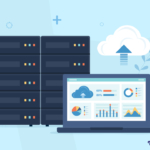How to Upload & Publish a Podcast to Every App & Platform in 2025
In this guide, I’ll show you how to upload and publish a podcast so it’s available on all the major platforms. Whether your show is audio-only or includes video, you’ll learn how to get it live on Apple Podcasts, Spotify, YouTube, and beyond.
What Do I Need Before Uploading a Podcast?
In theory, you just need an audio file to act as a trailer or first episode. Of course, it helps if you know why you want to podcast and who you want to reach, but that isn’t the main focus of this guide. Check out How to Start a Podcast if you want to optimise your show for growth, success, and monetisation. Crucially, it’ll also teach you how to go ahead and make the thing!
But let’s assume you have an episode ready to publish, and a long list of tantalising ideas for the next 10-15. What’s next? First up, we need to create an RSS feed and start submitting it to the places we want the show to be found.
How Do I Create and Submit a Podcast RSS Feed?
An RSS feed is like a unique URL. You’ll get your own after creating an account on a podcast hosting platform.
Setting up your podcast in a hosting account is like filling out its profile on social media. You add things like its name, description, and cover art. The beauty of it all is that this is the one single place you upload your episodes.
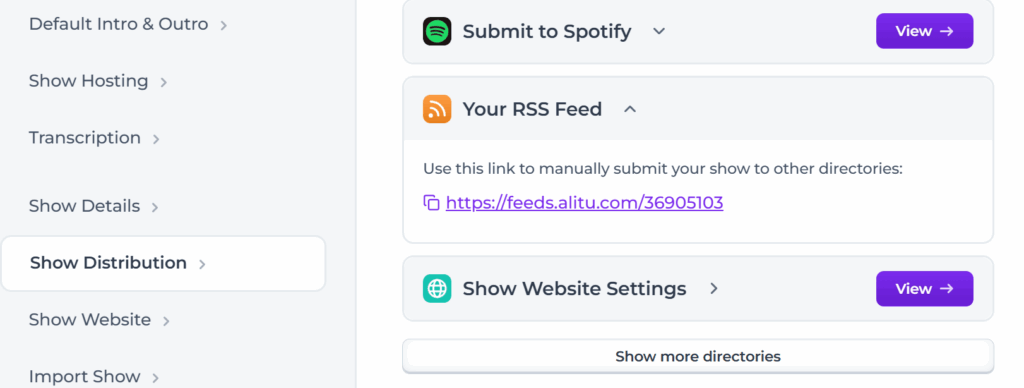
Here’s an example of an RSS feed in Alitu. In most hosting providers, you’ll find it in a tab labelled Distribution, Show Distribution, or similar.
Submitting your RSS feed to apps, directories, and listening platforms means your podcast and all its episodes will be available there, even though you’ve only published them in your hosting account.
As for which hosting provider, I’ve linked to our full guide featuring all the best options, pricing, and special tools. But if you’re just looking for some quick recs, then:
- Captivate is a feature-rich hosting platform with some brilliant growth and monetisation tools. Our link is an affiliate, so we would earn a small commission should you choose to sign up via it, never at any extra cost. We use Captivate ourselves for some of our shows and really trust the folks there.
- Alitu is an all-in-one podcast maker platform where you can easily record and edit your episodes before publishing them. If you’re short on time or completely non-technical, then Alitu is the perfect option for you.
- Spotify has a free hosting option built-in. You don’t need to host with Spotify to be listed on the platform, and it’s a lot less personalised than the dedicated hosting services out there, but if you’ve no budget at all, then it’s a potential starter option. If your show starts to gain traction down the line, though, I’d recommend moving it to a dedicated hosting provider.
Whether you create your show in Spotify or submit through your hosting platform, making your show available there is essential for growth. Around a third of all podcast listening happens on Spotify, and it seems like a good place to start…
How Do I Upload a Podcast to Spotify?
To publish a podcast on Spotify, start by logging in to the Spotify for Creators portal or creating a new account. In the top-right menu, select your profile icon and choose Add a New Show.
The Create a New Show option lets you launch a brand-new podcast directly on Spotify. The ‘Find an Existing Show’ option is for podcasts hosted elsewhere (E.g., Alitu, Captivate) that you want to list on Spotify.
Once your episode is published, Spotify will ask if you would like to enable RSS distribution. This is a no-brainer, and means you can make your show available everywhere else podcasts are found, from Apple Podcasts to Podcast Addict, Pocket Casts, Overcast, and beyond.
Spotify for Creators offers some handy tools for podcasters, ranging from interactive show notes to cross-promotion with other creators. You’ll find a full breakdown in our guide to optimising your podcast on Spotify.
Uploading Video Podcasts to Spotify
Spotify has made a big push to compete with YouTube on the video front, and you have the option to add a visual component to your episodes, whether you host on the platform or elsewhere.
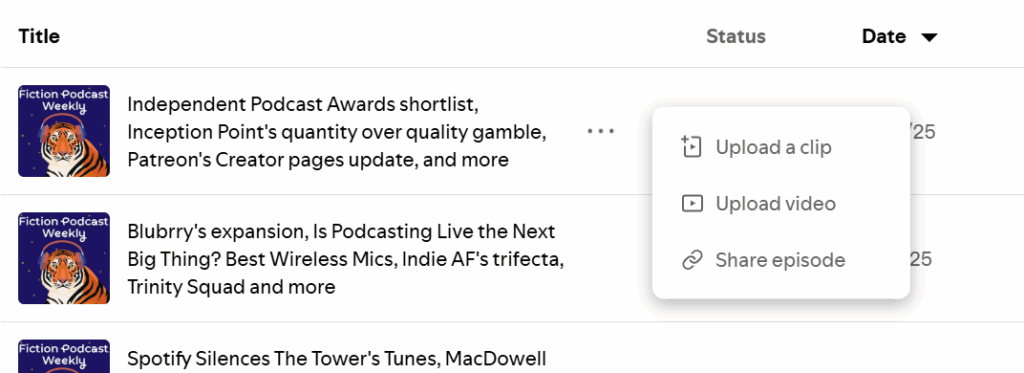
Inside Spotify for Creators, go to the Episodes tab and click the three dots next to any episode. You’ll see options to upload a clip (a short vertical video) or a full video version of the episode.
Be aware that uploading a full video episode means Spotify will replace your podcast audio with the audio from that video. If you use dynamic ads, they won’t run, so proceed with caution.
How Do I Upload a Podcast to Apple Podcasts?
Apple Podcasts is still the ultimate and non-negotiable place to submit your podcast. It accounts for even more of the podcast consumption pie than Spotify, and being listed there automatically makes it available almost everywhere else; Overcast, Castbox, Pocket Casts, etc.
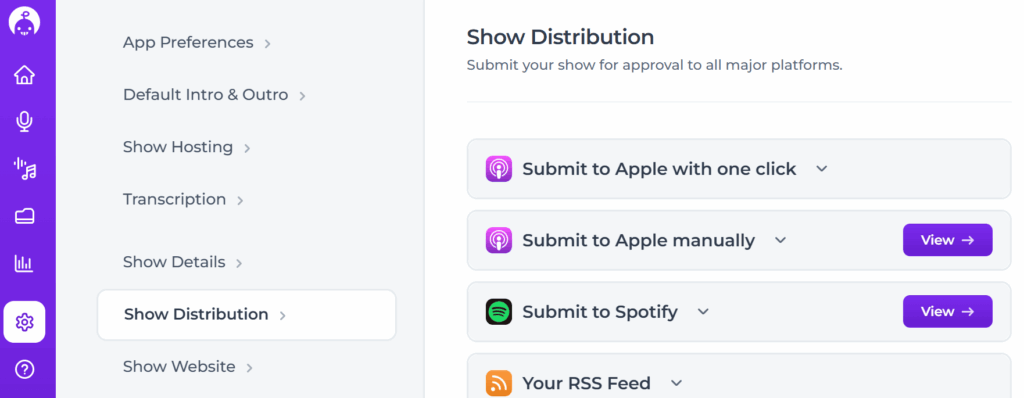
Most hosting providers have a one-click submission to Apple Podcasts within their dashboard. That’s as easy as it sounds. So long as you have the essentials like your artwork and one published episode, you’re good to go ahead and hit the button.
One-click submission is convenient, but it means you’ll miss out on useful analytics from Apple. If you want to check data like listen time, then you should submit manually. To do this, log in to Apple Podcasts Connect and click the plus icon in the top left.
Choose Add a show with an RSS feed. Copy the link over from your hosting provider, and hit ‘Add’. Your show will usually be available in Apple Podcasts and across all other platforms within a couple of hours!
Uploading Video Podcasts to Apple
Not many people know that Apple Podcasts supports video as well as audio. If you want to add a visual element to your show that is not dependent on YouTube or Spotify, here is how to do it.
First, choose a podcast hosting provider that supports video podcasting through RSS. Many hosts focus on audio and only allow video for embeds or web players, but a few, such as Libsyn, Blubrry, and Podbean, handle video files correctly for Apple Podcasts.
Set up your show as normal in one of these platforms. The main difference is that when you publish an episode, you upload a video file, such as MP4, instead of an MP3 audio file. Your hosting provider will mark the file as video in your RSS feed, and Apple Podcasts will display it as a video episode. Other apps that pull listings from Apple treat this differently. Apps that support video (like Pocket Casts) will show the video, while audio-only apps (such as Overcast) will play only the audio track.
You can mix audio and video episodes in the same feed, but this usually creates an inconsistent experience for listeners. Many creators instead publish two separate feeds, one for audio and one for video, with the video version clearly labelled in its title. Because support for video podcasts outside of Apple is limited, most podcasters who create video also release it on YouTube, or focus their video efforts solely on YouTube.
Can I Upload a Podcast Directly to YouTube?
You don’t need me to tell you that YouTube is one of the biggest platforms in the world (though here I am doing it anyway 😂). Publishing your podcast there makes total sense, even if you don’t pay it any extra attention.
You don’t need to record video to list your podcast on YouTube. All you need is a YouTube account. Open YouTube Studio, click Create in the top-right corner, and select New Podcast. You’ll see three options:
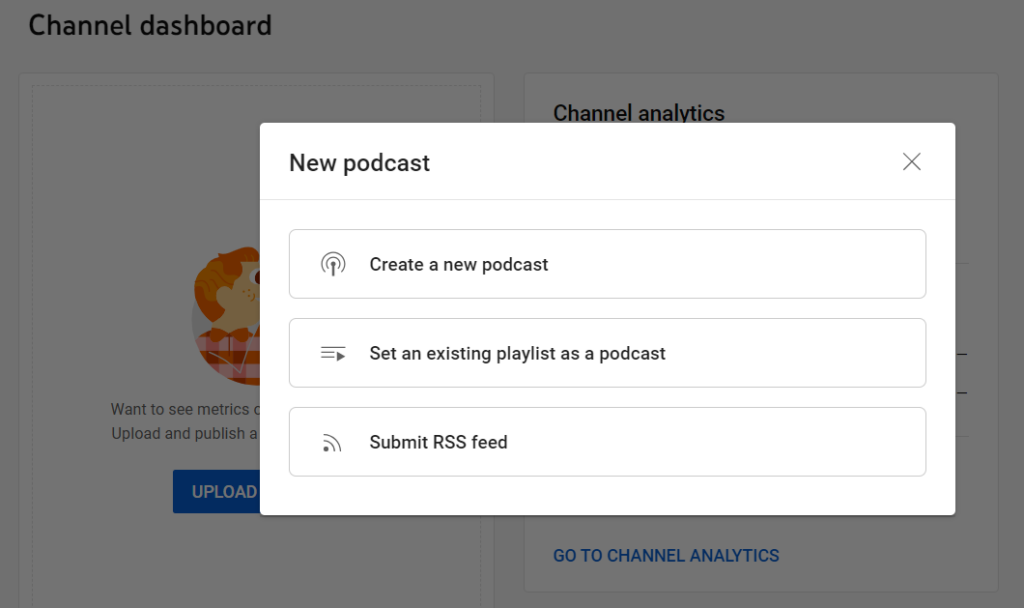
1. Create a New Podcast
Enter your podcast title, description, and visibility (public, private, or unlisted). Note that “title” means the overall show name (e.g. Podcraft), not an individual episode. You’ll also be asked to upload your podcast cover art. Once set up, you can tag any uploaded videos as episodes in the series.
2. Set an Existing Playlist as a Podcast
Choose this if you already have a playlist you want YouTube to recognise as a podcast. Select the playlist, then add the same details as above.
3. Submit Your RSS Feed
Paste in the RSS feed URL provided by your podcast host. From then on, episodes published through your host will automatically appear on YouTube.
Be aware that this is a one-way ingestion process, which may sound complicated (or even painful), but it simply means that once a new episode is published there, it’s no longer connected to your hosting account. Because of this, any edits you make to the title, show notes, or audio won’t update on YouTube, unlike in all other podcast directories.
Bottom line: if you ever had to update an episode on YouTube, you’d need to log in to the platform and do it manually.
On YouTube, many podcast “videos” are either a static image (often your cover art) or an audiogram, which is a still image with simple dynamic elements like captions or a moving waveform.
What your episodes look like depends on how you publish:
- Submit RSS feed: episodes appear as static images.
- Distribute via your host: may generate either a static image or an audiogram.
- Upload manually: full control over visuals. You can create anything from simple graphics to professionally shot videos. Our guide to AI tools for podcasters can help you build these quickly, and our guide to the best video editing software is essential if you plan to make a big push on the video podcasting side.
Can I Upload a Podcast to My Website?
If you own or manage a website on a platform like WordPress, you could, in theory, use it to host and distribute your podcast. I wouldn’t recommend this route, though, even if your web hosting service claims “unlimited bandwidth”. They’ll quickly change their mind when it comes to serving up audio files.
Always use a dedicated podcast hosting provider; they’re specifically designed to handle requests for hundreds or thousands of media files in short periods of time. You can still use your own website as the “shop front” for your show, creating blog posts for each episode and embedding your podcast player into them. Like this…
Your hosting provider will give you a basic website, too, which is good enough for most. As an example, here’s the Podcraft website on Alitu. You can buy a domain name (yourpodcast.com), point it to this site, and call it done. You can also link your RSS feed to a tool like Podpage, which uses your podcast to create a feature-rich podcast website in minutes.
What About Publishing Private Podcasts or Selling Podcast Episodes?
The vast majority of podcasts are available freely to everyone – but there are exceptions.
Some folks want to create private podcast feeds. This might be for an internal company podcast as a way of communicating with employees. Or, it might be done as premium content alongside an existing show. In any case, here’s our full guide on how to create a private podcast.
And speaking of premium content, too, here’s our guide on how to sell podcast episodes, if you’re looking to go down that route.
How to Combine Recording & Editing With Uploading & Publishing a Podcast
Alitu is an all-in-one podcast maker that lets you handle recording, editing, and publishing from a single dashboard. It’s built for people who either don’t have audio production experience or simply don’t have the time to spend hours editing, but still want a professional-sounding show.
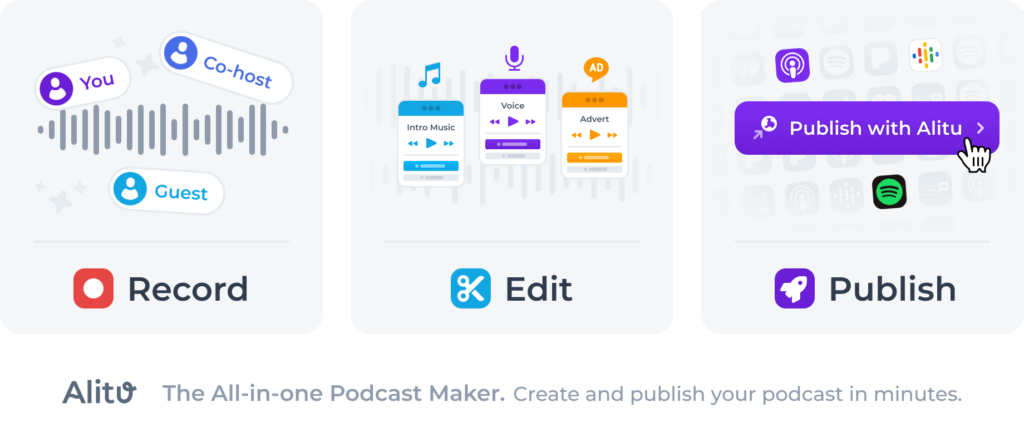
You can record solo episodes or remote calls, cut mistakes, and build your episode with music and segments using simple drag-and-drop tools. Alitu automatically processes your audio to clean it up, balance volume, and remove filler words or long pauses.
When you’re ready to release, publish directly from Alitu or connect it to another hosting service, like Captivate. Either way, it keeps your workflow simple and centralised.
How to Publish a Podcast: Next Steps
Hopefully this guide has helped show you that uploading and publishing a podcast is simple.
Actually succeeding at podcasting, on the other hand, is a much bigger test.

In our 2025 Indie Podcasters Survey, 72% of respondents reported growing an audience and discoverability as their major challenges.
Much of that comes down to the groundwork you lay in the podcast planning stages. But a successful podcast is always a work in progress. Action, execution and accountability are the priorities when you work with us in the Podcraft Academy. In there, we’ll listen to your show and give you detailed feedback on everything from episode titles and show notes, to audio quality, presentation style, and conversation clarity!