PreSonus Studio One 6 Review for Podcasting: Features, Costs, & Compatibility

When I began my audio journey, what seems forever ago, there were only a handful of DAWs (a DAW is the type of software you use to record, edit, and mix sound). Fast forward to the modern day, and there are many players in the market. Each has its merits and different focuses for target industries. Recently, I was approached to review Studio One 6 Pro from PreSonus. Studio One had been on my radar, but until this review, I had never used it.
With this review, I’ll be taking a look at Studio One Pro with a specific focus on podcasting. I’m going to:
- give my initial thoughts
- test Ease of Use
- describe General Features
- and more!
Initial Impressions of Studio One 6
My first impressions of Studio One 6 are favourable. There’s no installer to install the software. The base software is fairly small, so it won’t take up much space for those with only one drive in their computer.
The installation was smooth and very customizable. All too often, a user is forced to install an entire bundle or nothing. This isn’t the case with Studio One, and their extras are available to the user after purchasing or subscribing (more later). Out of 185 third-party plugins to scan, only one wasn’t compatible. Lastly, no dongle or extra software for product licensing!
Session Setup of Studio One 6
Upon launch, you can adjust your interface settings. There is a clean window that’s simple but full of important information. It will tell you the latency based on the setting you choose. For Windows users, it’s super important that this software will release the ASIO driver when the release box is checked off so that your audio outside the DAW will NOT be muted.
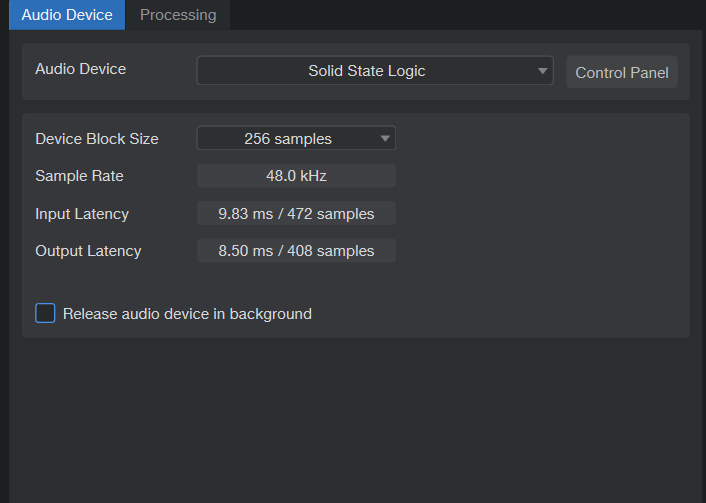
The session setup itself can be as customizable as a user wants. Or users can use templates geared towards specific tasks.
Studio One 6’s Video Editing
This functionality is only available in the “Pro” version. You can choose whether or not to see an audio track when cutting the video, but the audio will be moved across the timeline with the video. If you choose to have an audio track visible, the audio and video will be cut and moved together as long as you have Link Audio to Track Edit.
Now that podcasts are entering the video realm, this feature makes Studio One a consideration to add to your toolset. The tools are basic but functional.
Macro Tools for Studio One 6
Macros are becoming an essential tool in audio to speed up workflow and make it more efficient. Studio One 6 has some built-in for Splits, Zoom, and Global options that allow the user to perform more complex tasks without remembering a string of hotkeys. There is an easy-to-use Edit section where you pick from a list of “actions” in a dropdown to perform even more tasks – no need for traditional knowledge to set up macros to speed up your workflow, or extra hardware/software.

Other Features to Note for Studio One 6 for Podcasting
Studio One 6 is jammed packed with features. However, I will highlight a few that I found handy for podcast-focused work.
Auto-Cross Fades
You can select multiple split sections of a track and “select all”. Under the Audio Dropdown menu, you can select Create Cross Fades, and they will be created automatically without manually creating one at each cut. For simple podcast voice edits, this seems like a huge time saver.
AAF (Advanced Authoring Format) Support
This is a bonus for keeping cuts intact when sharing between different DAWs. However, if you need plugin process to be printed onto the audio when passing it to someone else, there is an “export stems” feature.
Export Support
There are several file formats available to the user at export. Each format is also customizable for settings specific to the file format. You can also run loudness correction at export, but I found the readings occasionally inaccurate when checking the exported file in iZotope RX.
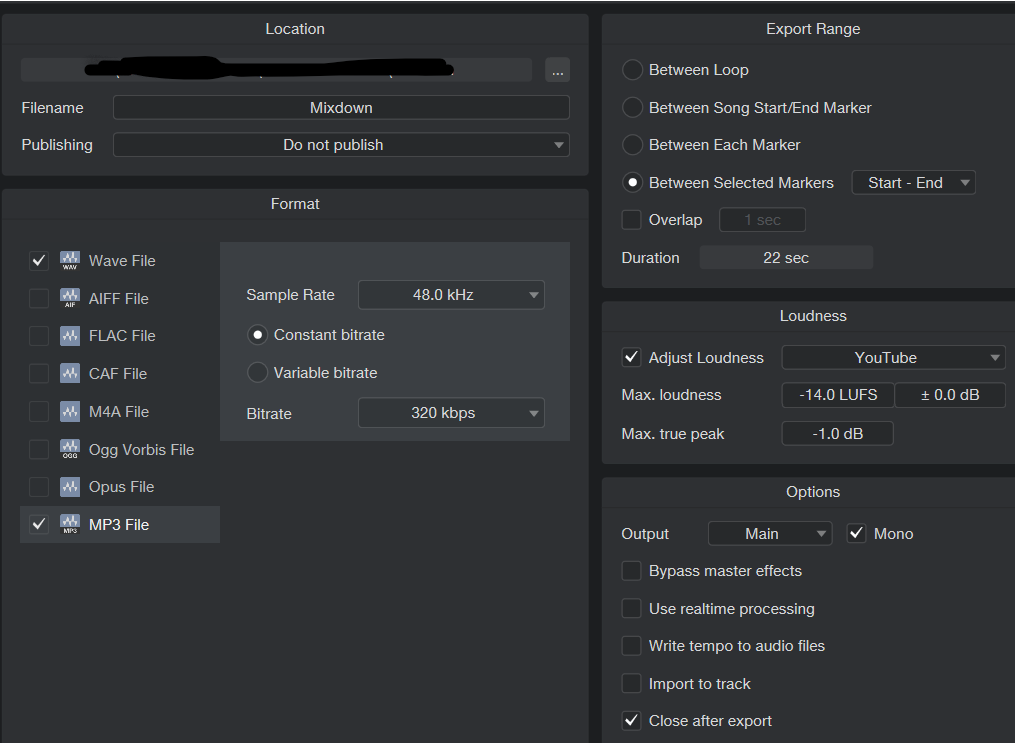
Speaking of RX, it would seem that there is currently no support for using RX as an external editor for spectral editing, which is a fairly big con for podcast use.
Track Presets for Days in Studio One 6
Studio One 6 Pro offers a multitude of presets to assist users who are still learning the ins and outs of working with audio during the mixing and mastering processes. These utilize stock plugins and are labelled by process, such as “Mixing” and “Mastering”, and have dropdown menus where the preset titles are basic descriptions of what the user would like to achieve. These work okay, but are not a wow factor by any means.
Event Processing
Instead of slapping a plugin onto a track, you can process only certain audio sections without worrying about automating a plugin to bypass once it’s no longer needed on the rest of the audio. This feature is a must for me when using a DAW.
UI of Studio One 6
Users can easily flip between an edit and mix window with buttons at the bottom. In a dropdown menu, a user can select either a “basic” layout or “complete”. Think of these layout options as a simple view versus an advanced one akin to other DAWs. This seems like a good feature for people new to audio DAW software so they don’t get overwhelmed by the UI but don’t lose any functionality, either.
However, I dislike that the text size for plugin inserts on tracks is incredibly small. This makes it difficult to see which inserts are on a track, and scrolling down the list is not a comfortable experience with text so small.
PreSonus Sphere
I inquired if the tools and software listed in Sphere are available for purchase separately should an individual wish to own their tools rather than having to subscribe to retain access. In most cases, the answer was a yes.
However, their remote collaboration tools are exclusive to the Sphere subscription. For an extensive list of exclusives to PreSonus Sphere you can visit the product page.
Price of Studio One 6
Studio One 6 can be purchased as a perpetual license, either Pro for $399.95 USD or Artist for $99.95 USD.
PreSonus gives you the option to subscribe for $14.95 USD per month or $164.95 USD for the year.
Kudos to PreSonus for giving customers a choice that best fits their needs!
Resource Usage of Studio One 6
This will depend on your computer, but on my rig, which is comparable to a gaming PC for specs, Studio One runs under a gig of memory and .3% CPU, making it a fairly lightweight program for a podcast scenario.
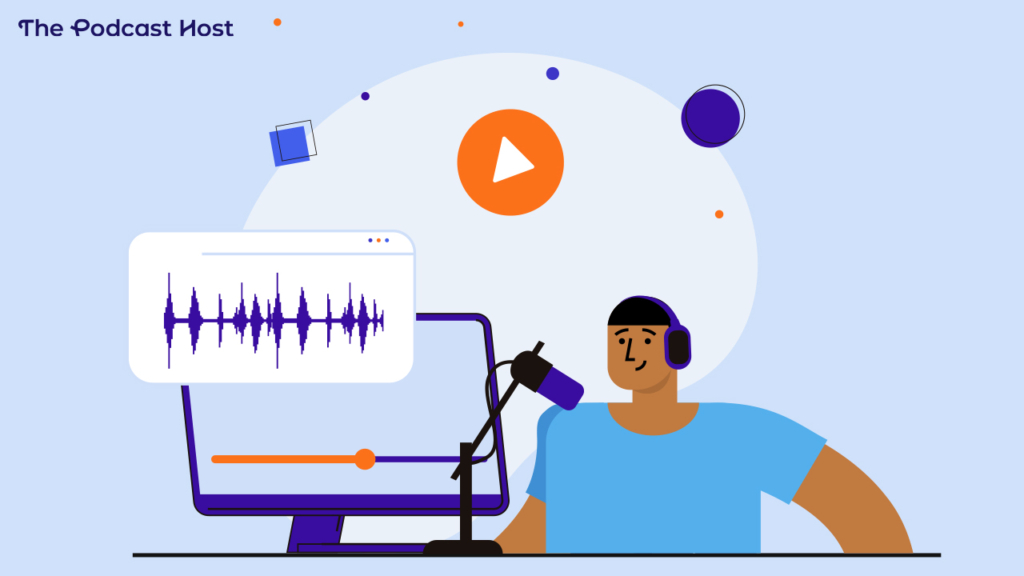
PreSonus Studio One 6 Review: Conclusion
PreSonus Studio One 6 Pro is a powerful software, but it is heavily geared towards music production. That is evident in the labelling of tools and menus, which might confuse users if they have never been exposed to these terms.
Are there tools and features that would be handy for podcasters? Absolutely!
Is it fairly easy to pick up the basics? I think so, this having been my first exposure to the software.
I was up and recording/editing within an hour of exploring the software. PreSonus provides many learning materials which can help navigate its music-centric naming system.
The lack of RX integration with no built-in spectral editing capabilities is a bit of a miss for podcasting use. Yet, Studio One’s video editing function makes it pretty tempting if you want to add a video element to your content. At the end of the day, whether or not Studio One is a fit for you is all about your individual needs.
If you’re still looking to shop around for podcast editing software, then check out our full roundup, too!
Our Rating: 4.5/5
- Value For Price: 5/5
- Usage for Podcasts Specifically: 3/5
- UI: 4/5
- Ease of Use: 4/5 Total: 4/5
